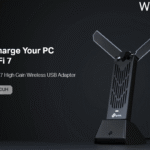Capturing high-resolution and streaming from a PC or console has gotten much easier in 2020/21. There aren’t a lot of device recording 4K resolution at 30 FPS and HDR support. The AVermedia GC553 allow pass-through 4K HDR 60FPS while recording game at 4K 30 due to hardware limitation, so recording cannot be done at 60FPS. However, you can record high frame rate at 120FPS for 1080P resolution. It’s support UVC “USB Video Class” out of box , simply plug into Microsoft Windows 10 or MacOS and work well with OBS “Open Broadcaster Software” or Streamlabs software.

Specifications
- Interface: USB 3.1 Gen1 Type C
- Input & Output (Pass–Through): HDMI 2.0Max.
- Pass–Through Resolution: 2160p60 HDR/1440p144/1080p240
- Max. Capture Resolution: 2160p30/1440p60/1080p120/1080p60 HDR
- Supported Resolution: 2160p, 1440p, 1080p, 1080i, 720p, 576p, 480p
- Record Format: MPEG 4 (H.264+AAC) or (H.265+AAC)
- Dimensions (W x D x H): 112.6 * 66.2 *26 mm
- Weight :116 g
Purchase at Lazada store now! 10% discount until 16th May 2021.
Let’s start by looking at the design itself. The AVermedia Live Gamer ULTRA GC553 is sturdily constructed with a lightweight plastic chassis. There is also a small LED indicator on top that shows you the current status of the device.

In the past recording 4K resolution has been struggle for most game capture and streaming setups. Rendering 4K alone is difficult enough for most modern machines, so capturing gameplay locally with something like Nvidia ShadowPlay or OBS can be problematic. The Avermedia GC553 is addressing the issue for those who don’t want to invest in a high-end computer setup that will cost you almost bankrupt.
Both HDMI 2.0 ports support pass-through and HDR support, but we aren’t sure the recording of the HDR is at which standard.
It’s small form factor and onboard encoder lets you capture gameplay on the go or plug it right into your PC for direct capture via Type-C. Something good about this new GC553 interface connection, it’s use Type C rather than traditional USB-A.

Dismantle: [Important note: dismantle the device will void the warranty]
Removing the back cover will let you access to the PCB board.

We have remove the PCB circuit board from the chassis.

The main board of GC553 spotted a cooling fan at the front side of the board.

Removing the fan from the board and spot a silver heat spreader to cool down the main processor of the recorder.

The 40mm fan is powered by Axial cooling fans from ADDA and it’s a Taiwanese company. The model AD0405LX-K90: is using Hypro bearing and air flow max at 3.350CFM – Noise level 25.7db.

Front PCB component:
We will list down the important hardware uses on the PCB and we not going mention all tiny components.
- B7 1743 chipset: Unknown chipset to us, as we know this chipset is doing HDMI transmitter/receiver chip
- Micron 7QKi7 D9PTK: is a DRAM for cache – 2Gb DDR3 1600mhz
- Winbond 25x40clnig: 40MB SPI Bios chip
- NXP LVC244A: This is a voltage level translators for controlling the voltage level high to low
- CE 1801 chipset: Unknown main processor for doing all the recording encoding/decoding processes
- EtronTech EJ179V: a USB Type-C Switch with Integrated Logic Control
- Cypress CYUSB3014: is a USB 3.1 controller

Back PCB component:
- Macronix MX25L3233F: 32Mb SPI Bios chip
- NUVOTON NUC100RE3DNARM: ARM Cortex -M0 Processor 50mhz
- CB 1806: Unknown chipset to us, as we know this chipset is doing HDMI transmitter/receiver chip

Our configuration system for review:
We plugged in Sony PlayStation 4 into the HDMI in and HDMI out is plugged into Sony Full HD TV.
| Processor | AMD Ryzen 5 5600X |
| Motherboard | ASRock B550 Taichi |
| Ram | G.Skill Trident Z RGB 16Gb 3600Mhz DDR4 |
| GPU | Zotac RTX2080 AMP Core Extreme |
Firmware update
Make sure your device using latest firmware.
Date: 2021-03-24
Firmware version 1.4.7.3
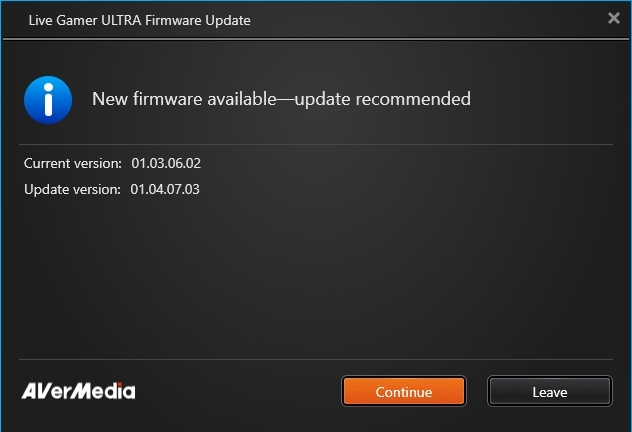
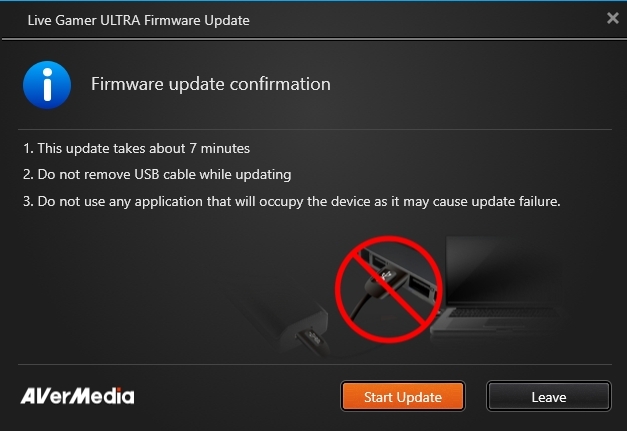
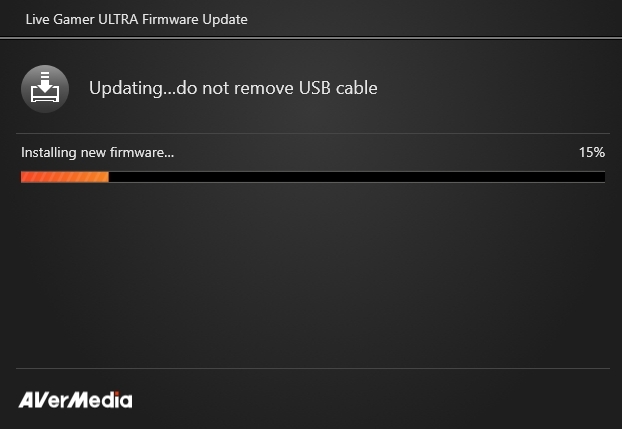

Software
You are require to install RECentral 4 software and driver from the official web site before start your recording. RECentral itself is an amazingly simple piece of software to use. The top left corner allows you to navigate the various settings panels. To the right is your preview window with controls such as record and stream nestled in at the bottom. It’s clean, simple and exceptionally easy for streamers or content creators to get up and running.
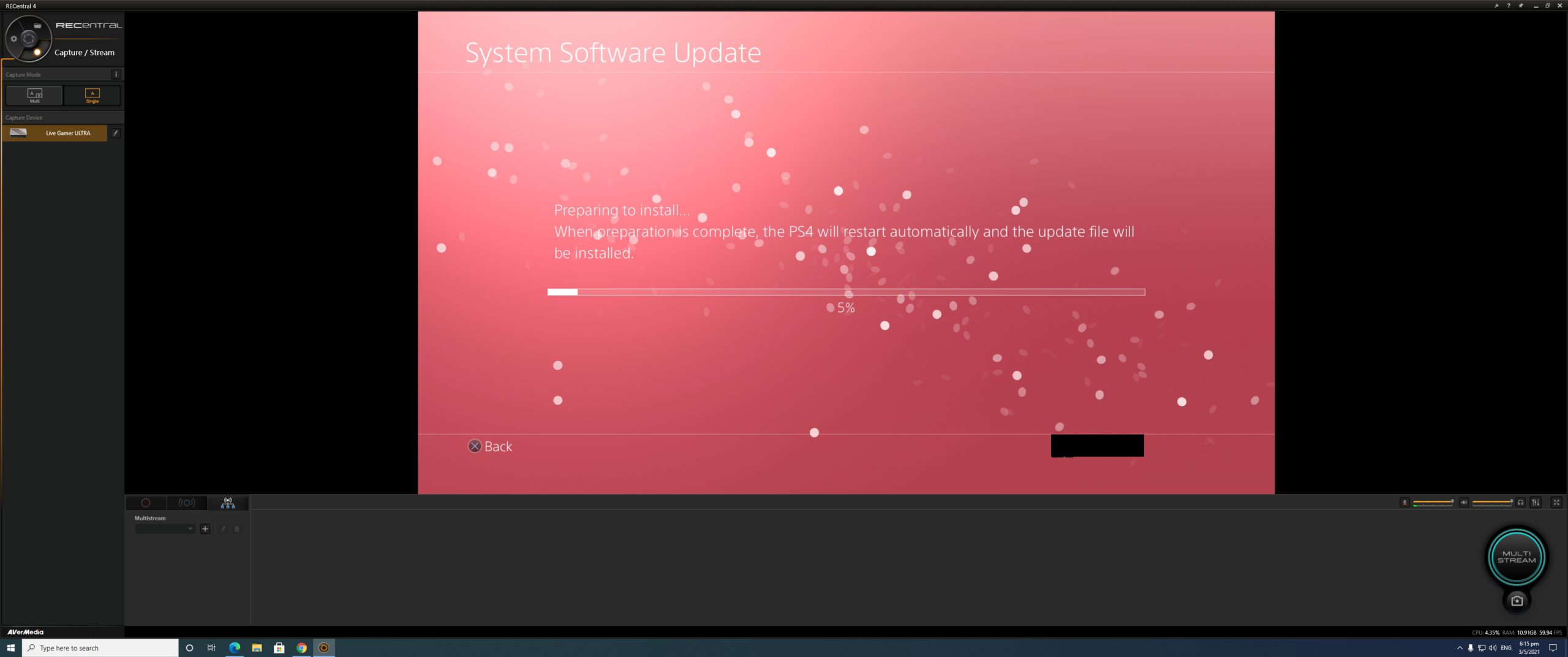
We run some USB 3.1 performance bandwidth test. The table shown you which resolution and FPS is supported.
Our bandwidth test was successful and it’s reach the requirement of the device spec 4k @30FPS recording.
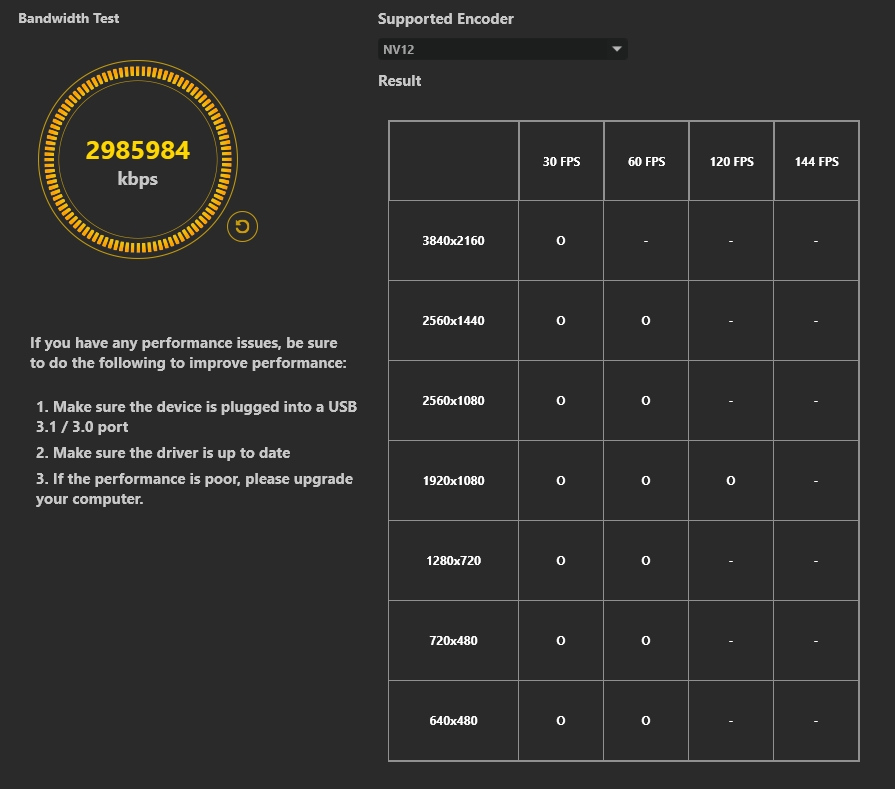
The codec option require to use GPU hardware acceleration and I highly recommend setup H.265 format for using lesser resource space.
We have set recording at 4K resolution @ 30 FPS.
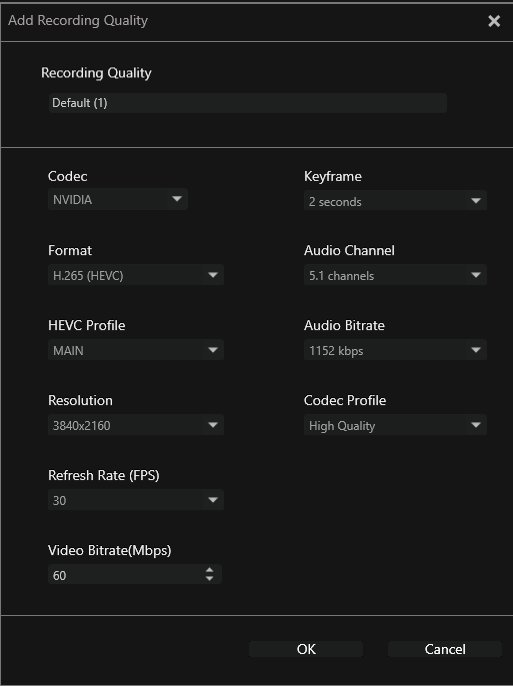
You can see the HDMI input video from the Playstation 4 game.
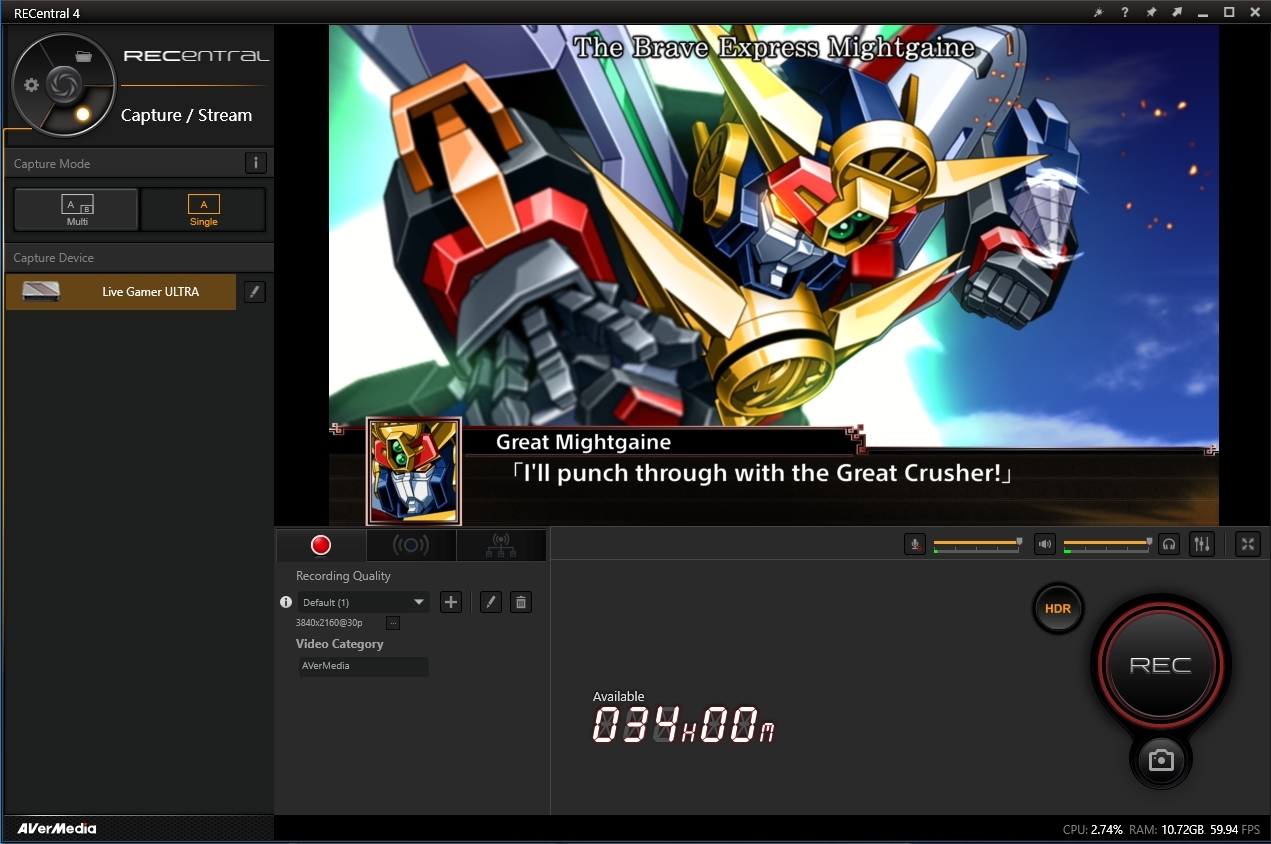
H.265 Media file information:
Format : MPEG-4
Format profile : Base Media / Version 2
Codec ID : mp42 (mp41/isom)
File size : 234 MiB
Duration : 1 min 27 s
Overall bit rate : 22.6 Mb/s
Video
ID : 1
Format : HEVC
Format/Info : High Efficiency Video Coding
Format profile : Main 10@L5@High
Codec ID : hvc1
Codec ID/Info : High Efficiency Video Coding
Duration : 1 min 26 s
Bit rate : 22.1 Mb/s
Width : 3 840 pixels
Height : 2 160 pixels
Display aspect ratio : 16:9
Frame rate mode : Constant
Frame rate : 30.000 FPS
Color space : YUV
Chroma subsampling : 4:2:0 (Type 2)
Bit depth : 10 bits
Bits/(Pixel*Frame) : 0.089
Stream size : 228 MiB (97%)
Color range : Limited
Color primaries : BT.2020
Transfer characteristics : PQ
Matrix coefficients : BT.2020 non-constant
mdhd_Duration : 86900
Codec configuration box : hvcC
Audio
ID : 2
Format : AAC LC
Format/Info : Advanced Audio Codec Low Complexity
Codec ID : mp4a-40-2
Duration : 1 min 27 s
Bit rate mode : Constant
Bit rate : 564 kb/s
Nominal bit rate : 1 152 kb/s
Channel(s) : 6 channels
Channel layout : C L R Ls Rs LFE
Sampling rate : 48.0 kHz
Frame rate : 46.875 FPS (1024 SPF)
Compression mode : Lossy
Stream size : 5.86 MiB (3%)
You can choose between a single or multi-source setup.

There are few online streaming platform for you to select.