As we were becoming accustomed to the concept of high-speed Wi-Fi 6E wireless routers in Singapore, TP-Link has taken a step ahead with the introduction of the Archer BE800. Setting itself apart from the competition, the TP-Link Archer BE800 outpaces Wi-Fi 6E by embracing the latest Wi-Fi 7 standard, elevating the total available wireless network bandwidth for users to an impressive 19,000 Mbps.
- TP-Link Archer BE900 and BE800 Specifications
- Hardware: Processor information
- MLO Technology: Multi-Link Operation
- Comparison of advantages and disadvantages of MLO
- Advantages
- In-depth MLO understanding – New feature in 802.11be
- TP-Link Home Shield -Security
- TP-Link Mobile Tether interface
- TP-Link Web Interface
- Benchmark: Microsoft Surface Laptop Studio 2 “Wifi 6E/Wifi 6” – Layout & information
- Living room – Benchmark
- Bedroom – Benchmark
- Master room – Benchmark
- Benchmark: DIY System ASUS ROG Z790 Apex Encore “Wifi 7” – Layout & information
- Bedroom – Benchmark
- TP-Link Archer BE800
- Pros
- Cons
The Archer BE800 presents users with three distinct wireless bands: a 2.4GHz band, a 5GHz band, and a 6GHz band. The 2.4GHz band boasts a bandwidth of up to 1376 Mbps, while the 5GHz bands deliver an impressive 5762 Mbps. The 6GHz band takes it a step further, providing a remarkable 11,525 Mbps of bandwidth.
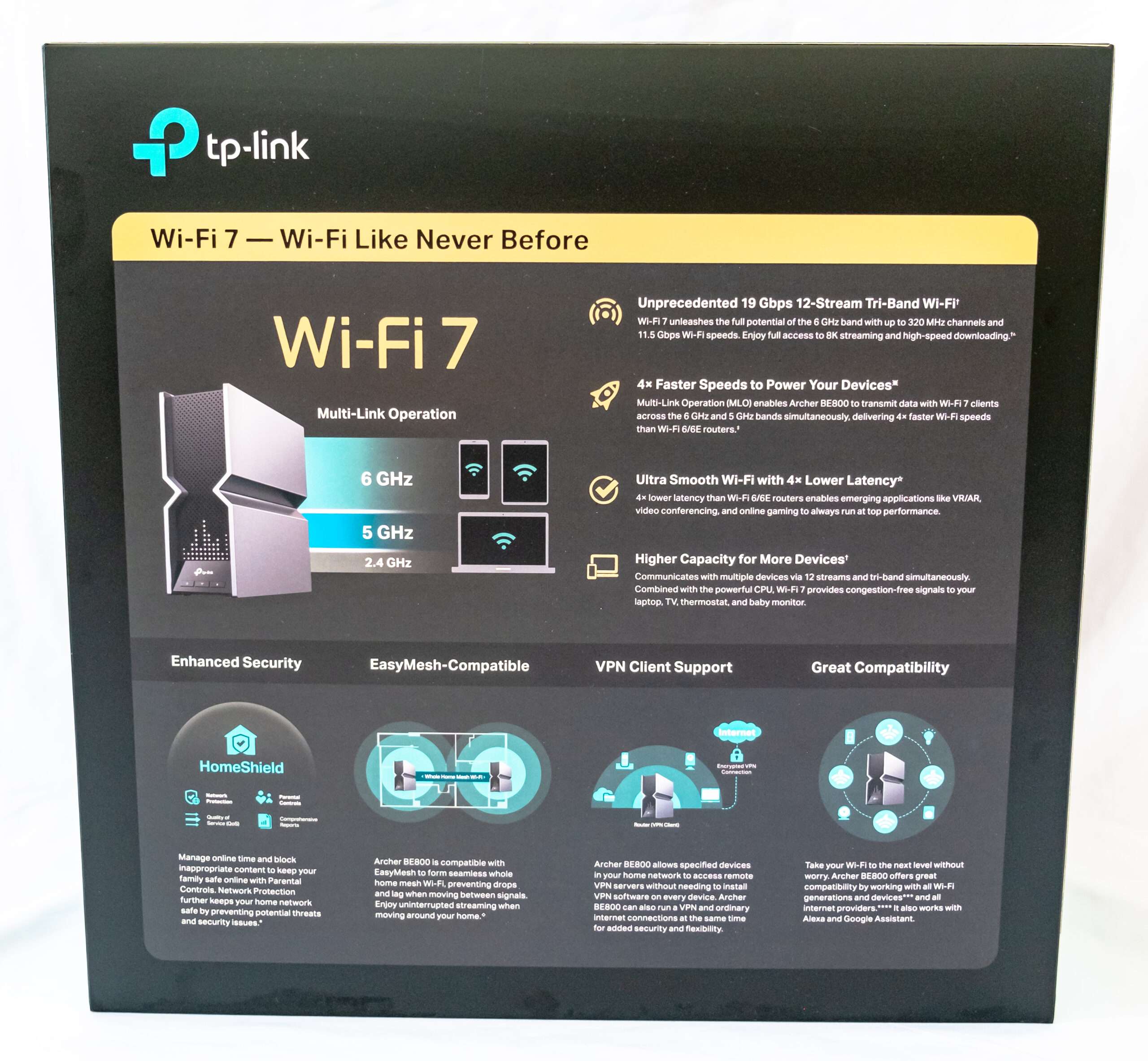
According to TP-Link, the Archer BE800 is powered by a Qualcomm 1200 Pro 2.2 GHz quad-core processor, supported by 1GB of RAM and 256MB of flash storage. In terms of wired connectivity, TP-Link ensures robust options, providing three LAN ports with a speed of 10 Gbps each (one designated for WAN use) and an additional four ports at 2.5 Gbps. Additionally, users have access to a USB 3.0 port for media-related activities.
TP-Link Archer BE900 and BE800 Specifications
| Archer BE900 | Archer BE800 | |
|---|---|---|
| Antennas | 12 | 8 |
| Wi-Fi Standard | Wi-Fi 7 | Wi-Fi 7 |
| Wi-Fi Bands | 2.4 GHz: up to 1376 Mbps (4096 QAM) | 2.4 GHz: up to 1376 Mbps (4096 QAM) |
| 5 GHz: up to 5762 Mbps (4096 QAM + 160 MHz) | 5 GHz: up to 5762 Mbps (4096 QAM + 160 MHz) | |
| 5 GHz: up to 5762 Mbps (4096 QAM + 160 MHz) | 6 GHz: up to 11,525 Mbps (4096 QAM + 320 MHz) | |
| 6 GHz: up to 11,525 Mbps (4096 QAM + 320 MHz) | ||
| CPU | Qualcomm Networking Pro 1200 ARM Cortex-A73 2.2GHz quad-core | Qualcomm Networking Pro 1200 ARM Cortex-A73 2.2GHz quad-core |
| Memory | 256 MB Flash, 2 GB DDR4 RAM | 256 MB Flash, 1 GB DDR4 RAM |
| Ports | 1 x 10 Gbps WAN/LAN, 1 x 10 Gbps LAN,1 x 10Gbps SPF+, 4 x RJ45 2500 Mbps LAN, 1 x RJ45 1000 Mbps LAN, 1 x USB 2.0 and 1 x USB 3.0 | 1 x 10 Gbps WAN/LAN, 1 x 10 Gbps LAN,1 x 10Gbps SPF+, 4 x RJ45 2500 Mbps LAN and 1 x USB 3.0 |
If the Archer BE900 seems excessive for your home wireless requirements, TP-Link has introduced the slightly more moderate Archer BE800. While still embracing the Wi-Fi 7 standard, the Archer BE800 offers three wireless bands, with one 5762 Mbps 5GHz band (compared to two in the Archer BE900). This configuration results in a maximum bandwidth of a still-impressive 19,000 Mbps. Regrettably, TP-Link Singapore has not yet disclosed pricing or availability details for either the Archer BE900 or the entry-level BE550.
Removing the cover of the Archer BE800 box, you’ll discover two opening doors that need to be accessed before reaching the router. This design likely adds an element of protection or containment, ensuring that the router is securely housed and allowing for a more controlled and intentional unveiling of the device.


The item was pack and organize by their category box
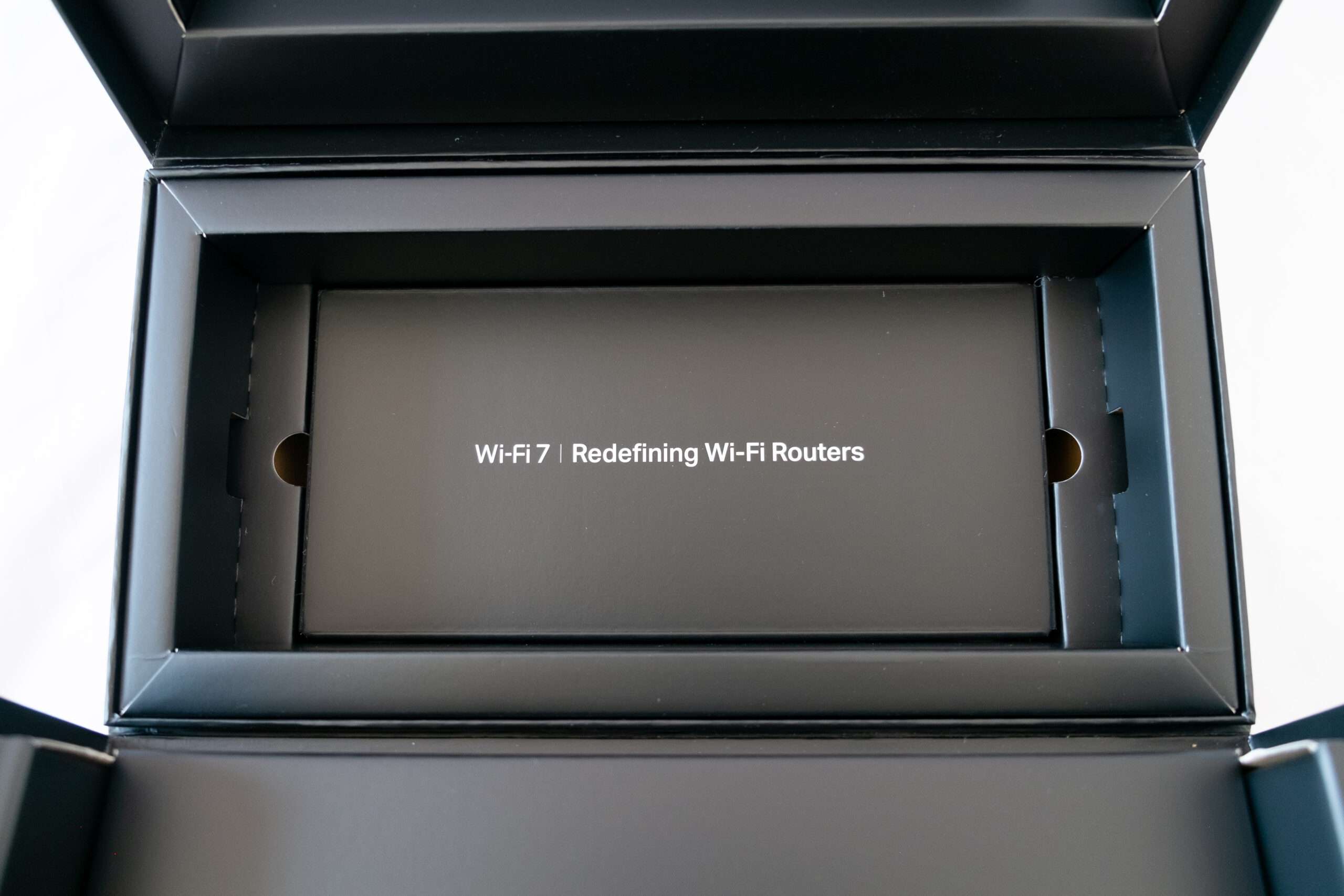
Unpacking an exciting package can be a lot of fun

Inside the box is what is listed in the table below:
- RJ45 LAN cable
- 75watts Power adapter

A plastic cover to protect the router.
Measuring at 11.9 x 10.3 x 3.8 inches, the Archer BE800 resembles the dimensions of a desktop PC more than a traditional router.

The Archer BE800 boasts an advanced case design featuring a metallic texture that enhances its overall sense of quality, allowing it to seamlessly integrate into any home environment. The incorporation of a larger heat sink and refined casing is designed to effectively manage and dissipate heat, ensuring that the system remains cool even during high-performance operations. This attention to design not only contributes to the router’s aesthetic appeal but also addresses practical concerns related to heat management.

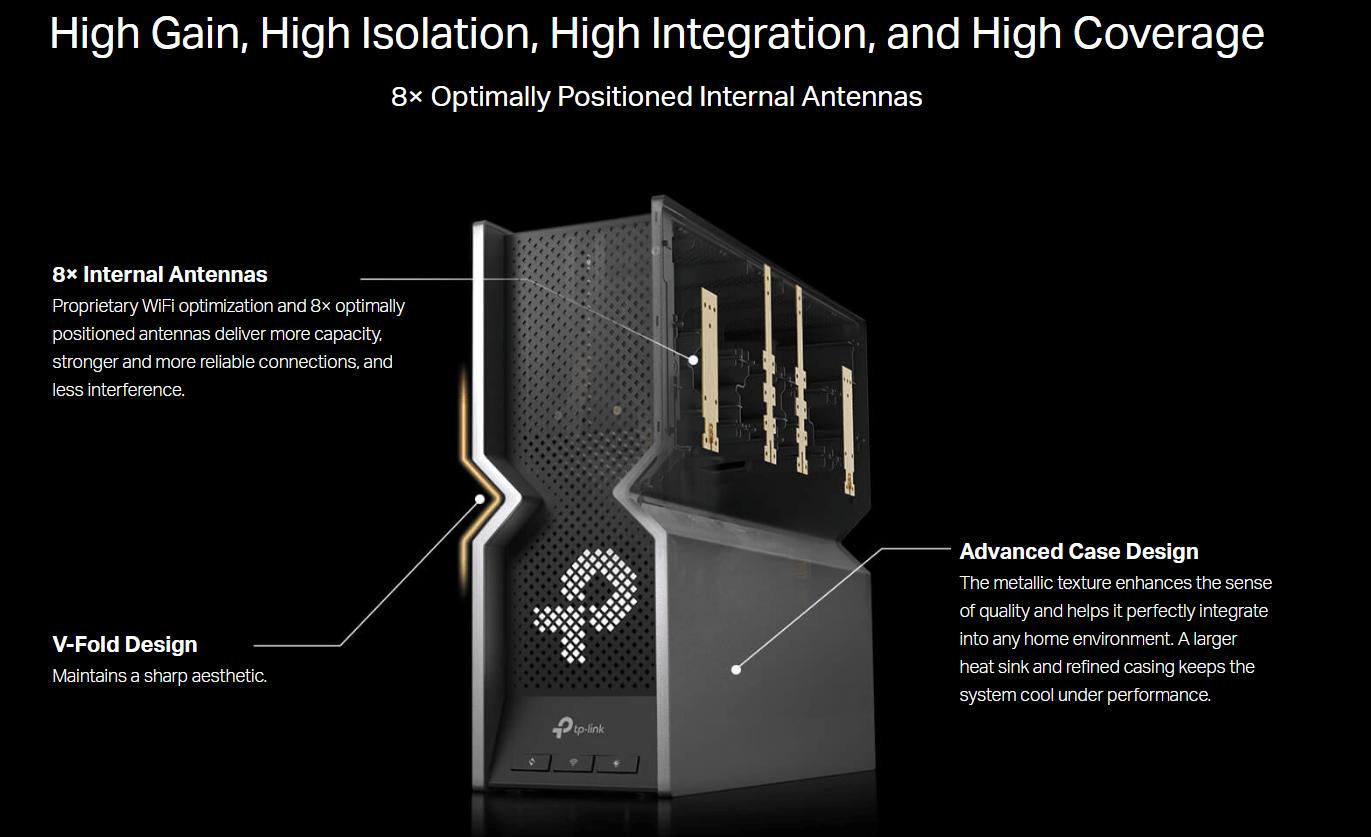
In terms of design, the Archer BE800 adopts a workstation aesthetic, featuring a sleek design that conceals eight internal antennas. TP-Link introduces a unique touch to the design by incorporating metallic texture and a mesh casing for the router, adding an element of sophistication and style to its appearance.

The mesh design of the Archer BE800 serves a functional purpose by allowing heat to dissipate more efficiently, ensuring optimal performance and preventing overheating during extended usage.

The buttons on the Archer BE800 provides convenient access to various router features, facilitating easy management. These buttons are designed to offer quick control over essential functions such as restart, wireless on/off, and LED light settings.
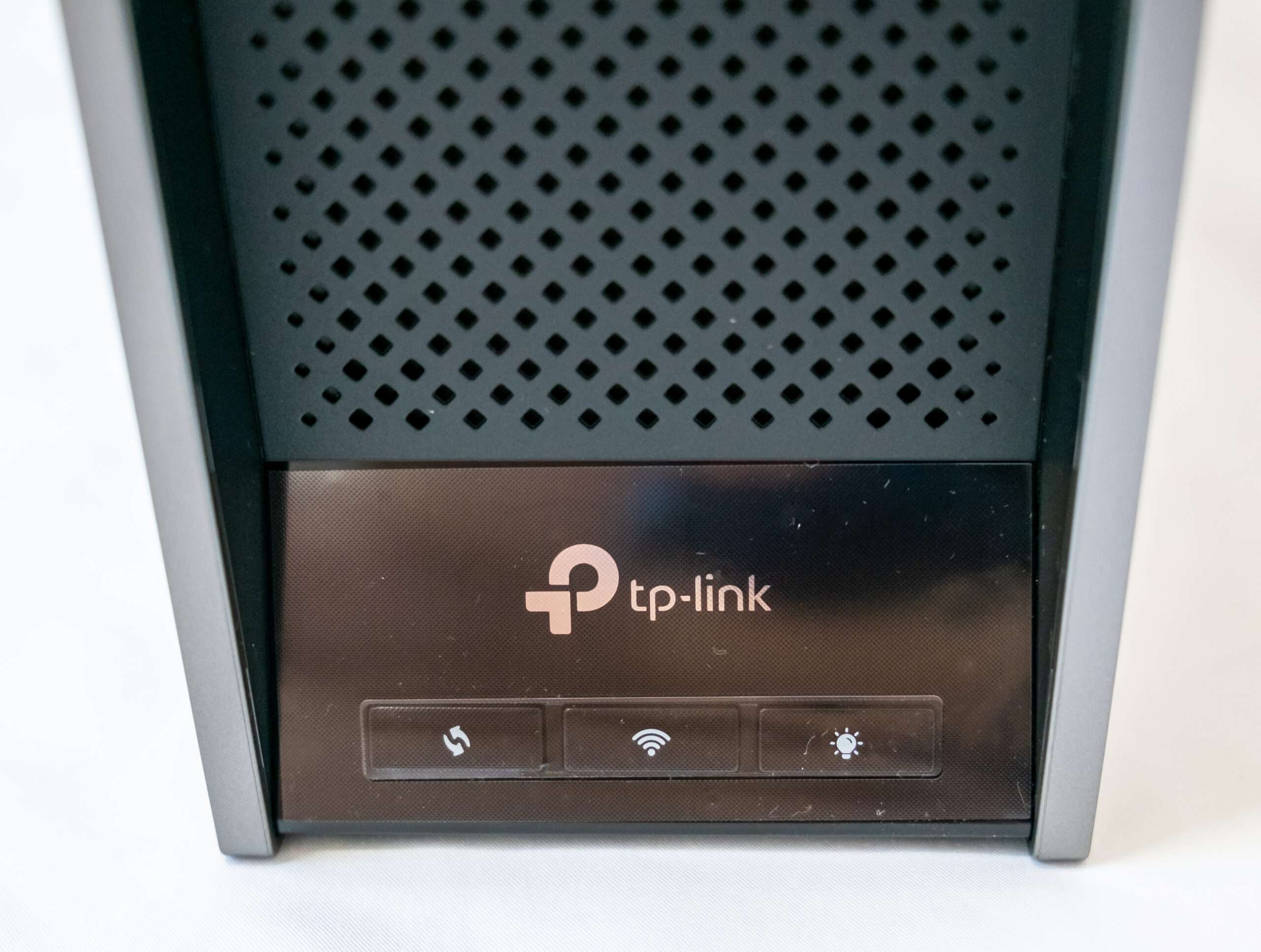
A monochrome big dot customized graphics array, this display presents a unique assortment of content.

To personalize the LED display, you’ll need to download the Tether app. This application allows you to customize the settings and appearance of the LED display according to your preferences.
Notice: Customizing the LED display is not possible through the web interface; you’ll need to utilize the Tether app for this purpose.
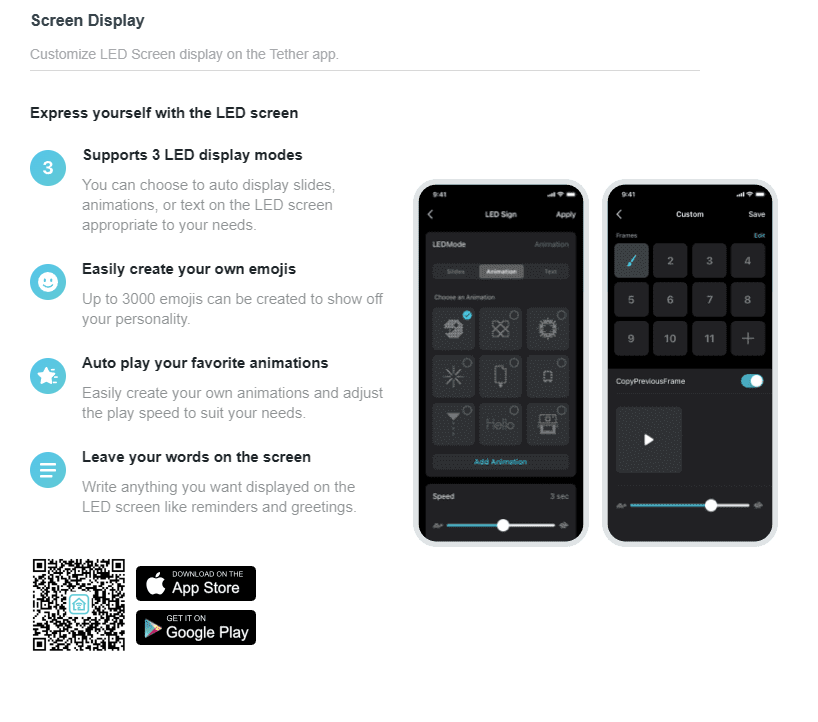
The display’s pixels are crafted from small diamond-shaped cut-outs on the front, resulting in a basic screen that lacks colour and specific performance details. However, it compensates by providing engaging elements such as animation sequences, text streams, and static images. Users have the flexibility to cycle through these visuals in a slideshow format with adjustable timing, enhancing the overall display experience. My favourite was to set it to display a sequence of the time, date, temperature and weather. I hope TP-Link adds more options, like internet speed or number of devices connected.
Rear view of the router.

| Rear I/O Information | |
| 4x 2.5Gbps LAN Ports | Support 5Gbps Aggregation Speed |
| 2x 10Gbps WAN/LAN Ports | |
| 1x 10Gbps SFP+ Fiber Port | Support Ethernet Combo Port |
| 1x USB 3.0 Port | |
| On/Off button | |
| Link Aggregation details | |
| LAN 1 & 4 | 5Gbps – LACP/ Static LAG |
| LAN 2 & 3 | 5Gbps – LACP/ Static LAG |
| WAN/SFP+ Combo Port | |
| The two combo ports cannot work at the same time. When one of the ports is being used for data transfer, the other port will become inactive and will not be able to transmit or receive data. | |

Hardware: Processor information
The Qualcomm® Networking Pro 1220 Platform stands out by enabling impressive peak speeds of 21 Gbps, making it suitable for high-capacity enterprise access points, routers, gateways, and mesh Wi-Fi networks. This platform is meticulously designed to support substantial aggregated capacity, ensuring robust and sustained connections. It excels in providing low latency and resilient connectivity, delivering high performance even in network environments with congestion.

The Networking Pro 1220 introduces next-generation Wi-Fi 7 features, offering support for wide 320MHz channels to achieve peak speeds. It incorporates Multi-Link operation to maximize spectrum efficiency and enhance low-latency performance, along with 4K QAM for an additional throughput boost through advanced modulation techniques.
Notably, the platform includes Qualcomm® Multi-User Traffic Management, employing advanced algorithmic scheduling of data using bi-directional MU-MIMO (Multi-User, Multiple Input, Multiple Output) and OFDMA (Orthogonal Frequency Division Multiple Access) on all streams. This ensures efficient handling of multiple users and devices simultaneously. Moreover, the platform boasts powerful computing capabilities and an architectural design crafted for challenging infrastructure environments. It also supports the Qualcomm® Automated Frequency Coordination (AFC) Service¹, enabling higher power operation in the 6GHz band.
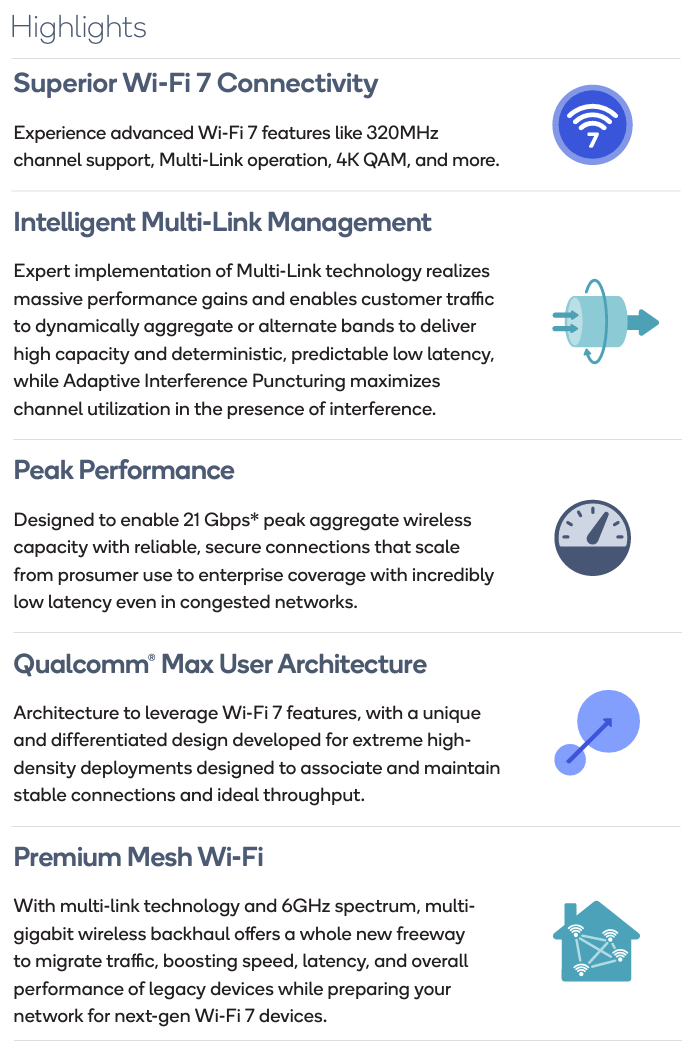
Features
- Massively expanded range of Wi-Fi channels in the 6GHz spectrum and simultaneous operation in 2.4, 5, and 6GHz spectrum bands
- 320MHz channel support in the 6GHz band, where available, for max throughput and congestion avoidance for low latency applications
- 240MHz channel support, key for regions without 6GHz spectrum availability
- Support for 4K QAM
- Qualcomm Multi-User Traffic Management provides advanced scheduling algorithms and buffering with bi-directional data support, up to 37-user OFDMA support per channel and spatial multiplexing UL/DL MU-MIMO support
- Qualcomm Max User Architecture offers network stability and sustained throughput for hundreds of users and flexibility based on memory configuration
- Qualcomm® Wi-Fi Security Suite offers the most comprehensive WPA3 implementation coupled with state-of-the art embedded crypto accelerators designed to provide secure transactions across a full range of Wi-Fi data touchpoints
- Advanced network interfaces for 10GbE WAN and LAN standard networking protocols and PCIe interfaces for platform extensions
| Qualcomm Networking Pro 1220 Information | |
| Processor Clock Speed | Up to 2.2Ghz |
| Processor Cores | Quad-core Arm Cortex A73 |
| Process Technology | 14nm |
| Wireless Standards | 802.11be, 802.11ax, 802.11ac, 802.11n, 802.11a/b/g |
| Wireless Generations | Wi-Fi 7, Wi-Fi 6E, Wi-Fi 6, Wi-Fi 5, Wi-Fi 4 |
| Wireless spectral Bands | 6GHz, 5GHz, 2.4GHz |
| Spatial Streams | 12 streams |
| Channel Support | 320MHz, 240MHz, 160MHz, 80MHz, 40MHz, 20MHz |
| Peak Speed | 21 Gbps (PHY Rate) |
| 6 Port Integrated | 4 x 2.5 GE + 5 GE + 10 GE Ethernet Switch |
| Supported OS | Openwrt, Linux Kernel 5.4 |
MLO Technology: Multi-Link Operation
Wi-Fi 7’s Multi-Connection Mode technology (MLO) is an innovative wireless network transmission technology that enables devices to engage in simultaneous data transmission and reception across various frequency bands and channels. This capability allows devices to establish connections on the 2.4 GHz, 5 GHz, and 6 GHz bands simultaneously. As a result, network speeds are enhanced, latency is reduced, and overall reliability is improved, offering a more efficient and seamless wireless experience.
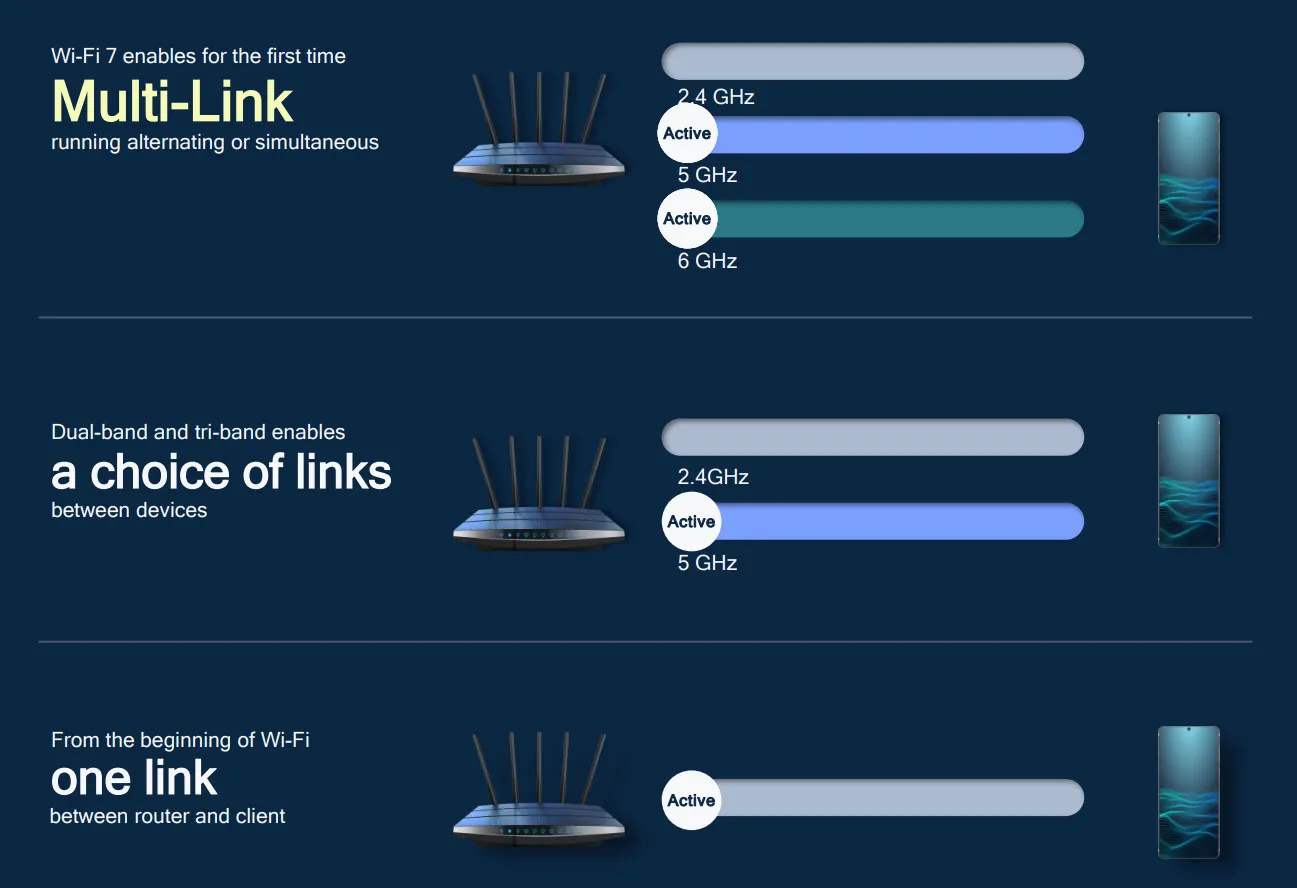
The higher number of available bands is beneficial to avoiding radio congestion, and it helps improve the coverage as different bands penetrate materials differently. However, Archer BE800 will be using Qualcomm Pro 1200 = 12 stream, 21Gbps and Tri-band.
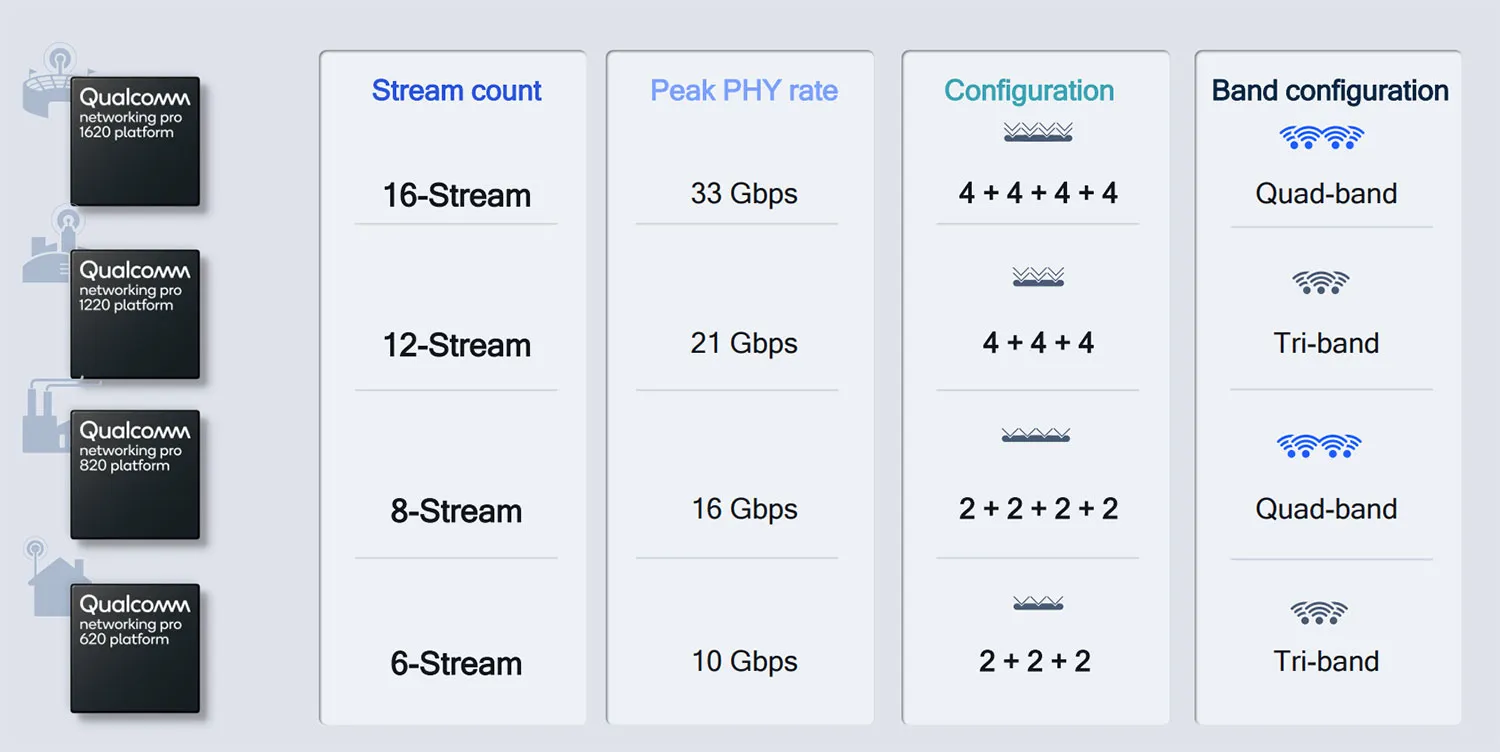
Comparison of advantages and disadvantages of MLO
Advantages
What are the advantages of Wi-Fi 7 MLO ?
- Increase your internet speed.
- Reduce network latency.
- Increase network reliability.
Disadvantages
What are the disadvantages of Wi-Fi 7 MLO ?
- There are currently few supported devices, and we need to wait for the popularization of Wi-Fi 7 clients.
- Interference from channel usage, Qualcomm Wi-Fi 7 supports Puncturing function, which can avoid channel interference factors.
- Expensive.
Wi-Fi 7 MLO technology application
The Wi-Fi 7 Multi-Connection Mode (MLO) technology finds applications in various fields. In sectors like AR/VR/XR, where timely and rapid data transmission is crucial, Wi-Fi 7 MLO proves valuable. In the gaming industry, this technology aids in latency reduction, enhancing network reliability, and ultimately improving players’ overall satisfaction during gameplay. Additionally, for remote work, cloud office environments, and emerging applications, Wi-Fi 7 MLO stands out as the preferred choice, offering advantages in terms of speed, reliability, and efficiency.
In-depth MLO understanding – New feature in 802.11be
With the emergence of dual radio stations and tri-band access points capable of simultaneously operating at 2.4, 5 and 6Ghz. One of the main objectives of 802.11be is to make more efficient use of these multiple bands and channels. In particular although modern chipset currently use several links simultaneously, these links are independent which limits the efficiency of such operation 802.11be strives to find such a level of synchronization between the links that allows efficient use of the channel resources.
Multi-link operation
- What does “multi-link” actually mean?
It’s mean multi-band/multi-channel - This is the feature that has attracted the most interest since
Many APs already operate in three bands (2.4Ghz, low 5Ghz and high 5Ghz)
Many STAs are dual-band and the 6Ghz band will be available for usage
So with the three bands available it make sense to design systems that can exploit them simultaneously. Now I will describe four of the most appealing approaches being considered for 802.11be, so one could do load balancing according to traffic needs for example this means assigning stations to different bands depending on the radio distance. Dual band access points can transmit simultaneously using both 2.4Ghz and 5Ghz bands, but to different stations since stations are generally single radio and can only operate at one frequency at a given time. One way forward is to let stations have simultaneous transmission and reception capabilities on different frequency bands which is currently not possible and aggregate data.
Data transmission and reception separated in different bands can help to further reduce latency not only data traffic but also can be sent and received simultaneously, but also acknowledgements can be sent in a different band. Separating control and data playing could also be useful in fact many transmission require information such as buffer status to guarantee an efficient resource allocation and currently acquiring this information introduces overhead and there’s a delay between the acquisition of the information and the response to that operation for example due to listen before talk another.

Simultaneous use of 2.4GHz, 5Ghz and 6Ghz bands
- Load balancing according to traffic needs
- Data aggregation in different bands
- Data transmission and reception separated in different bands
Example: Low bands for uplink and high bands for downlink - Control and data plane separated in different bands
Example: low bands for control inf. and high bands for data tx/r
Let’s put Multi-Link operations across two bands 5Ghz and 6Ghz, there are several ways to exploit the availability of two bands and link aggregation and full duplex. The packets arriving in downlink or in uplink with their numbering and also the channels as busy in grey used in downlink in yellow or used an uplink in blue, so for the first packet to be transmitted in downlink the 6Ghz channel is opportunistically selected as the 5Ghz channel is busy at the time then for the second packet.
Both links are available and both are used simultaneously though link aggregation and the downlink transmission of this packet is therefore quite fast then the 5Ghz band is used opportunistically for the first uplink packet in the blue since the 6Ghz band is busy when that packet arrives in the queue. The same thing occurs for the third downlink packet which is transmitted on the 5Ghz link then when the second uplink packet arrives in the queue in blue full duplex transmission is exploited and this packet is transmitted in uplink on the 6Ghz band while the previous downlink in yellow is still being received on the 5Ghz band.
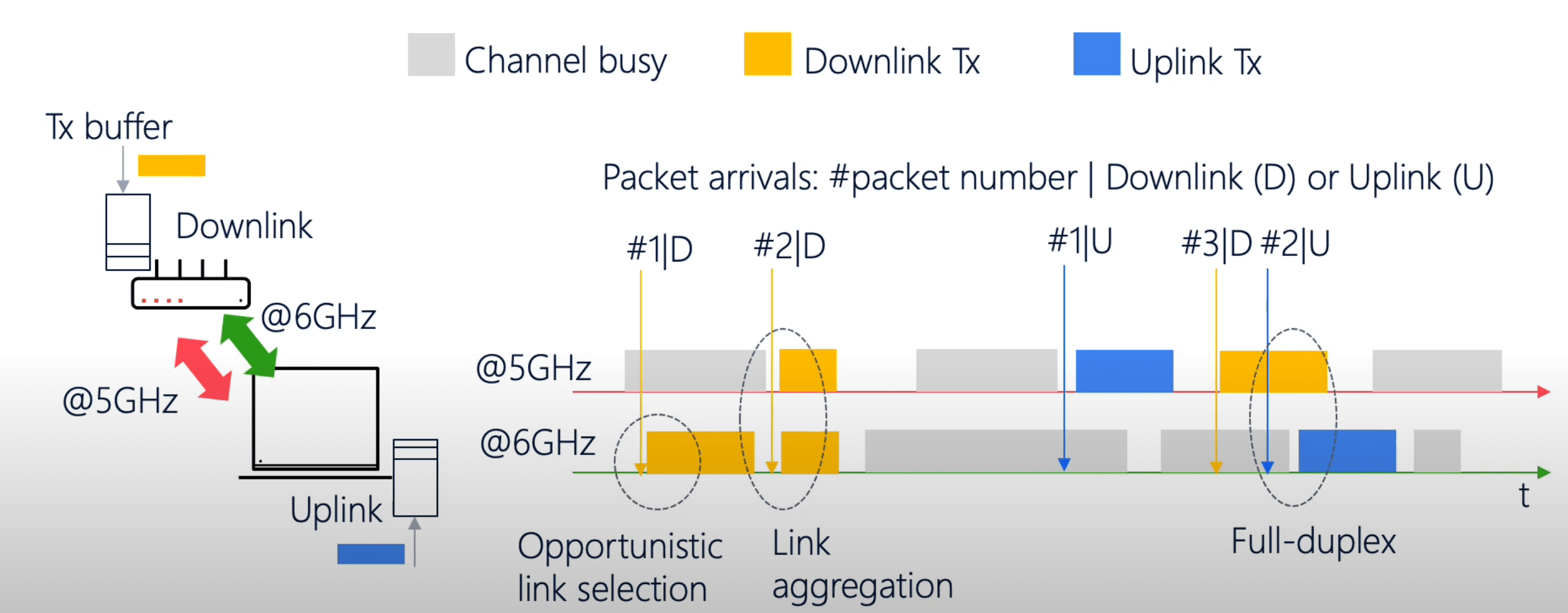
TP-Link Home Shield -Security
HomeShield offers an additional layer of protection by incorporating real-time scanning for IoT devices, intrusion defences, and a vulnerability scanner. This feature allows users to establish a dedicated network exclusively for their smart home devices, enhancing security.
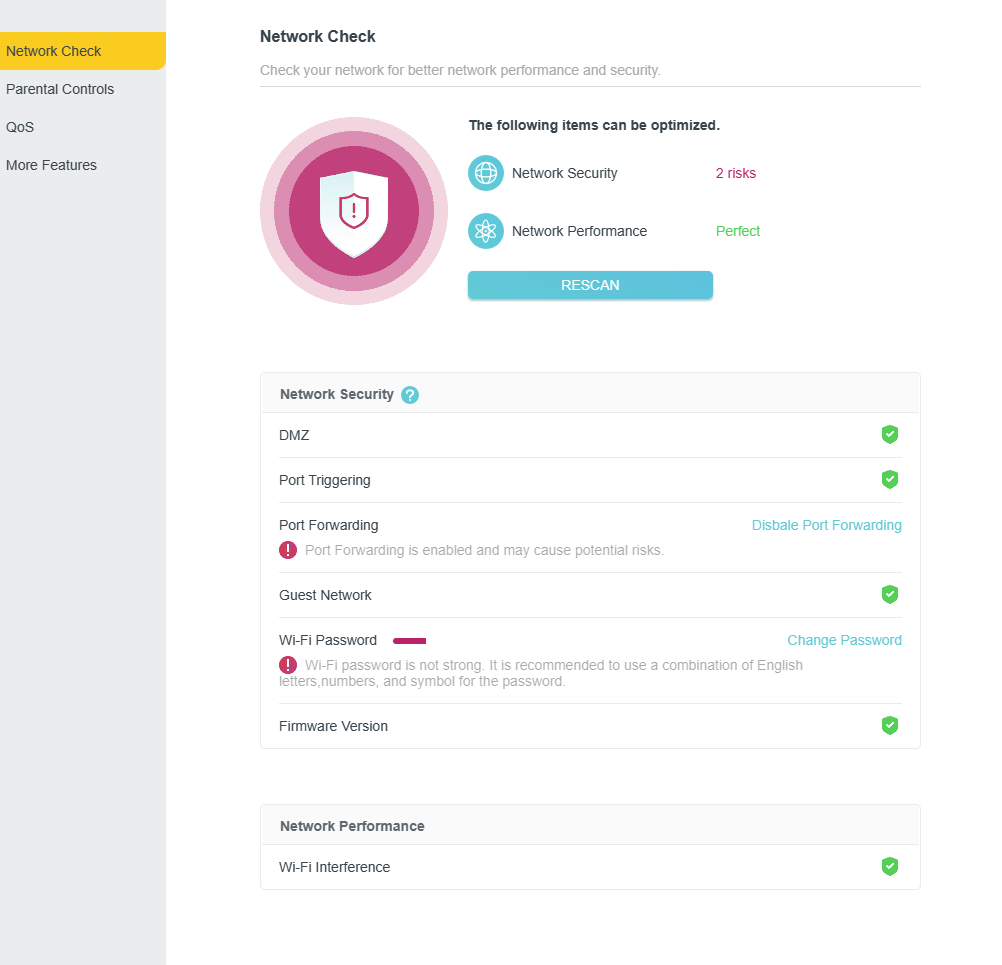
Furthermore, the optional HomeShield Pro upgrade provides additional benefits, including the filtering of dangerous websites and a rewards system for children who practice safe online habits. This comprehensive suite of features contributes to a more secure and family-friendly online environment.
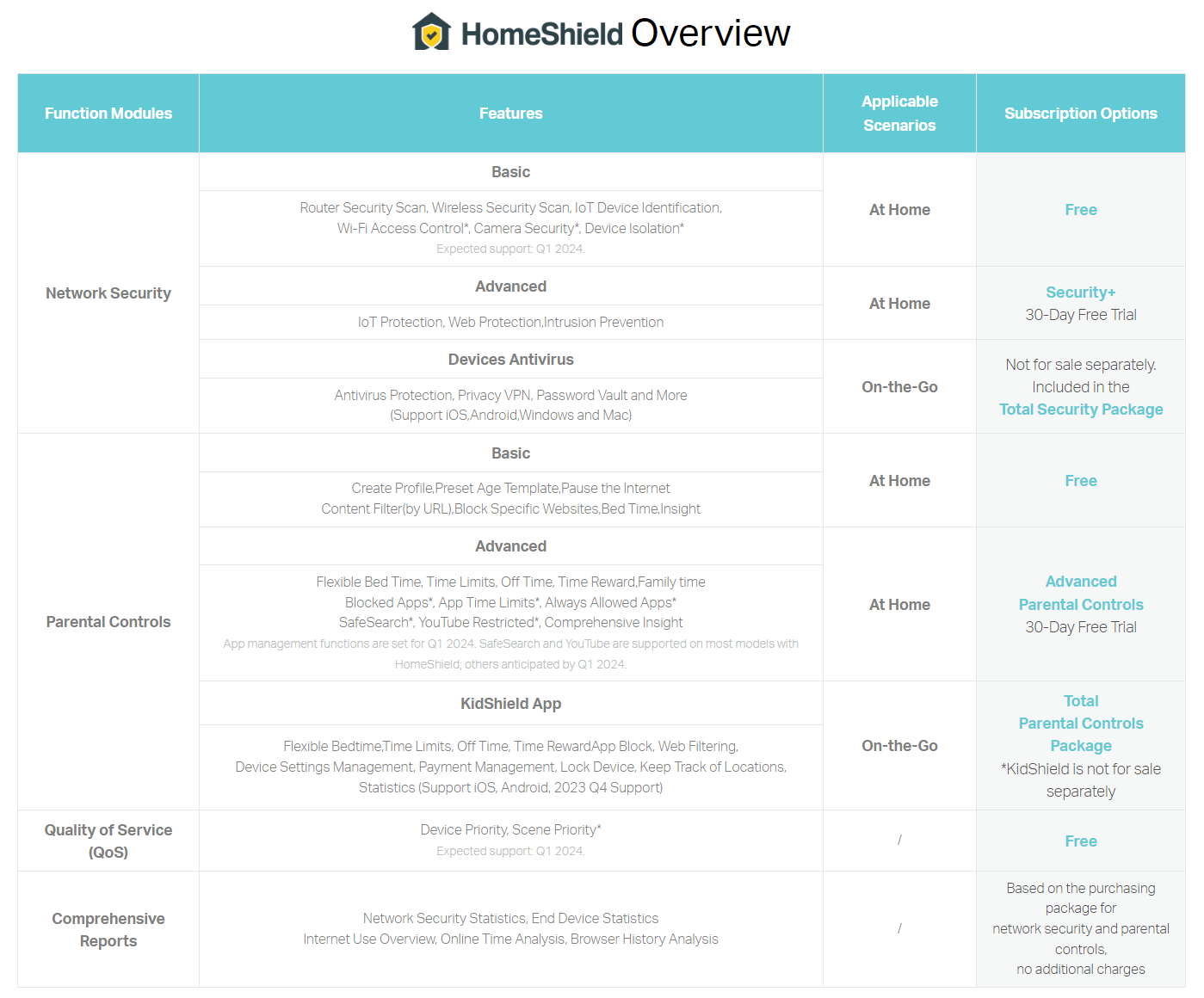
Notice: Access HomeShield is not possible through the web interface; you’ll need to utilize the Tether app for this purpose.
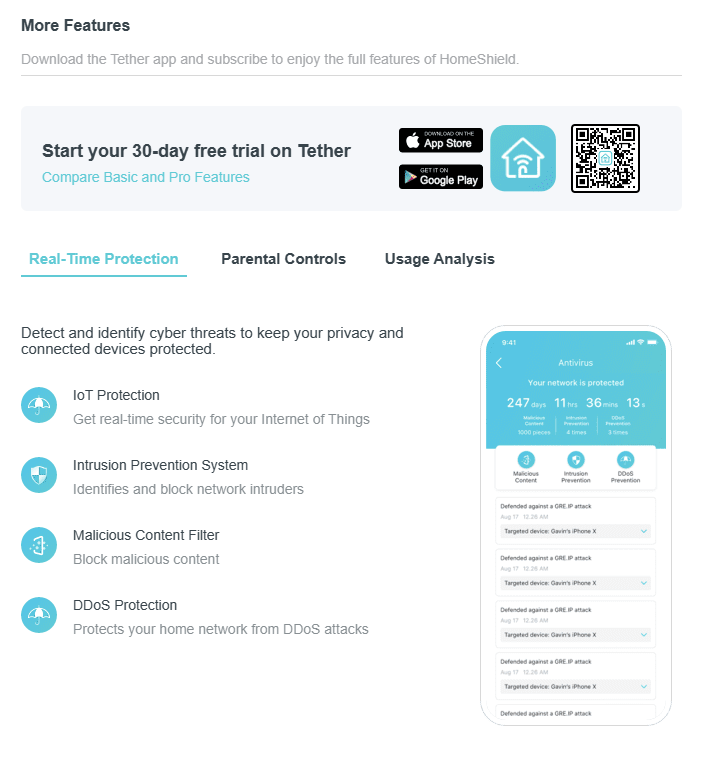
We find the TP-Link HomeShield Pro security feature disappointing as it requires a monthly subscription fee to access additional security features for your router. ASUS routers come equipped with the Trend Micro AiProtection security features, and the best part is, they are provided at no additional cost.
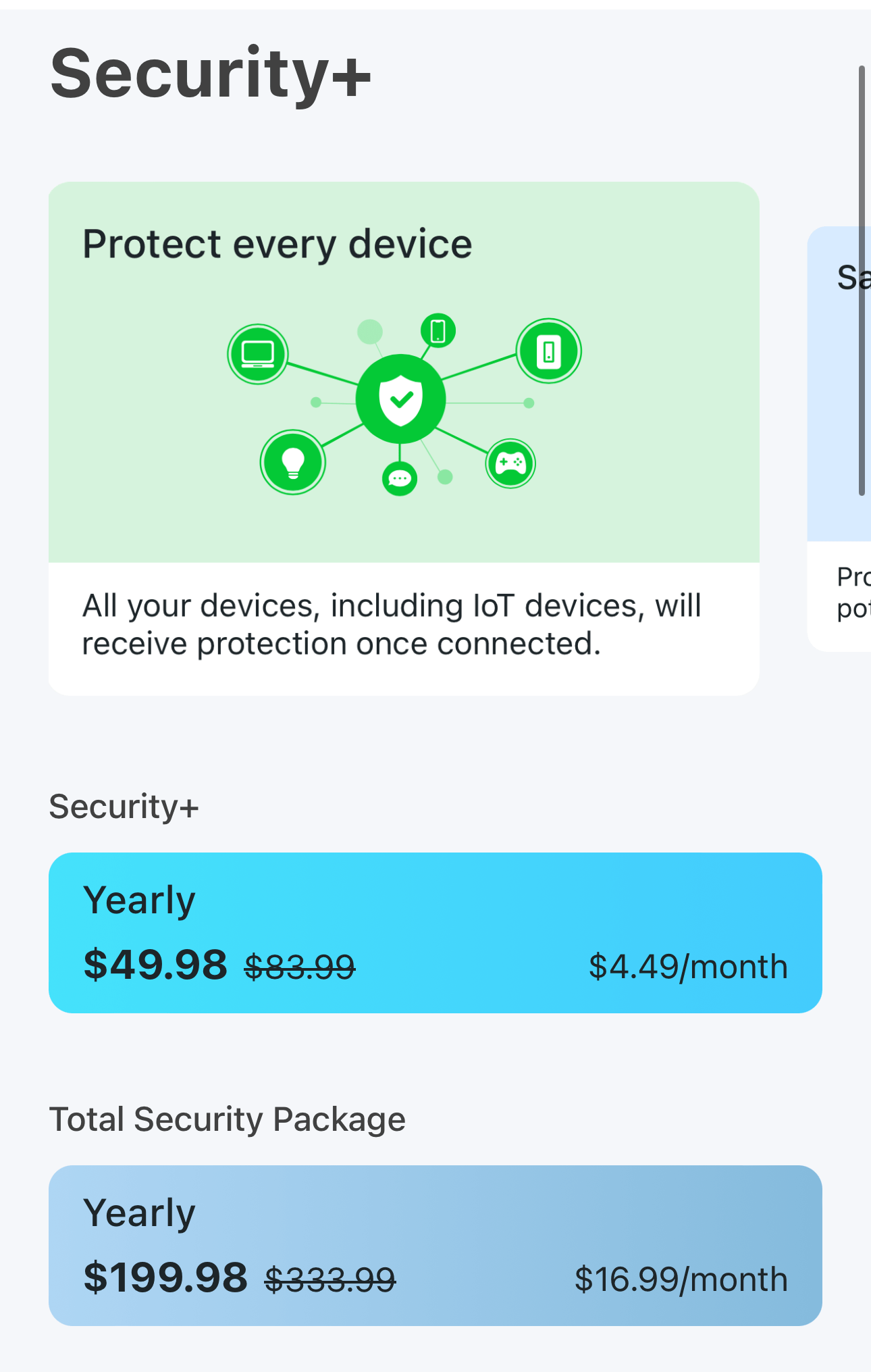
We opt for a 30-day free trial to assess and test the effectiveness of the protection features. Over the 14-day testing period, we observed that the protection detection capabilities were lower compared to ASUS Ai Protection. It is our belief that HomeShield Pro may be unable to block or detect certain attackers from the internet.
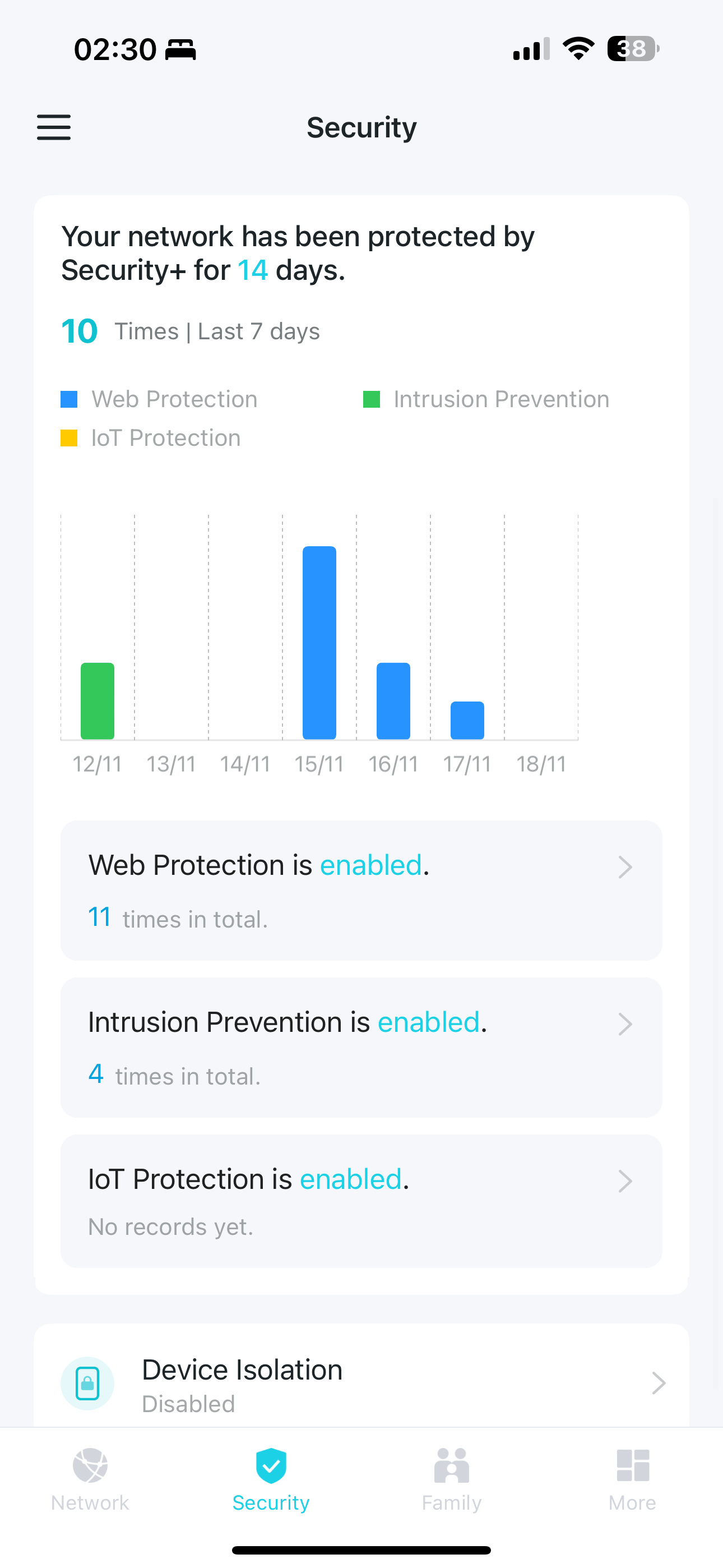
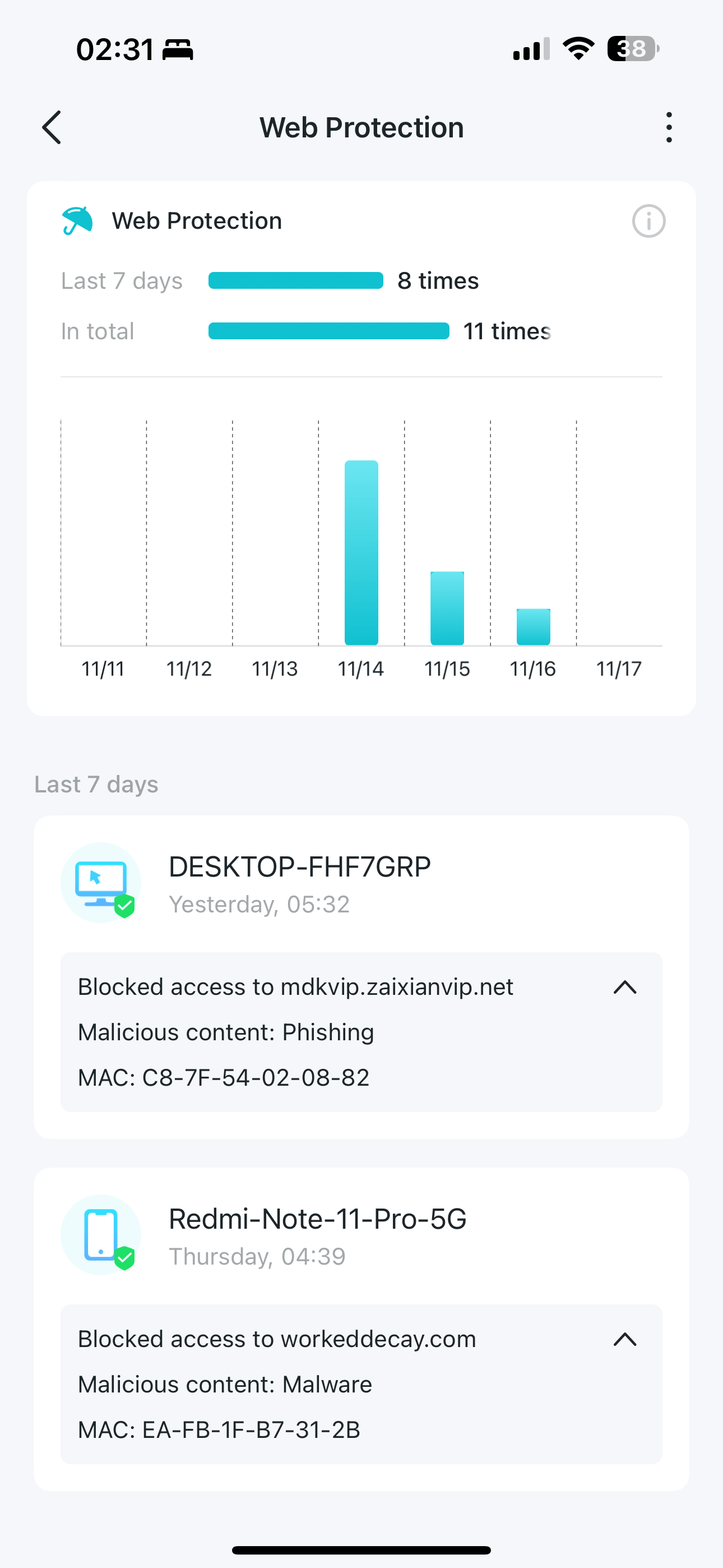
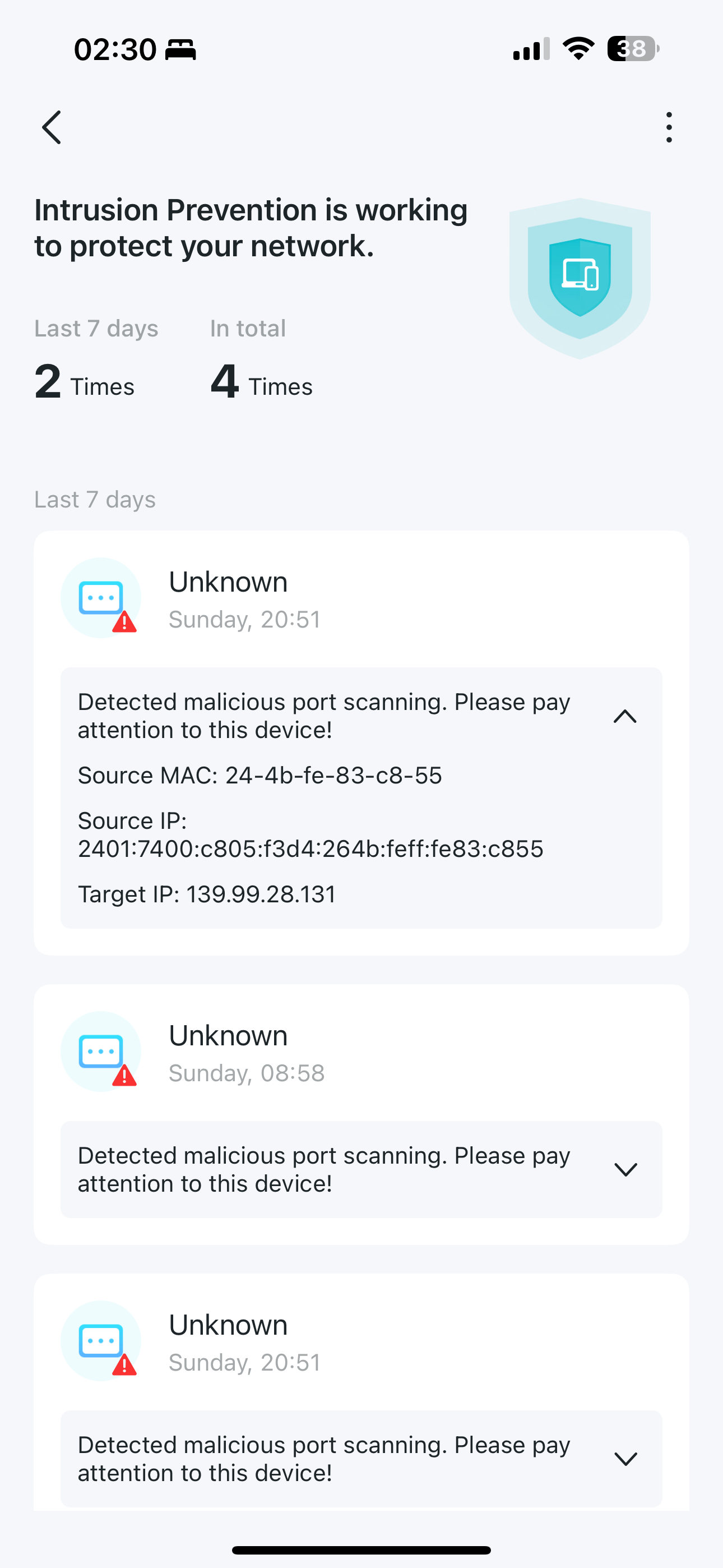
TP-Link Mobile Tether interface
TP-Link Web Interface
Benchmark: Microsoft Surface Laptop Studio 2 “Wifi 6E/Wifi 6” – Layout & information
Below is the floor plan of the 5 rooms BTO layout.
The service provider will utilize M1 Fibre 1Gbps, and our primary router is the Archer BE800. The ASUSTOR AS6604T is connected to the router through link aggregation, combining 2.5Gbe + 2.5Gbe for a total of 5Gbe. For our WIFI 6E testing, we will be utilizing the latest device from Microsoft, the Surface Laptop Studio 2 and all our devices installed with latest driver and firmware.
| Device | Firmware/Software |
| ASUSTOR AS6604T | ADM: 4.2.5.RN33 |
| Archer BE800 | 1.0.11 Build 20231019 rel.63931(5553) |
| Surface Studio 2 | 22.250.1 |
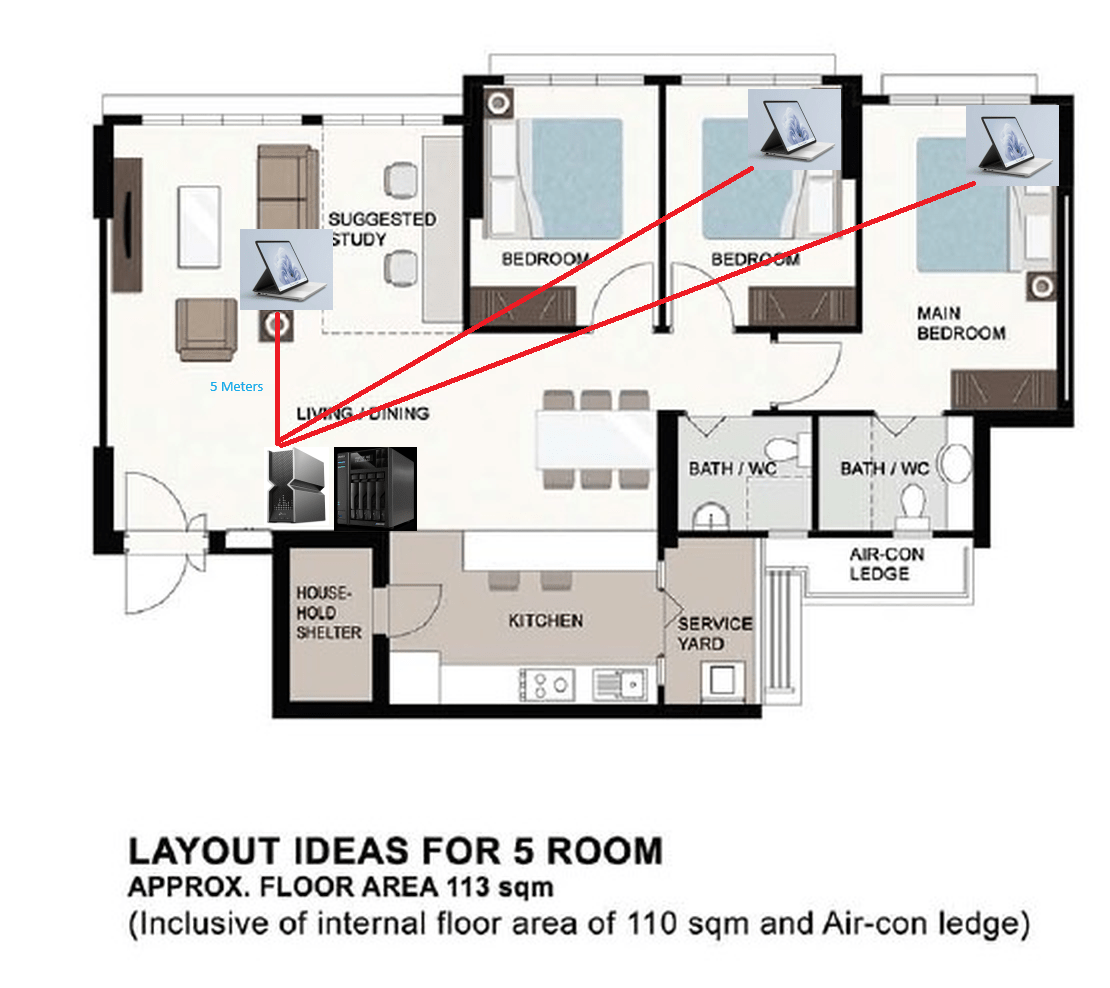
Living room – Benchmark
The benchmark test results below were obtained in the living room, positioned 5 meters away from the router.
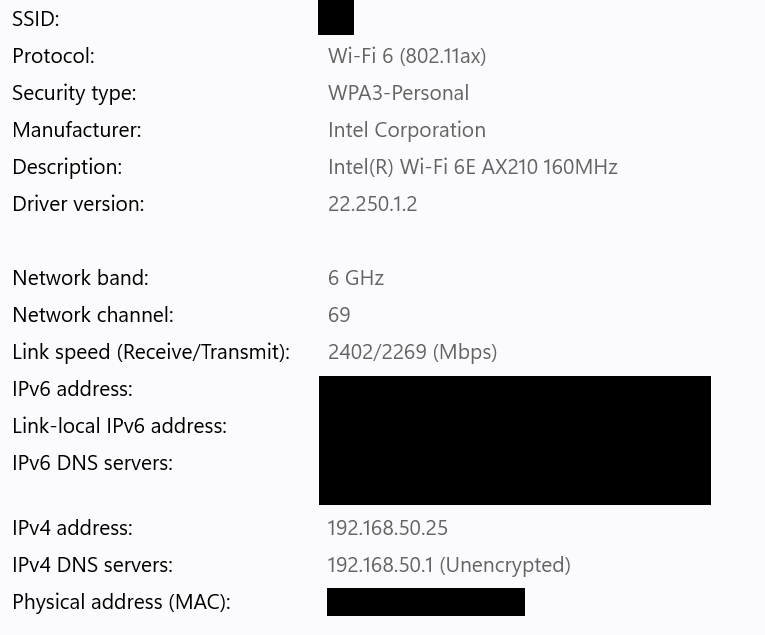
Speedtest by Ookla
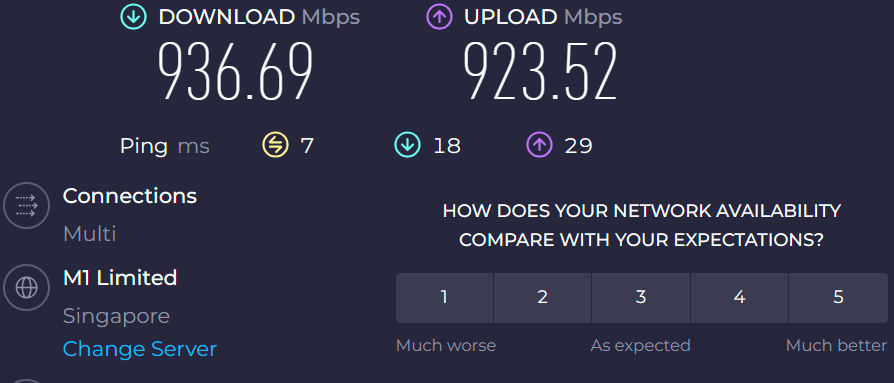
Netfix Speedtest
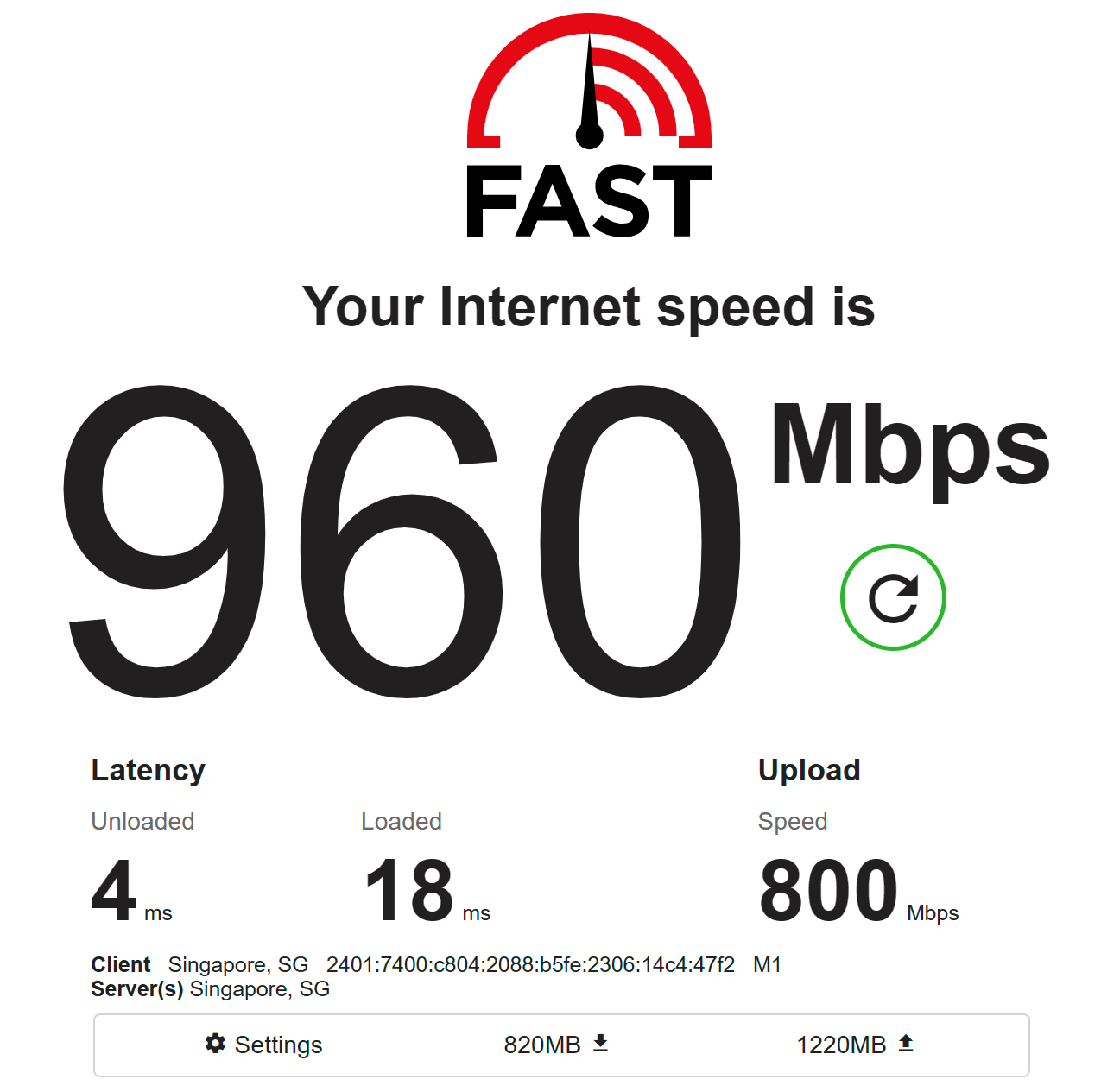
Cloudflare Speedtest
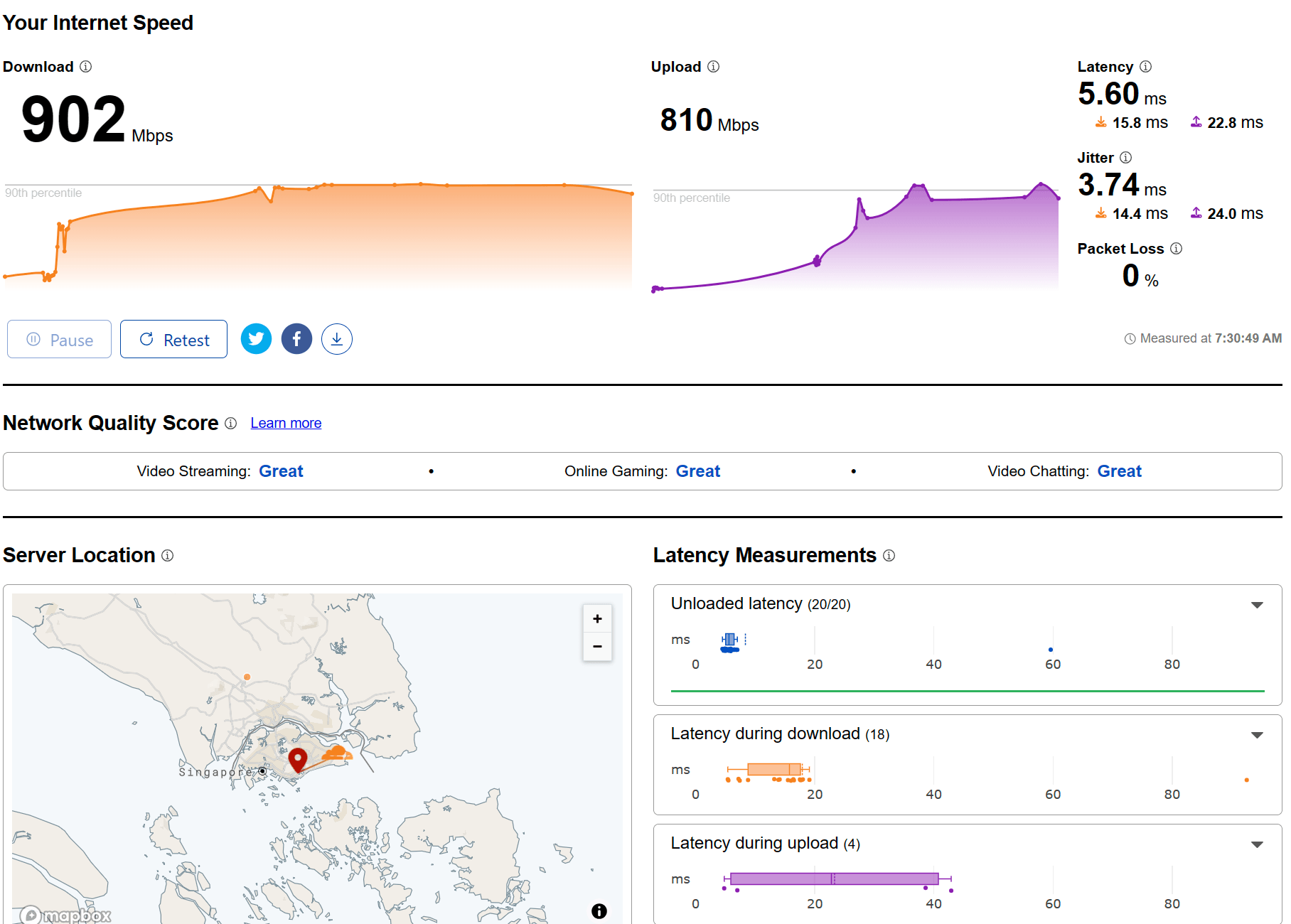
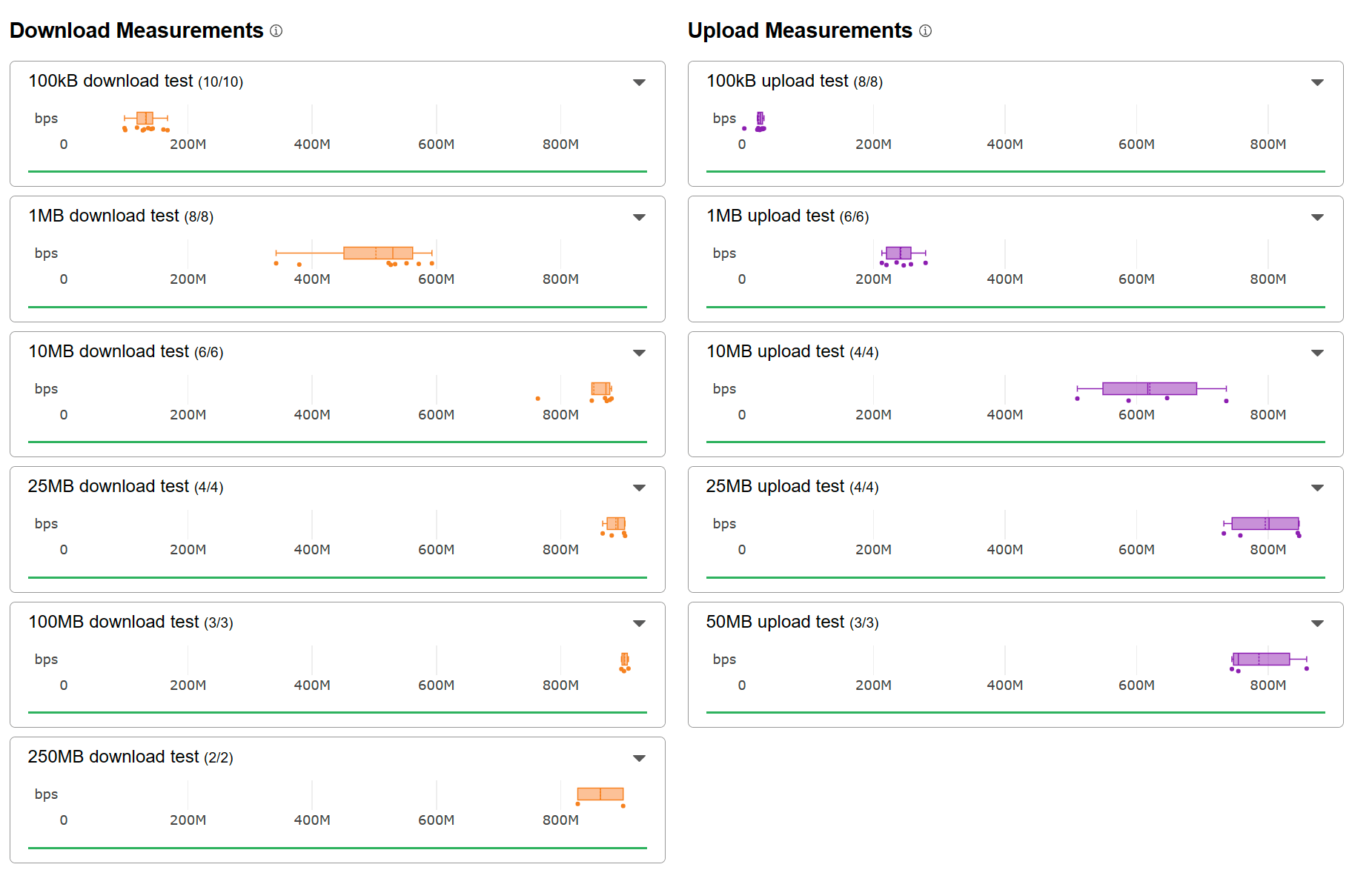
Internal transfer 2Gb file across wireless to ASUSTOR AS6604T.
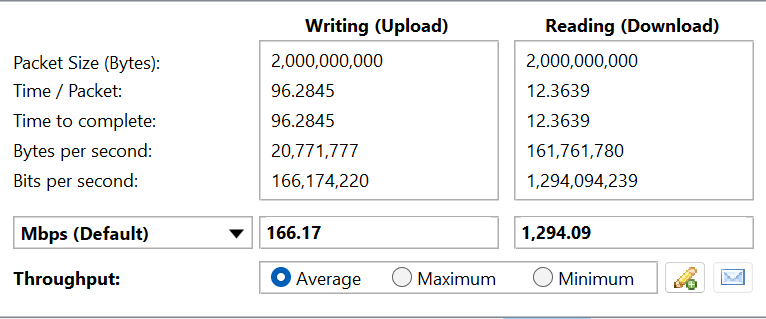
Bedroom – Benchmark
The benchmark test results below were obtained in the Bedroom.

Speedtest by Ookla
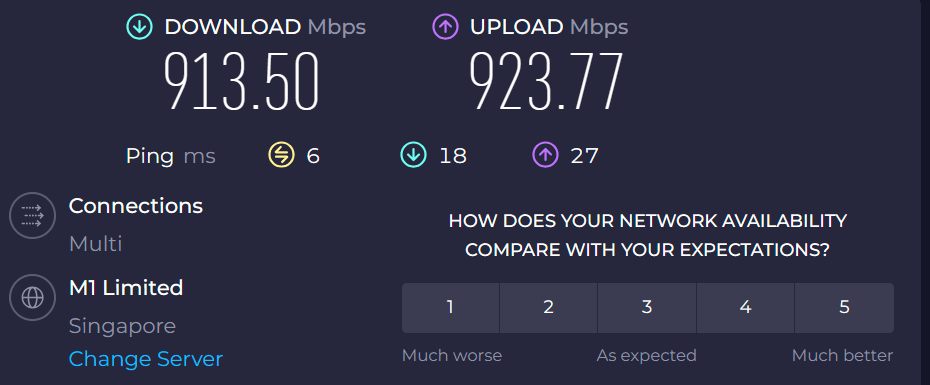
Netfix Speedtest

Cloudflare Speedtest
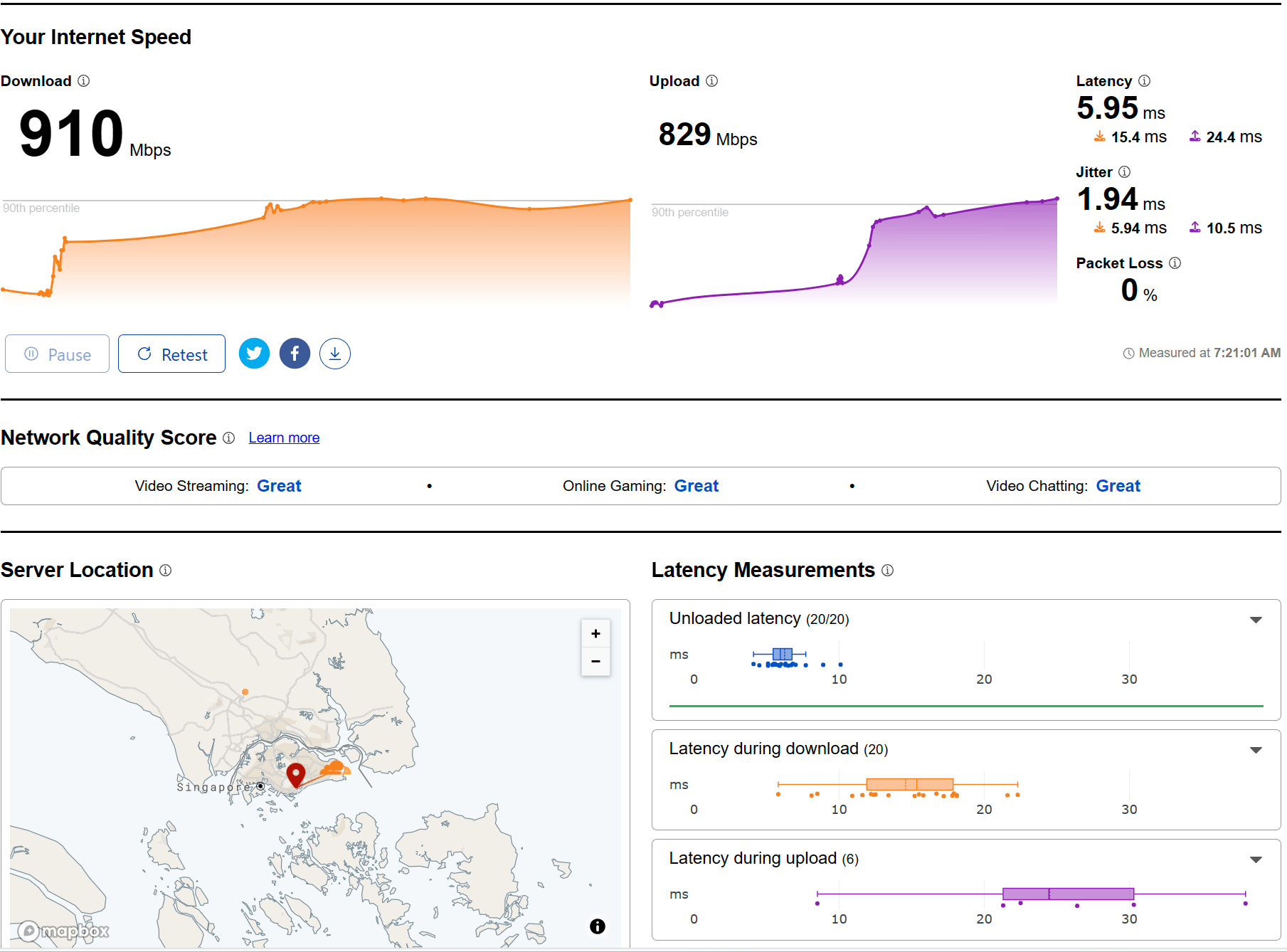
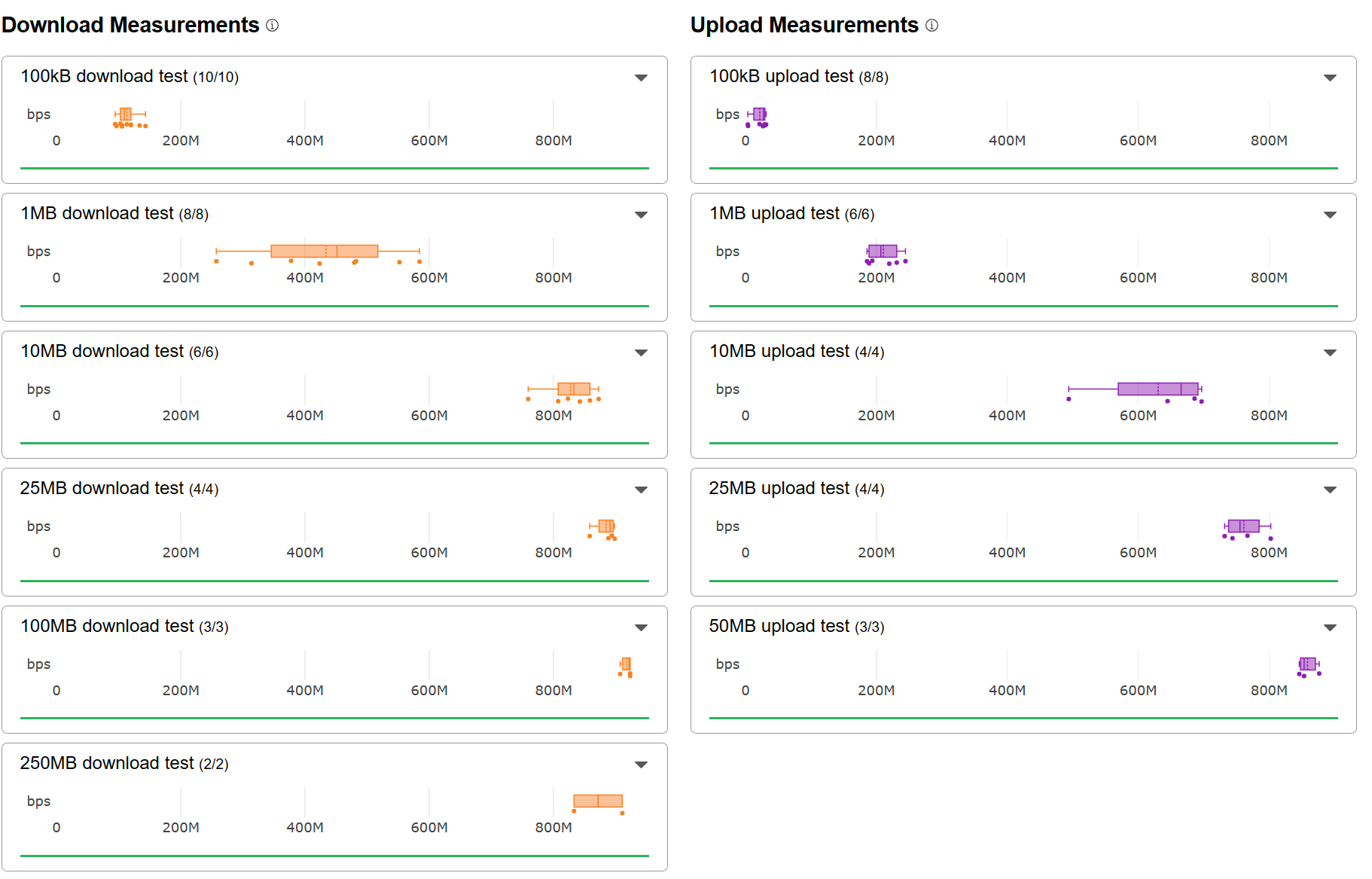
Internal transfer 2Gb file across wireless to ASUSTOR AS6604T.
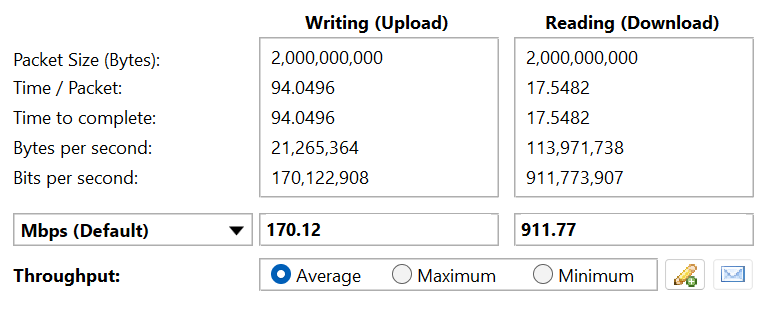
Master room – Benchmark
The benchmark test results below were obtained in the Master room. In this test the wireless band switched from 6Ghz to 5Ghz.
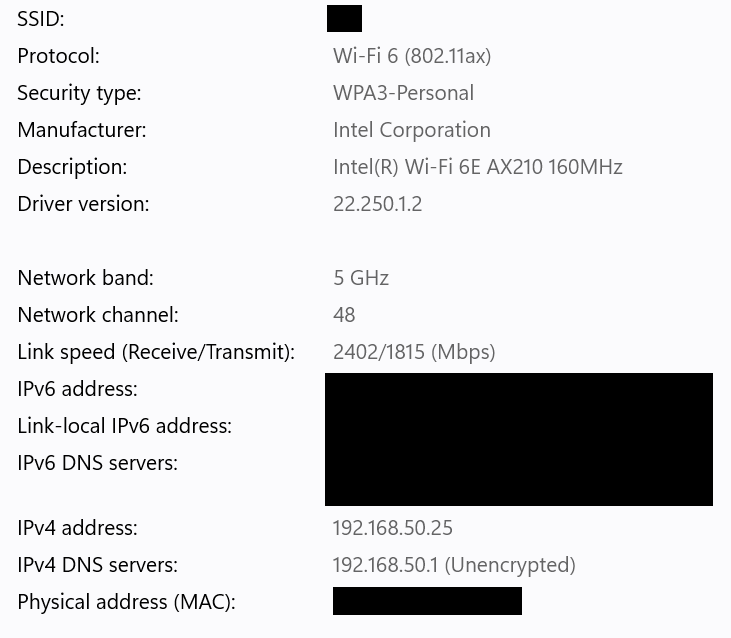
Speedtest by Ookla
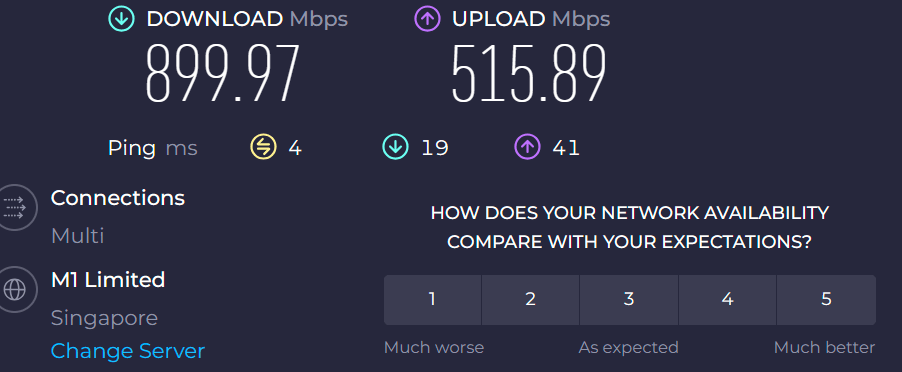
Netfix Speedtest
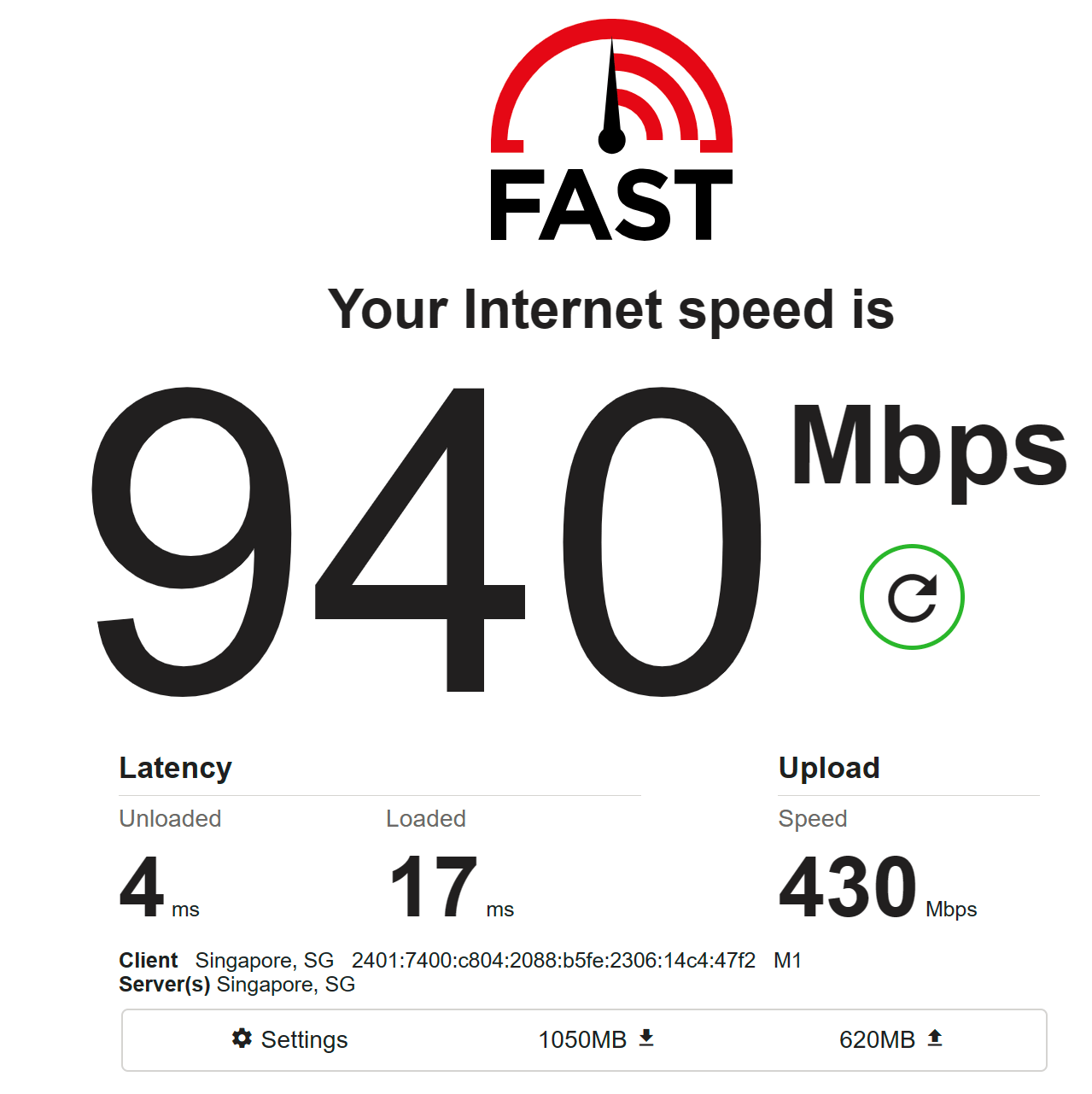
Cloudflare Speedtest
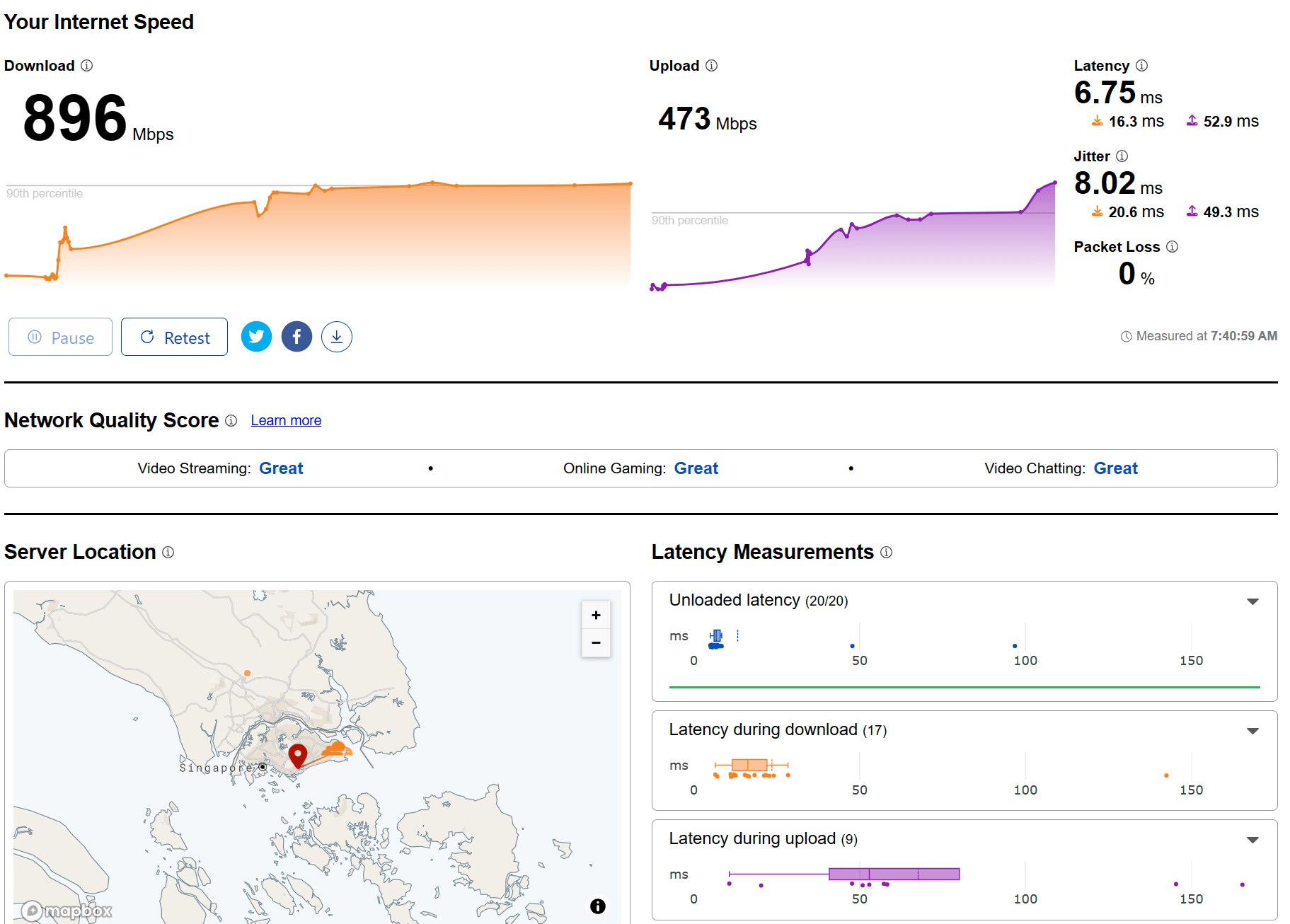
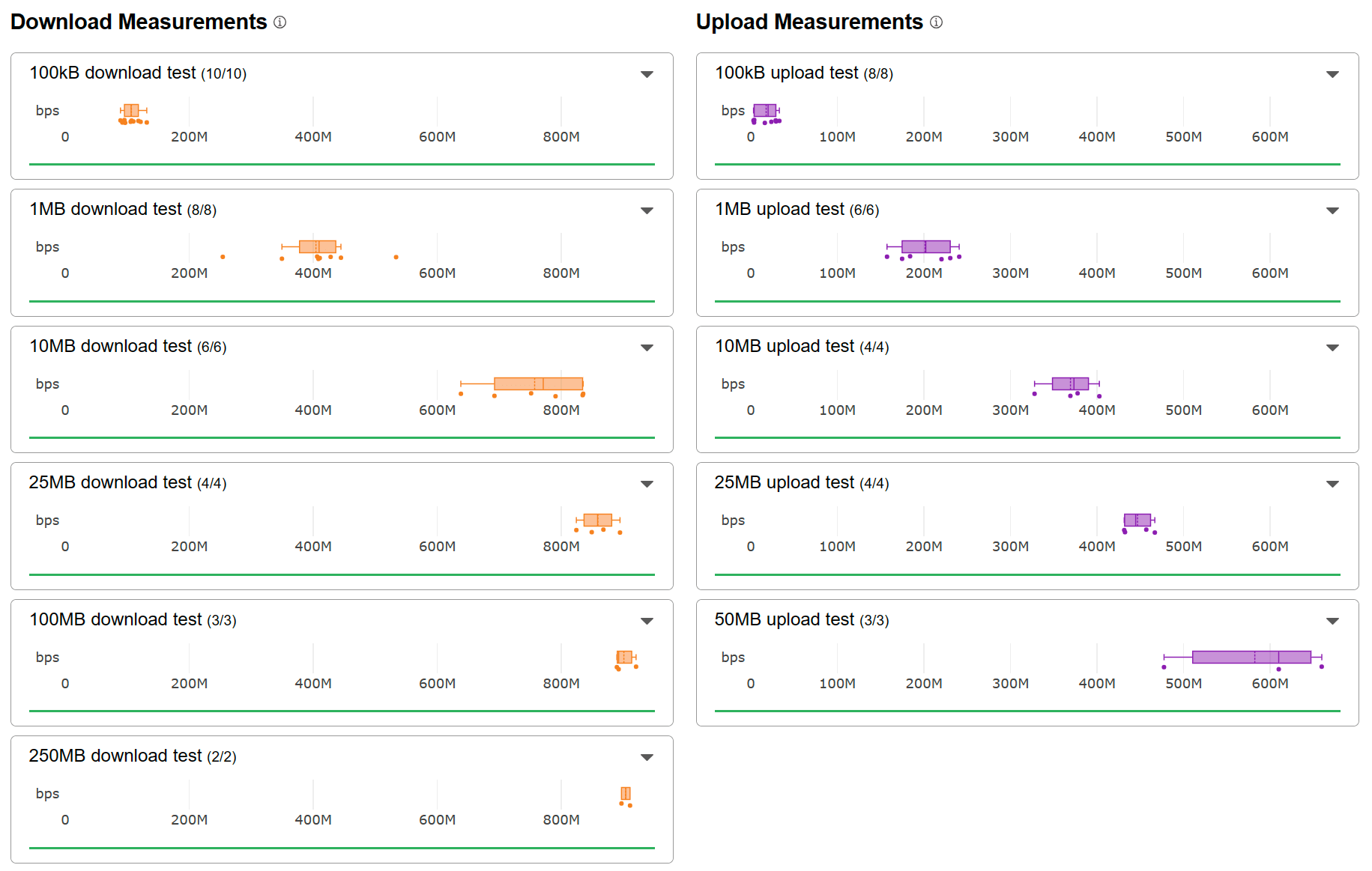
Internal transfer 2Gb file across wireless to ASUSTOR AS6604T.
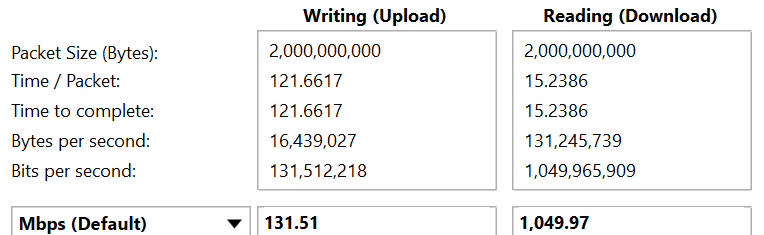
Benchmark: DIY System ASUS ROG Z790 Apex Encore “Wifi 7” – Layout & information
Below is the floor plan of the 5 rooms BTO layout.
The service provider will utilize M1 Fibre 1Gbps, and our primary router is the Archer BE800. The ASUSTOR AS6604T is connected to the router through link aggregation, combining 2.5Gbe + 2.5Gbe for a total of 5Gbe. For our WIFI 7 testing, we will be utilizing the latest Intel Z790 motherboard from ASUS and all our devices installed with latest driver and firmware.
| Device | Firmware/Software |
| ASUSTOR AS6604T | ADM: 4.2.5.RN33 |
| Archer BE800 | 1.0.11 Build 20231019 rel.63931(5553) |
| ROG Z790 Apex Encore WIFI 7 | 23.0.5 |
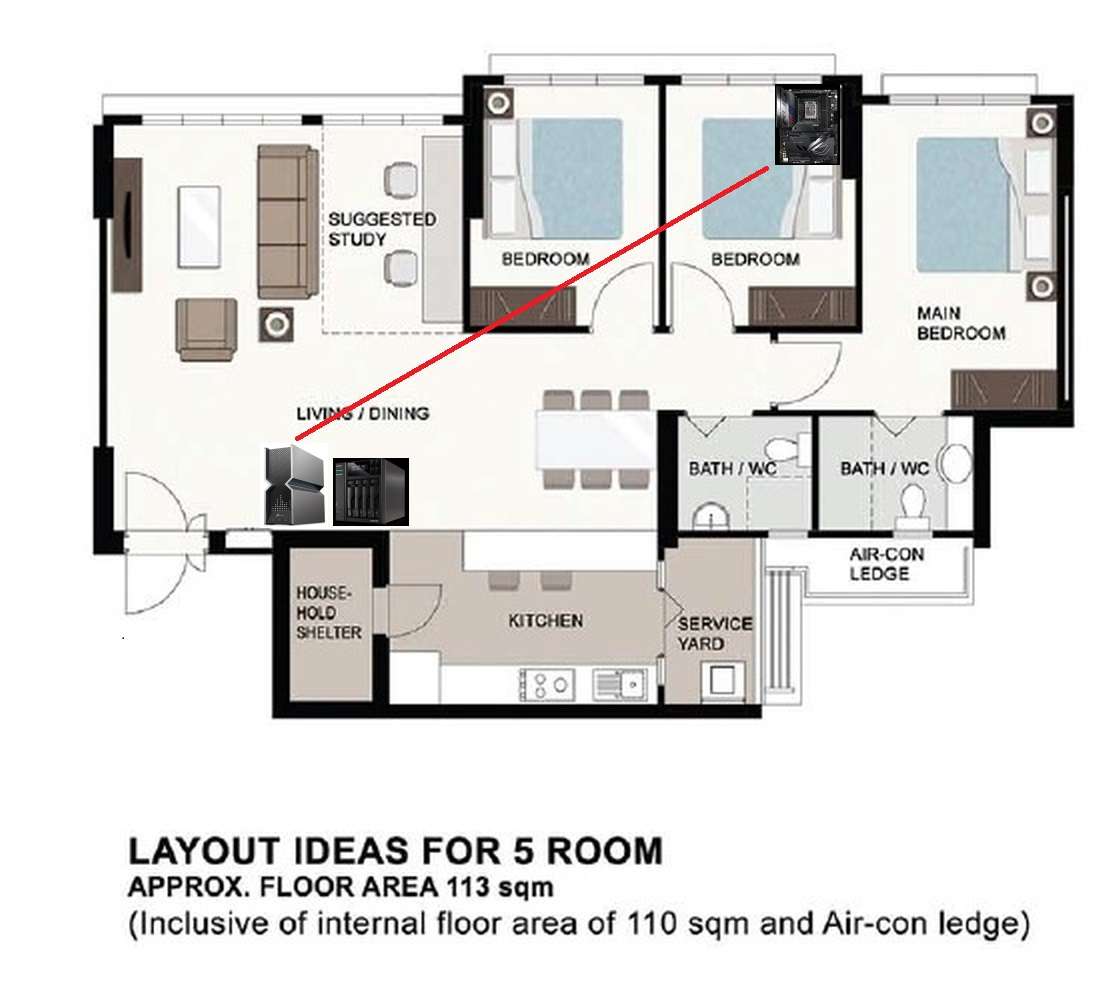
Bedroom – Benchmark
The benchmark test results below were obtained in the Bedroom.
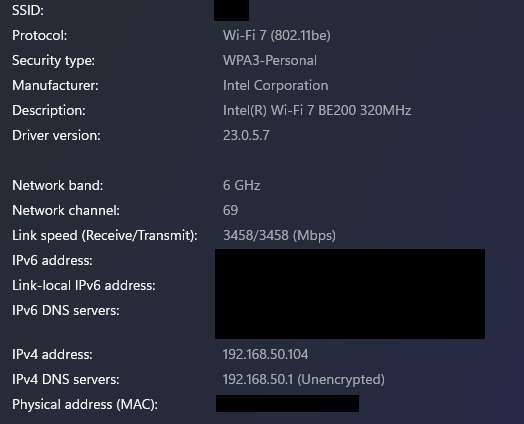
Speedtest by Ookla
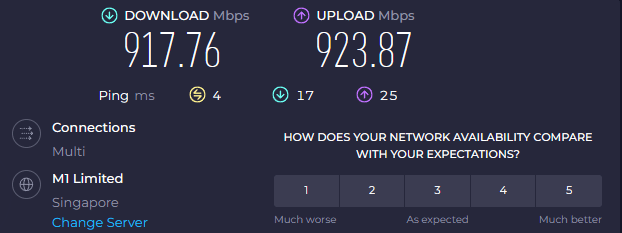
Netfix Speedtest
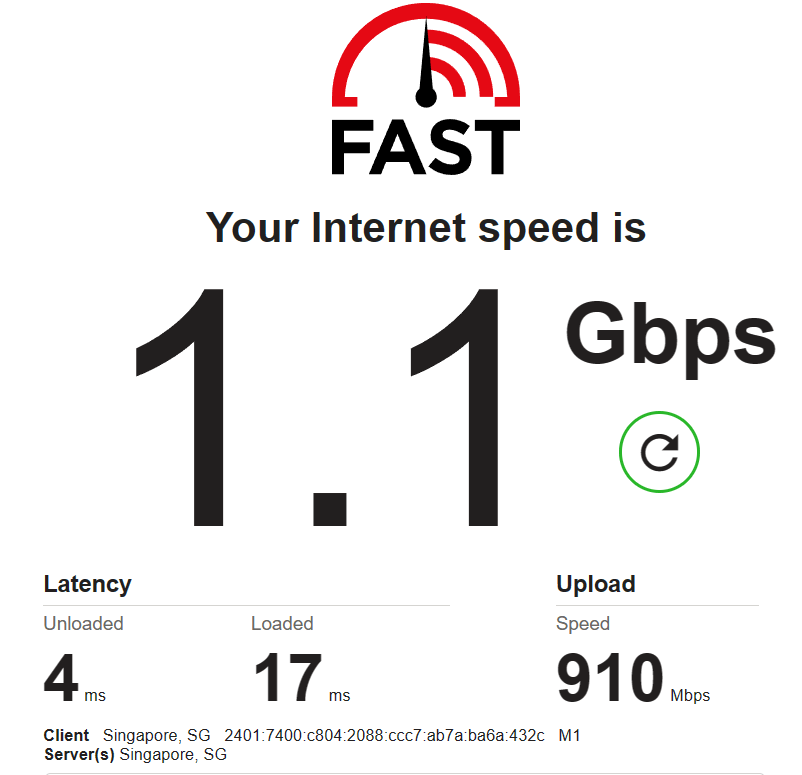
Cloudflare Speedtest
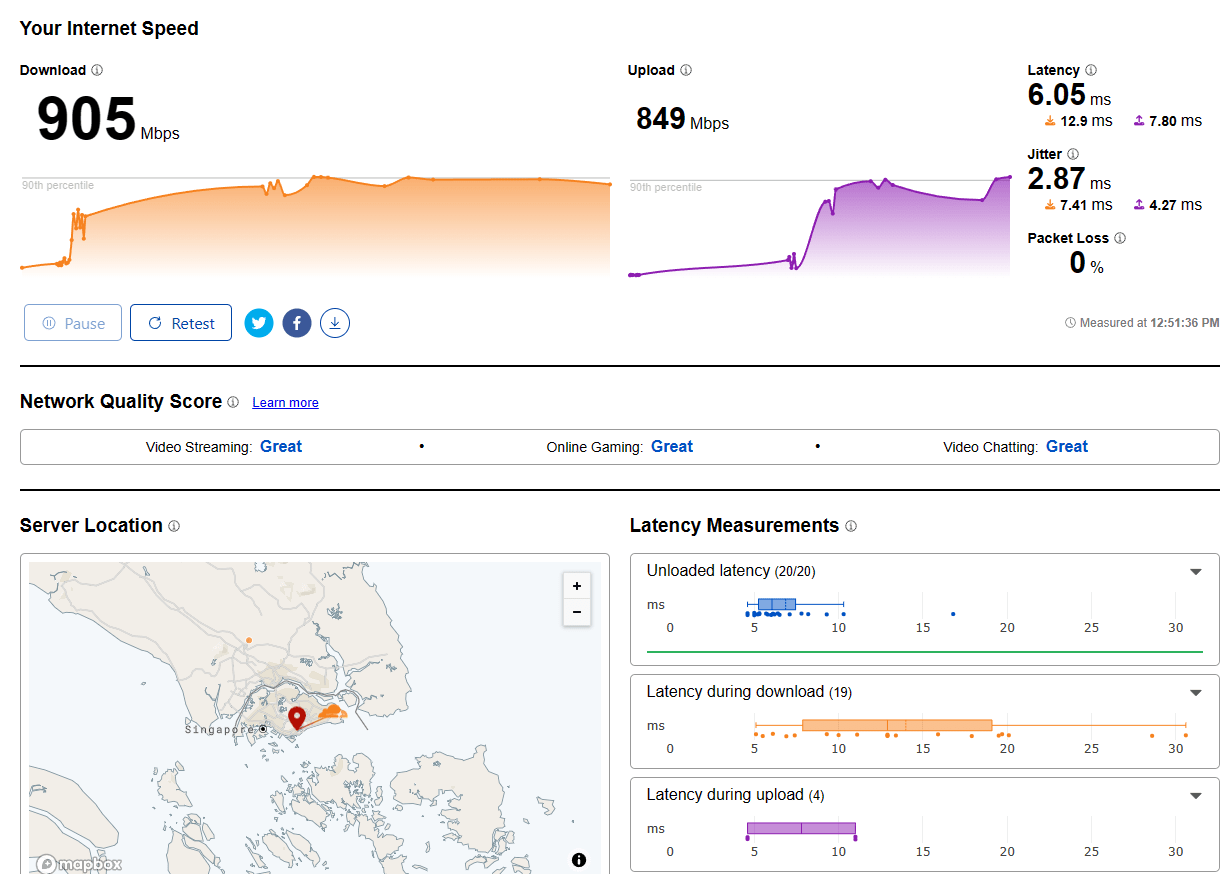
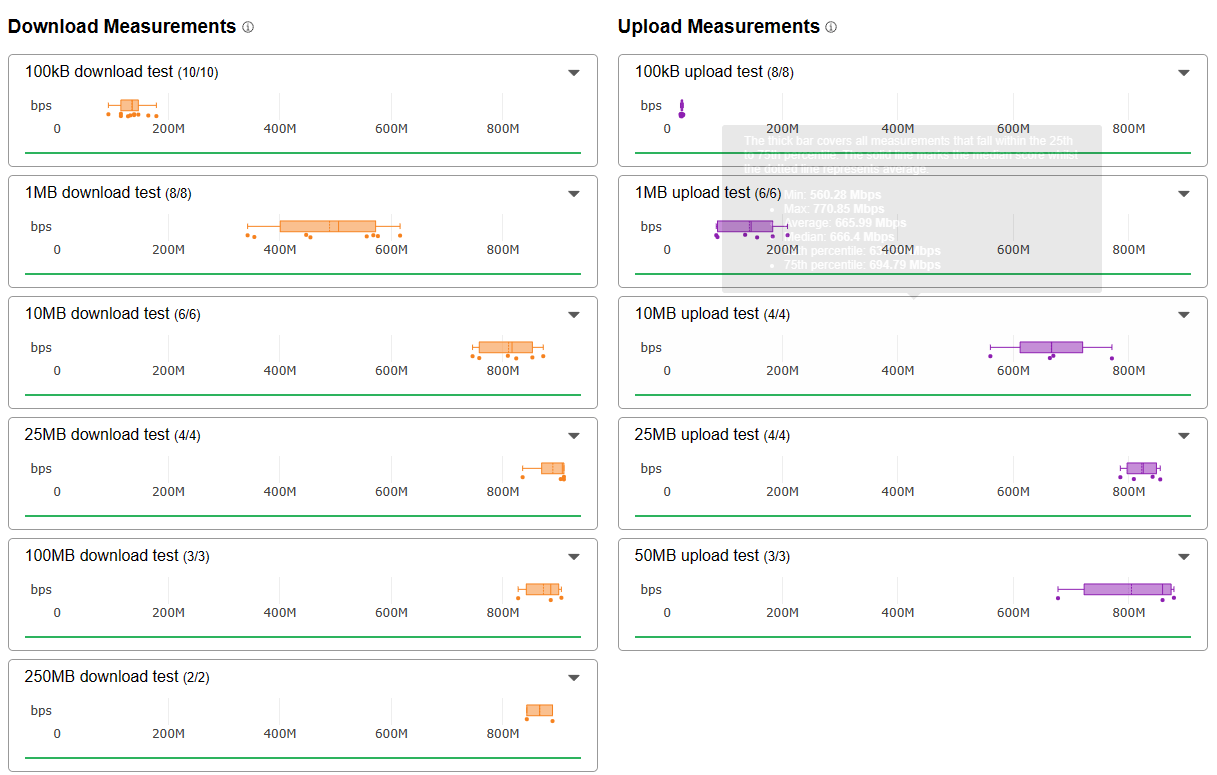
Internal transfer 2Gb file across wireless to ASUSTOR AS6604T.
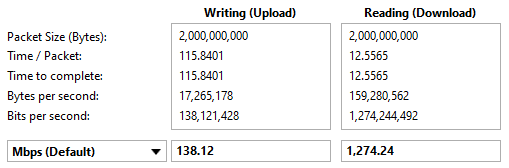






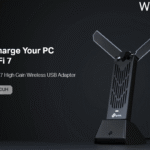








can the add-on security be bypass so no need for montly subscription
Hi Jason,
The add-on security cannot be cracked or install patch to bypass the monthly subscription fee.
can you use the USB port to plug in a air card adapter?
Hi, you mean 3G/4G USB wireless dongle? We dont have dongle to test on the router. you might want to contract TP-link support.