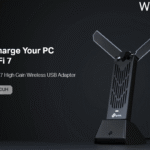Windows Insider Program for Business is here!
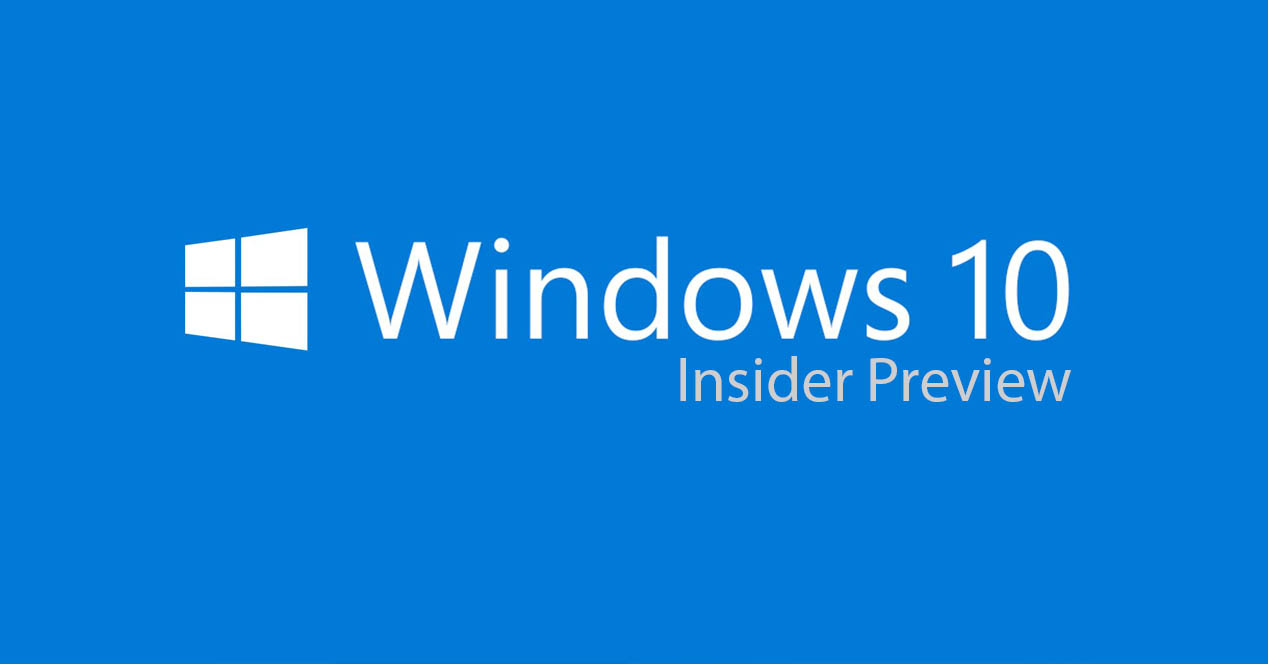
We have one other exciting announcement about a program we co-created with our IT Professional Windows Insiders.
Back in mid-February at Microsoft Ignite in Australia, Bill Karagounis showcased our commitment to an important segment of the Windows Insider program – IT Professionals. As Bill stated, we’re incredibly honored to have IT Pros participating in the Windows Insider Program and to be evaluating Windows 10 and its features as part of their deployment process.
Since his announcement, we’ve continued to receive an overwhelming response from IT Professionals interested in helping us shape the future of the program with features specifically for business. One of the most frequent requests we received from Insiders was for the option to join the Windows Insider Program using corporate credentials (instead of the existing registration process which requires a personal Microsoft Account):
“I’m currently in the Windows Insider Program and would love to be able to test more business-oriented features internally. It would also be great to be able to recruit a few users to run Insider Builds, as well, using the corporate credentials. If there were mechanisms in place for me to see those users’ feedback and issues, that would be great, as well.” – Current Windows Insider at US-based Company
“I want more users in key areas to be able to test/evaluate/learn/feedback. Microsoft accounts are not allowed. We are using SCCM current release and want to establish steps before ‘release ready’ and ‘business ready’.” – Current Windows Insider at UK-based Company
“Due to the rapid release of Windows we need a different channel to where IT Pros can provide feedback to the Dev teams.” – Current Windows Insider at an Australian-based Company
Based on feedback like this, we’re excited to announce today that Insiders can now register for Windows 10 Insider Preview Builds on their PC using their corporate credentials in Azure Active Directory.
Using corporate credentials will enable you to increase the visibility of your organization’s feedback – especially on features that support productivity and business needs. You’ll also be able to better advocate for the needs of your organization, and have real-time dialogue with Microsoft on features critical to specific business needs. This dialogue, in turn, helps us identify trends in issues organizations are facing when deploying Windows 10 and deliver solutions to you more quickly.
We’ll be rolling out even more tools aimed at better supporting IT Professionals and business users in our Insider community. Stay tuned!
How to access the Windows Insider Program for Business features
Simply visit the Windows Insider Program site and click on the “For Business” tab. To access the new features, you must register using your corporate account in Azure Active Directory (AAD). This account is the same account that you use for Office 365 and other Microsoft services.
Once you’ve registered using your corporate credentials, you’ll find a set of resources that will help you get started with the Windows Insider Program for Business in your organization.
Don’t forget – After you register, enroll your Windows 10 PC to get the latest Windows 10 Insider Preview builds on your Windows 10 PC:
- Go to Settings \ Updates & Security \ Windows Insider Program. (Make sure that you have administrator rights to your machine and that it has latest Windows updates.)
- Click Get Started, enter your corporate credentials that you used to register, then follow the on-screen directions.
Windows Insider for Business participants partner with the Windows Development Team to discover and create features, infuse innovation, and plan for what’s around the bend.
Other changes, improvements, and fixes for PC
- We fixed the issue causing your PC to fail to install new builds on reboot with the error 8024a112.
- We have updated the share icon in File Explorer (in the Share tab) to match our new share iconography.
- We fixed an issue where Cortana Reminders was displayed as a possible share target when Cortana wasn’t enabled.
- We fixed an issue where Miracast sessions would disconnect a minute or so after the Connect UI was closed if the connection was a first time pairing.
- We fixed a high-DPI issue when “System (Enhanced)” scaling is enabled so as to now correctly display certain applications that use display graphics accelerated contents.
- Turning the night light schedule off in Settings now turns night light off immediately.
Known issues for PC
- Narrator will not work on this build. If you require Narrator to work, you should move to the Slow ring until we get this bug fixed.
- Some Insiders have reported seeing this error “Some updates were cancelled. We’ll keep trying in case new updates become available” in Windows Update. See this forum post for more details.
- Some apps and games may crash due to a misconfiguration of advertising ID that happened in a prior build. Specifically, this issue affects new user accounts that were created on Build 15031. The misconfiguration can continue to persist after upgrading to later builds. The ACL on the registry key incorrectly denies access to the user and you can delete the following registry key to get out of this state: HKCU\Software\Microsoft\Windows\CurrentVersion\AdvertisingInfo.
- There is a bug where if you need to restart your PC due to a pending update like with the latest Surface firmware updates, the restart reminder dialog doesn’t pop up. You should check Settings > Update & security > Windows Update to see if a restart is required.
- Certain hardware configurations may cause the broadcast live review window in the Game bar to flash Green while you are Broadcasting. This does not affect the quality of your broadcast and is only visible to the Broadcaster. Make sure you have the latest graphics drivers.
- Double-clicking on the Windows Defender icon in the notification area does not open Windows Defender. Right-clicking on the icon and choosing open will open Windows Defender.
- Surface 3 devices fail to update to new builds if a SD memory card is inserted. The updated drivers for the Surface 3 that fix this issue have not yet been published to Windows Update.
- Pressing F12 to open the Developer Tools in Microsoft Edge while F12 is open and focused may not return focus to the tab F12 is opened against, and vice-versa.
- The Action Center may get into a state where dismissing one notification unexpectedly dismisses multiple. If this happens, please try rebooting your device.