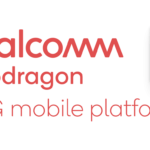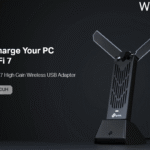The Redmi AX5 is the latest Wi-Fi 6 router from Xiaomi. It has four independent signal amplifier antennas by Qorvo, powered by the Qualcomm‘s penta-core enterprise-class chipset, manufactured using the 14nm node process.
It also includes an independent NPU for hardware-level acceleration. The router runs a MiWiFi ROM that is based on OpenWRT. This is a budget router from Xiaomi comparing to Xiaomi AX1800 & Xiaomi AX3600.
Unboxing
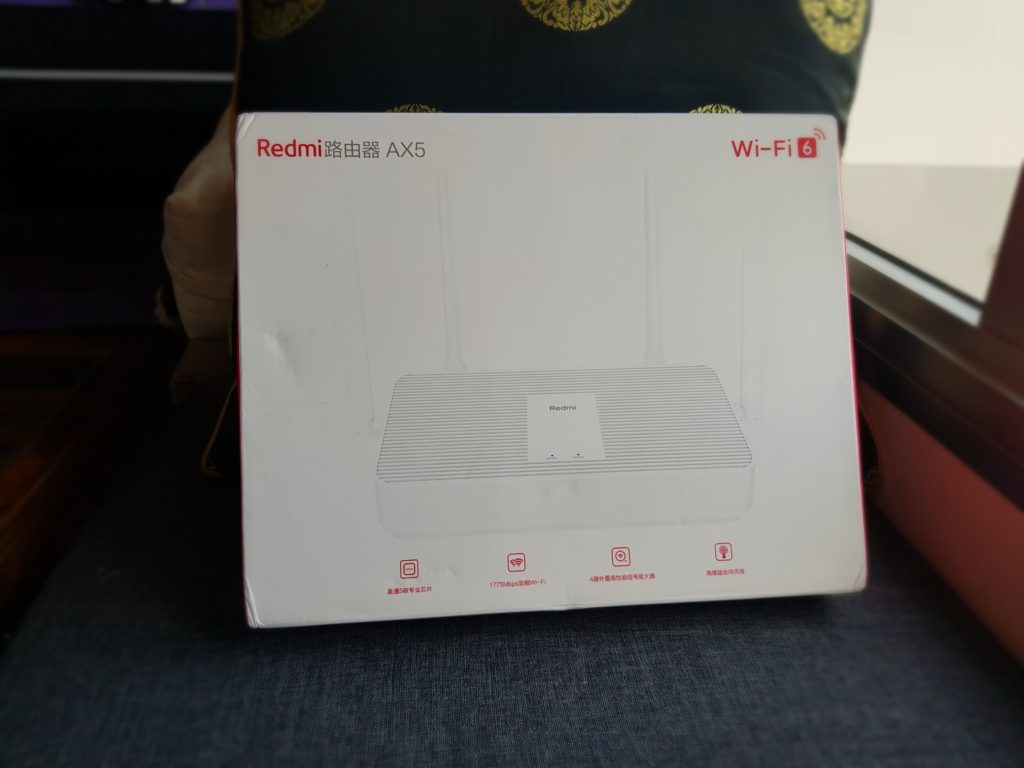
The box is simple on the front but at the back it lists the hardware and features of the AX5 Wireless Router
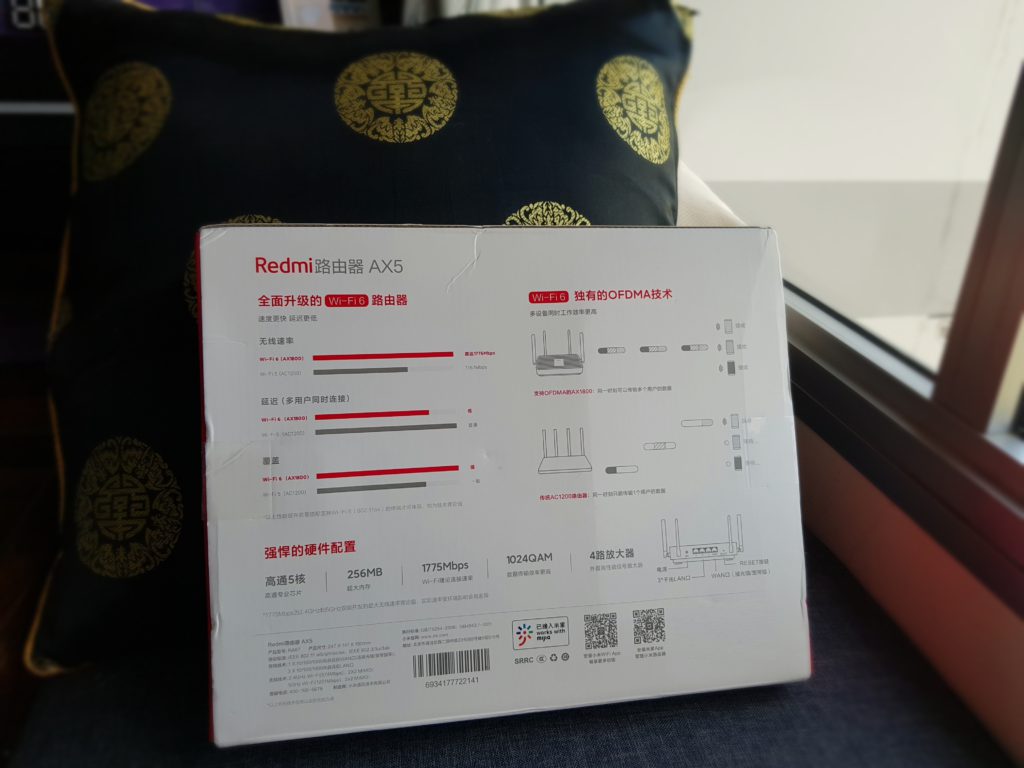
Quite impressive for the price point.

As simple as 1-2-3 steps to setup the router.

There is 2 points to hook if you wish to mount the Router on a wall or ceiling.

The vents are part of the cooling design to allow heat out of the router which typically runs 24/7

Power cord adapter is using china standard 2-pin

Quick instructional guide to get connected.
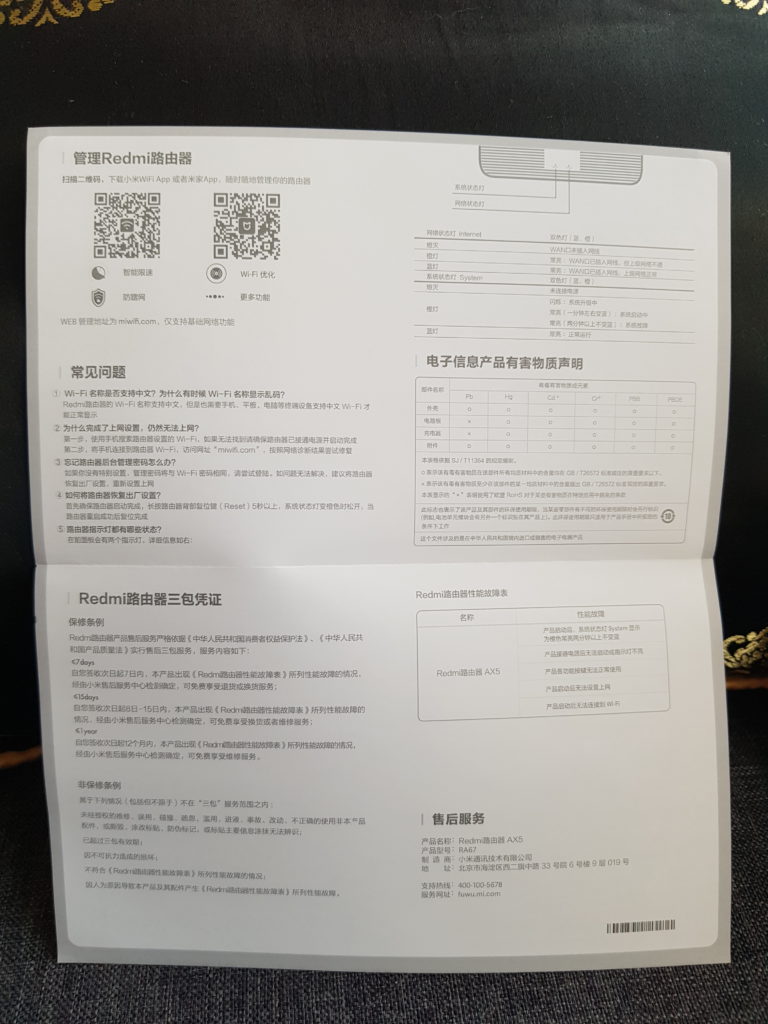
More information on how to download the Mi WiFi app to manage the router.

Underneath we can see the circuit board thru the plastic vent casing design.
At the rear we can see 3 gigabit LAN port and 1 gigabit WAN Port.
Input for power adapter and 1 reset hole.
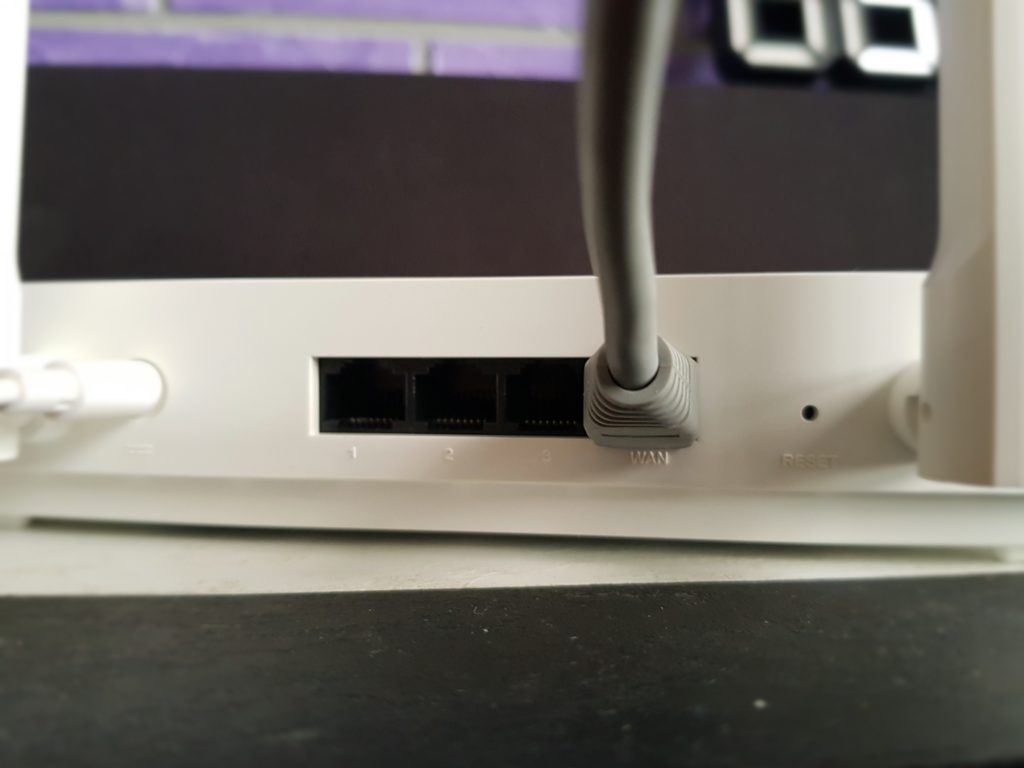
There isn’t any light indicator if the port is connected.
Only 2 LED on the top of the devices. 1 for system and 1 for Internet. Blue indicates it’s up and running.
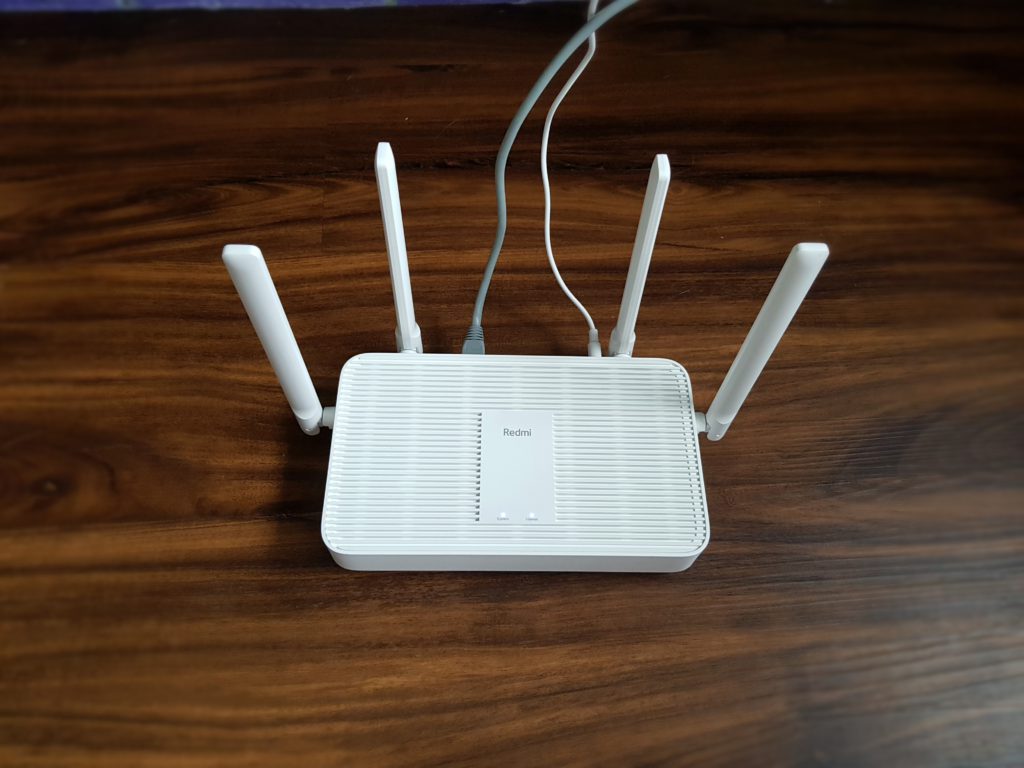
Hardware
The Redmi Ax5 uses a 14nm Qualcomm chipset IPQ6000. This chipset features four Cortex-A53 cores at 1.2GHz and an NPU core at 1.5 GHz. The router makes use of the 256MB of RAM together with 128MB of ROM to handle up to 128 devices. This is more than enough for most household. I think it’s future-proof when every device requires an wireless connections to get updated.
The 4 external antenna is by Qorvo and using Qorvo QPF4200 for 2.4Ghz and Qorvo QPF4550 for 5Ghz.
Running on MiWiFi ROM which is based on OpenWRT.
Redmi Ax5 supports OFDMA, MU-MIMO, Mesh, Wireless Repeater & Wired Repeater modes.
The top speed of 2×2 2.4Ghz is up to 574Mpbs, and the top speed of 2×2 5GHz is up to 1201 Mbps.
This combination makes it a total speed of up to 1775 Mbps.
Setup & Usage
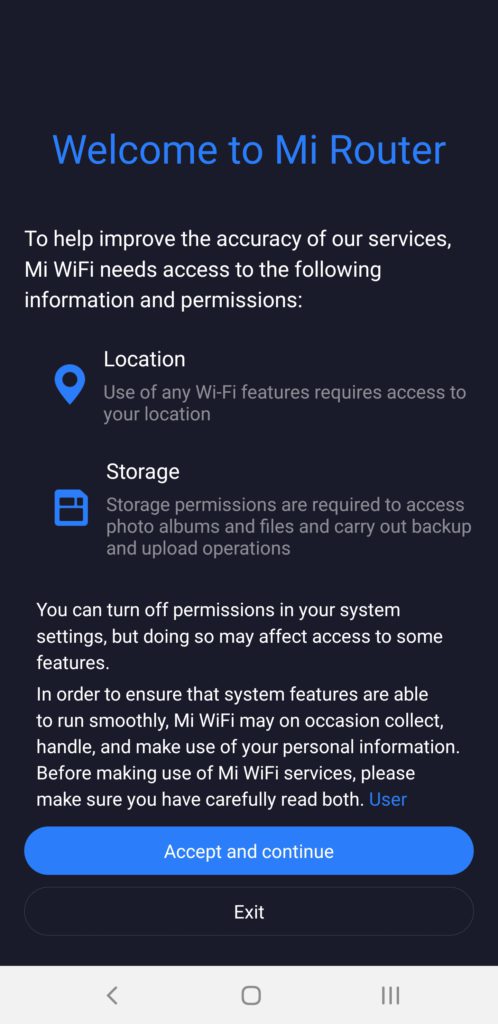
Download the Mi WiFi App and try to pair the router.
Remember to change the region to Chinese Mainland.
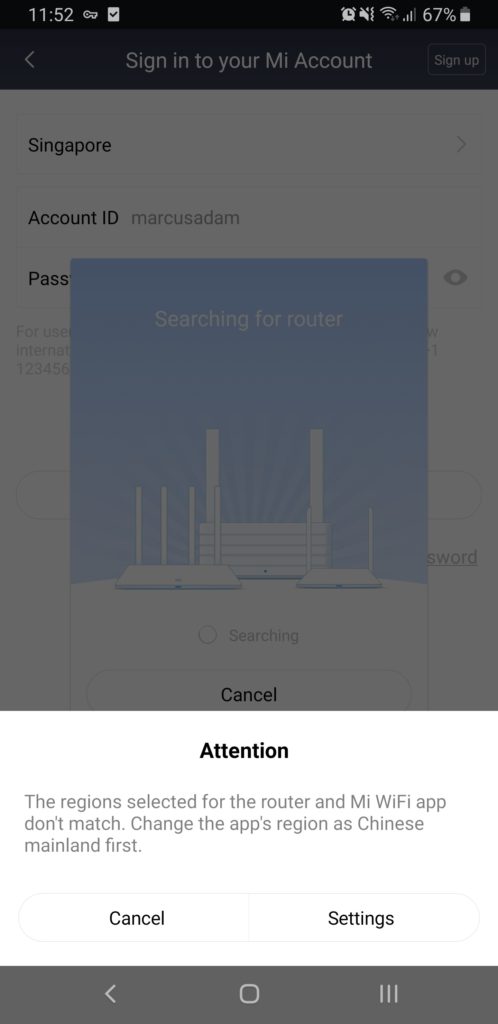
After that the app will auto search for the router.
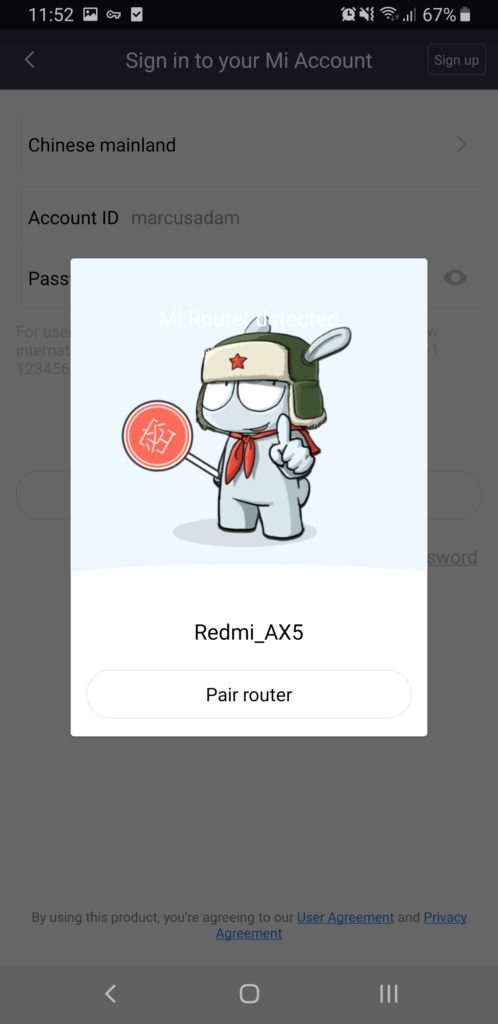
It will auto connect to the internet using DHCP with your ISP modem.
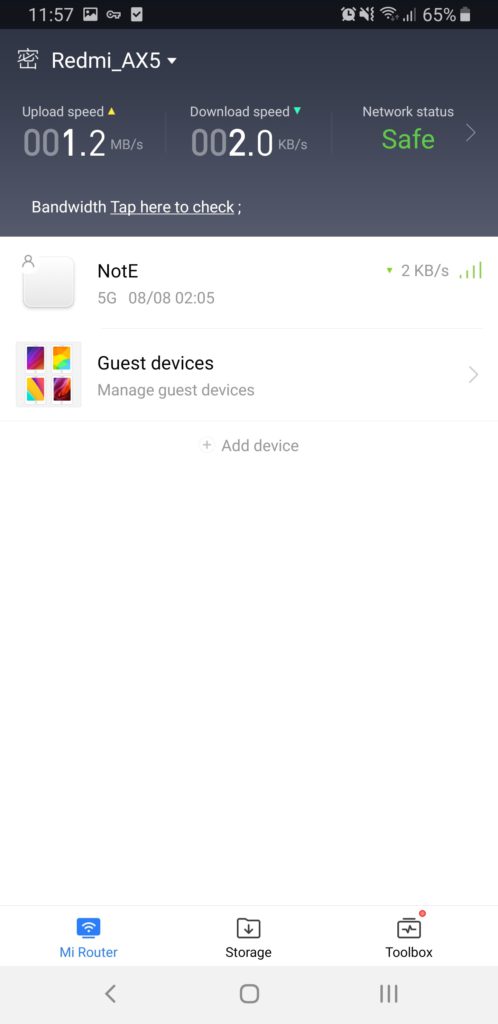
We can do a Bandwidth test to check.
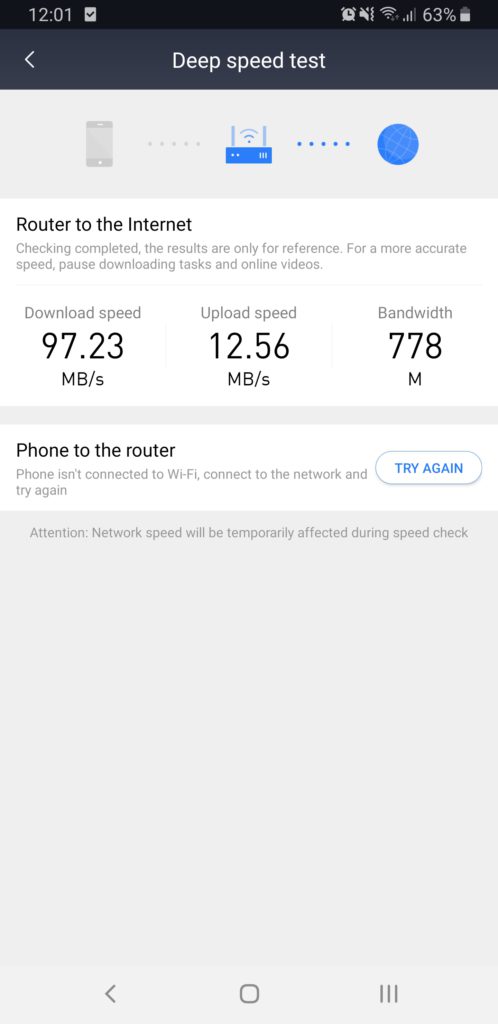
Let’s check for updates.
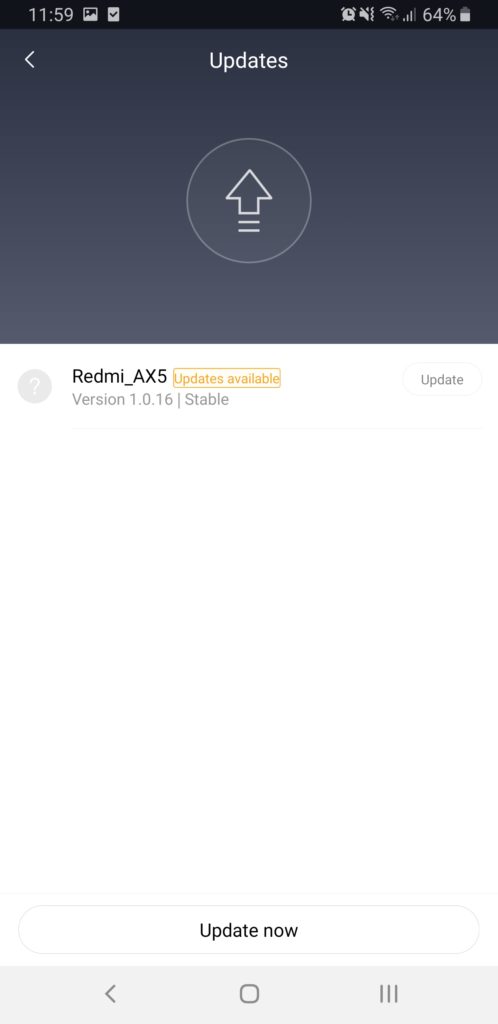
Updating the router is as easy as updating your phone. Just check update now and wait for the router to update and reboot.
Speed Test
Connectivity Test from my Intel Wi-Fi 6 AX200 module, I was able to get 1.2Gbps connection.
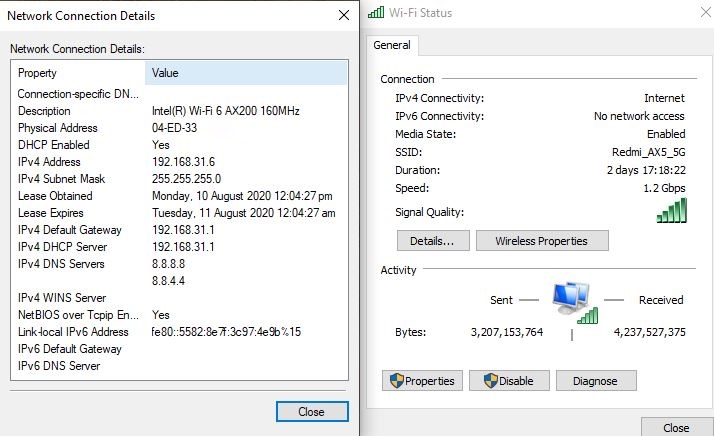
I’m using M1 1Gbps Internet connection.
Let’s do a speed test from fast.com
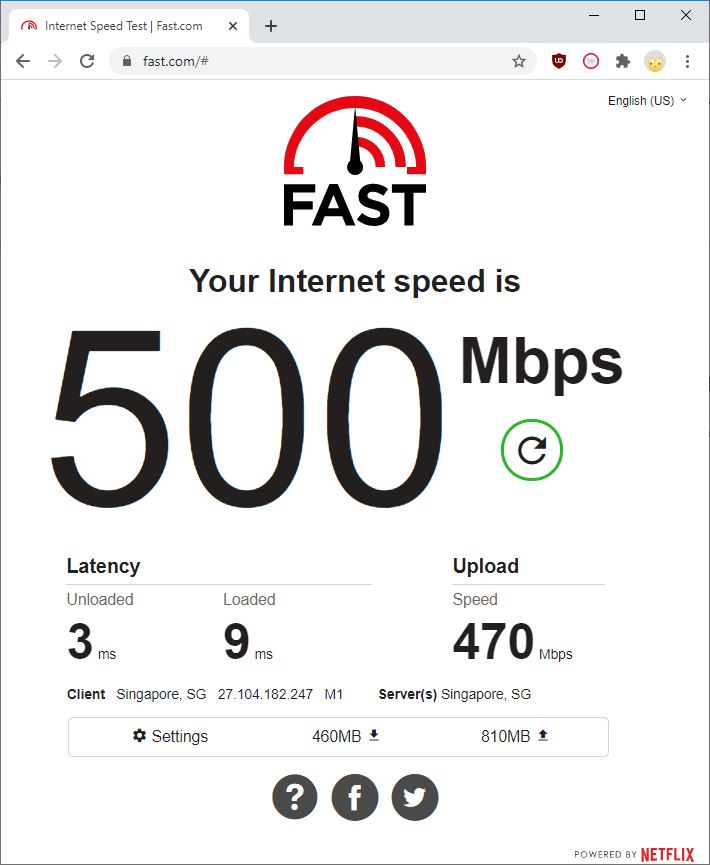
Another speed test from Ookla
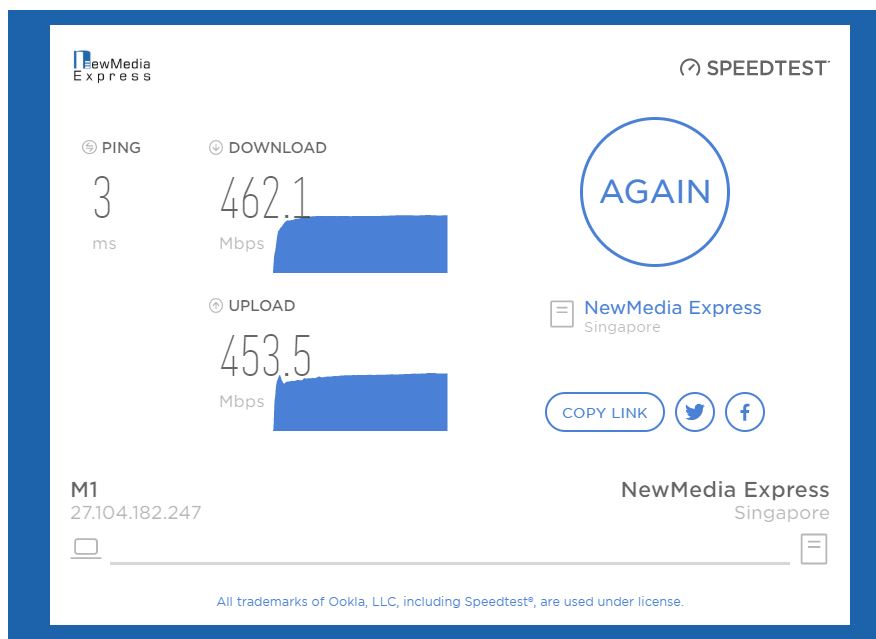
Next I tested the speed from a LAN Port.
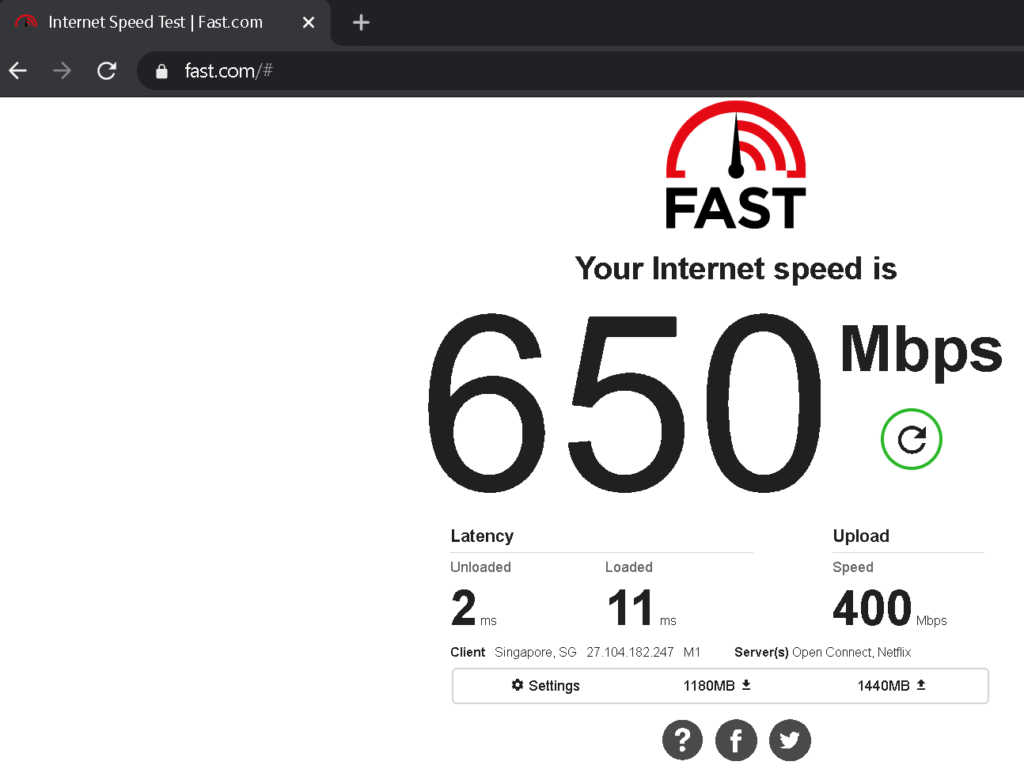
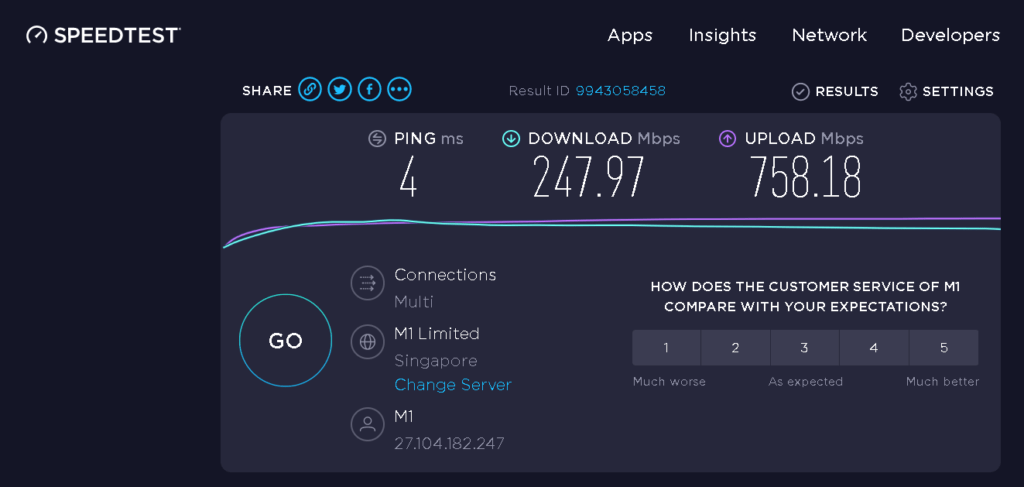
From the tests we can see that the performance of WiFi 6 is pretty impressive comparing to LAN cable.
It’s good enough for daily usage but for gaming purposes I would still recommend connection using LAN.
I also tested using the AX5 as a Wired Repeated and Wireless Repeater.
WiFi Test
Let’s see the difference below.
This is was tested with WiFi 5 device Samsung Galaxy Note 8 as I do not have a phone with WiFi 6.
First test is normal internet with 5Ghz
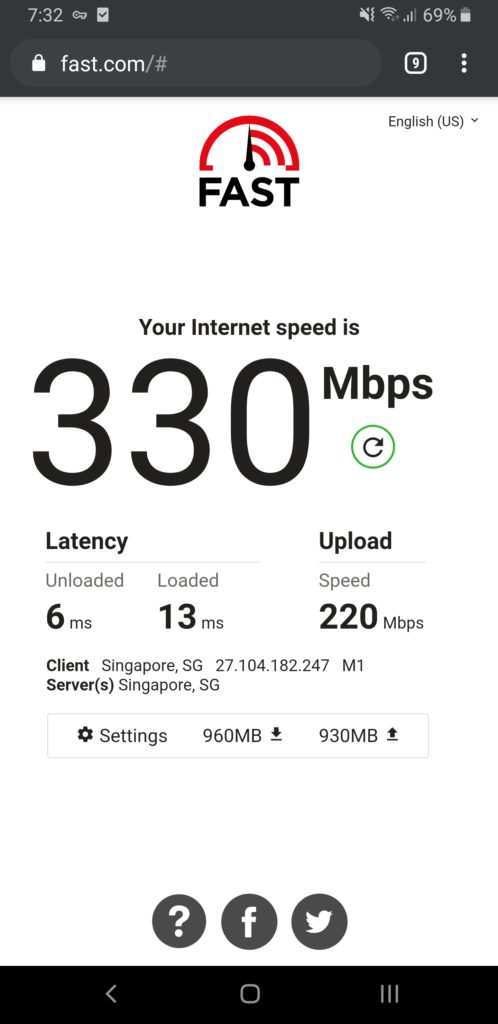
2nd test is with 2.4Ghz Wireless Repeater mode.
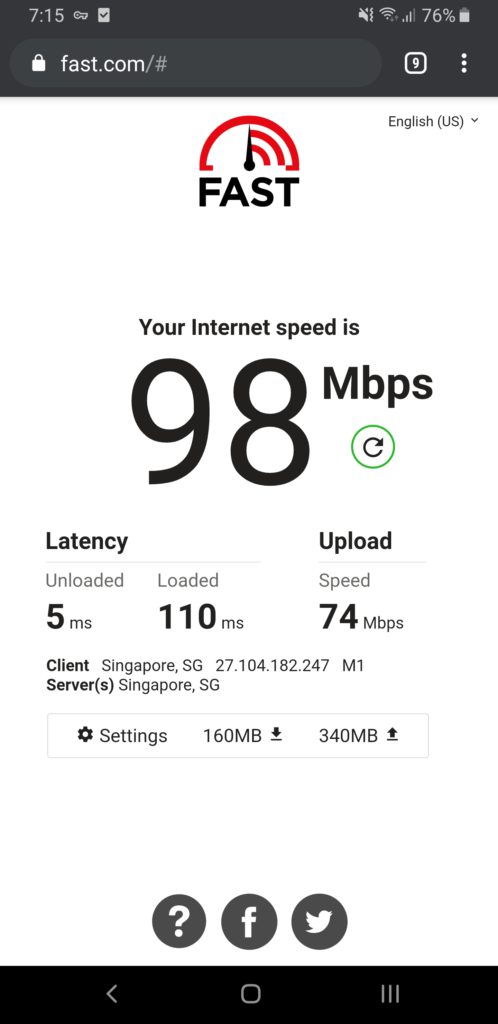
Final 3rd test is Wireless Repeater mode using 5Ghz.
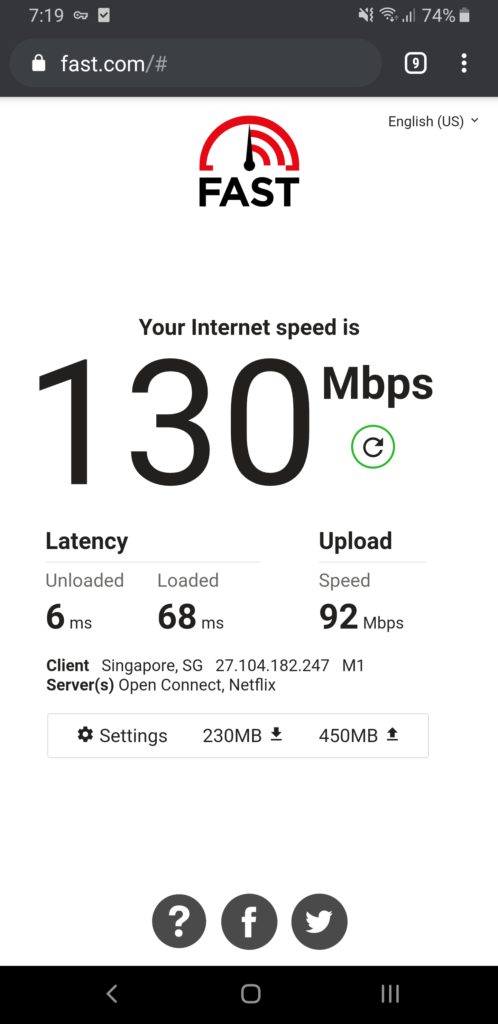
I would love to do a mesh networking test but I have currently only 1 Router. Maybe in the future we can test the mesh function and quality.
Extras
Mi WiFi app has some features which is pretty cool.
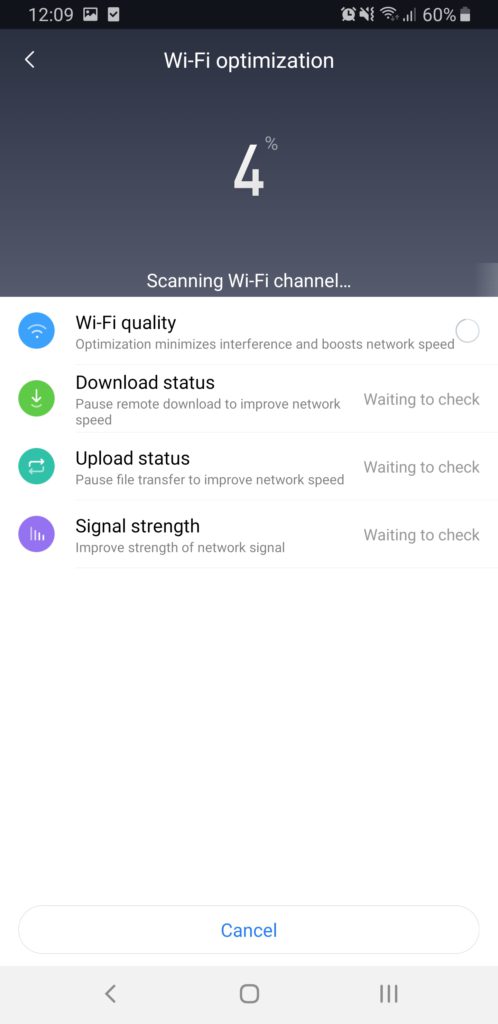
There is Wi-Fi optimization which runs and automatically adjust the settings based on the location of the router and the surrounding signals.
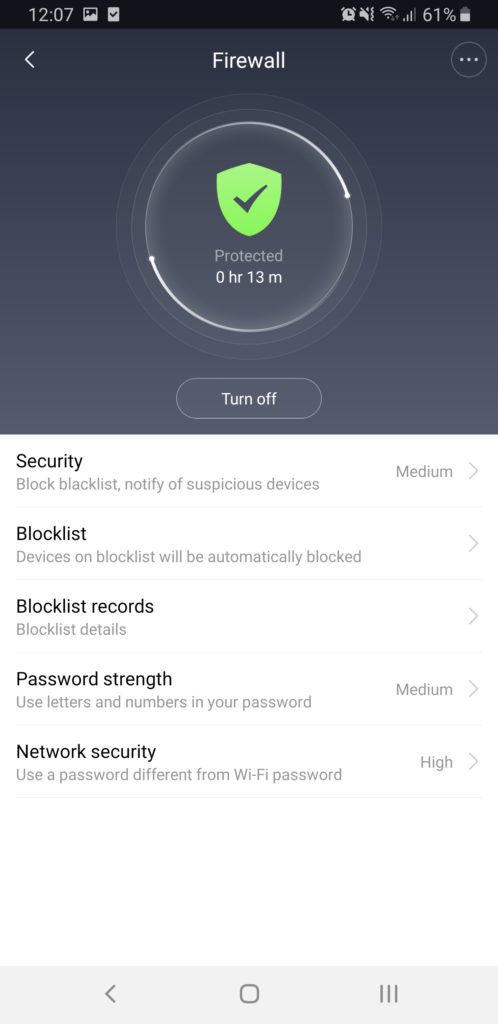
Firewall has some protected and you’re able to create a blocklist of devices and get alerts if someone new joins the network. This is useful if you don’t want to share your wireless connections to unknown people.
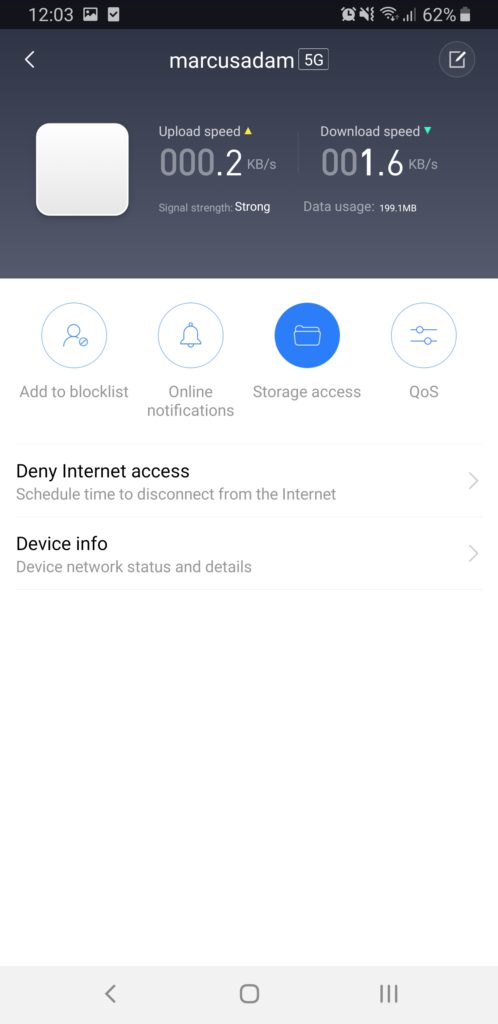
Another cool feature is that the device could join the network but has restricted internet access. This can be scheduled and block maybe young children from accessing the internet during their bedtimes.
QoS is also good to have if you are planning to have an important video meeting and require the bandwidth or maybe some gaming competition.
Managing the Redmi AX5 by desktop browser
The website is using mandarin so I used google translate. It’s still understandable.
Let’s Take a look.
I was expecting a username and password but there’s no username. Just enter the password you setup during the first few steps.

Main Page
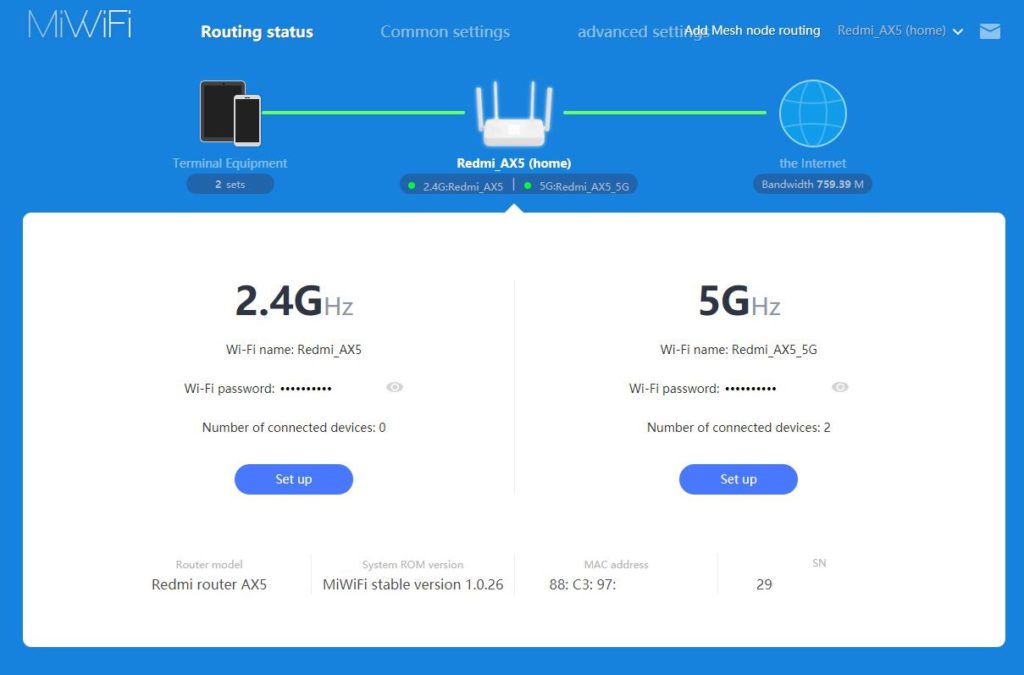
There’s a few options only found on the website for more advanced users.
On the left you can see the devices connected to the router and an option to disable internet access.
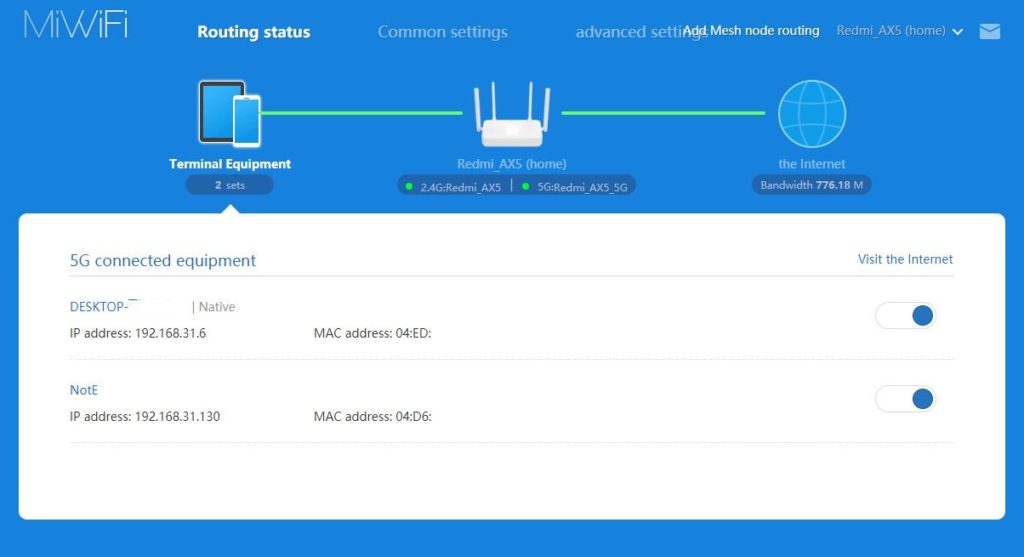
on the right side it will display the current internet config and estimated network bandwidth

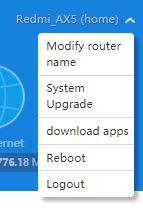
Clicking on the (home) allows you to change the Router name and location
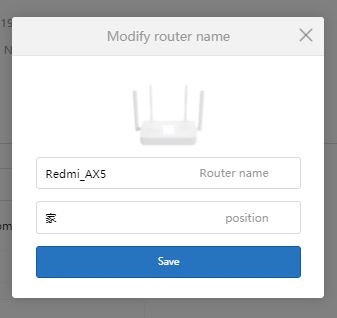
download apps don’t seem to be working for PC & MAC
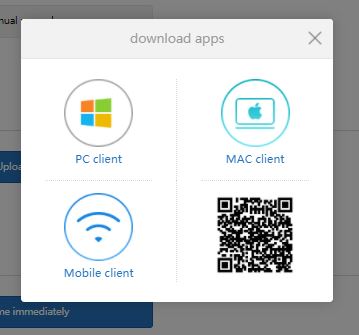
I guess it’s not a big deal since most people are managing the router with mobile.
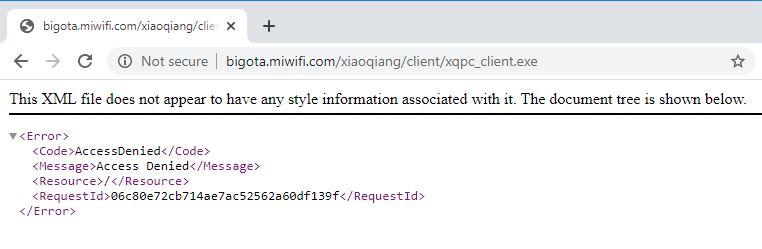
Common settings
There are a few more settings only found on the desktop version
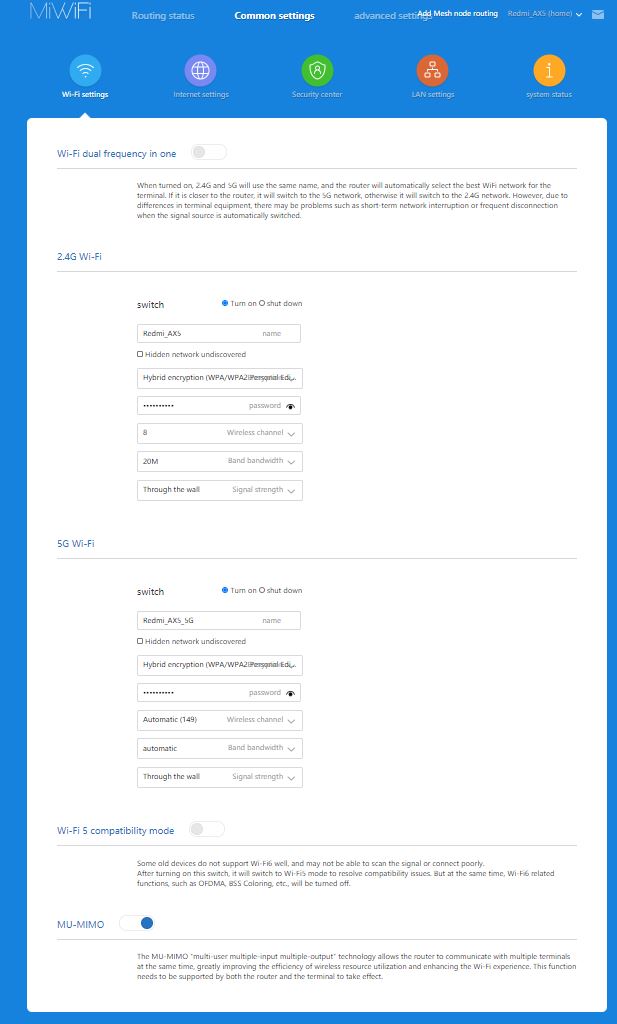
Advanced WiFi Settings
There is an option to enable WPA3 encryption but please do not try this as most devices are not compatible at the moment.
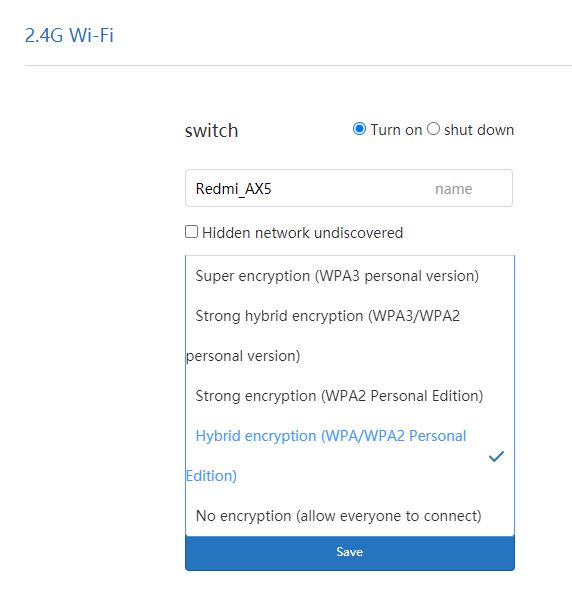
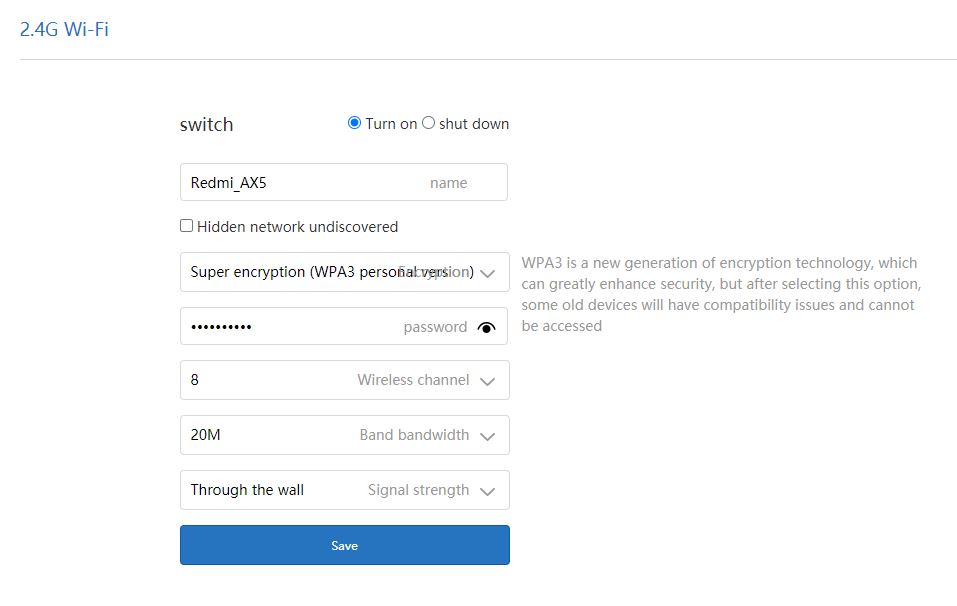
There’s an option to use WiFi Dual which combined the 2.4Ghz & 5Ghz to 1 SSID name so that it will select the best network.
I would recommend not to use this if your router is in a bad position as there will be many interference and it will be disruptive when it automatically change signal.
you can ignore the Wi-Fi 5 compatibility mode.
Leave MU-MIMO enabled as it will improve the efficiency .
Under the security center you can block access to devices that gain access to your WiFi password and also to change the management password here.
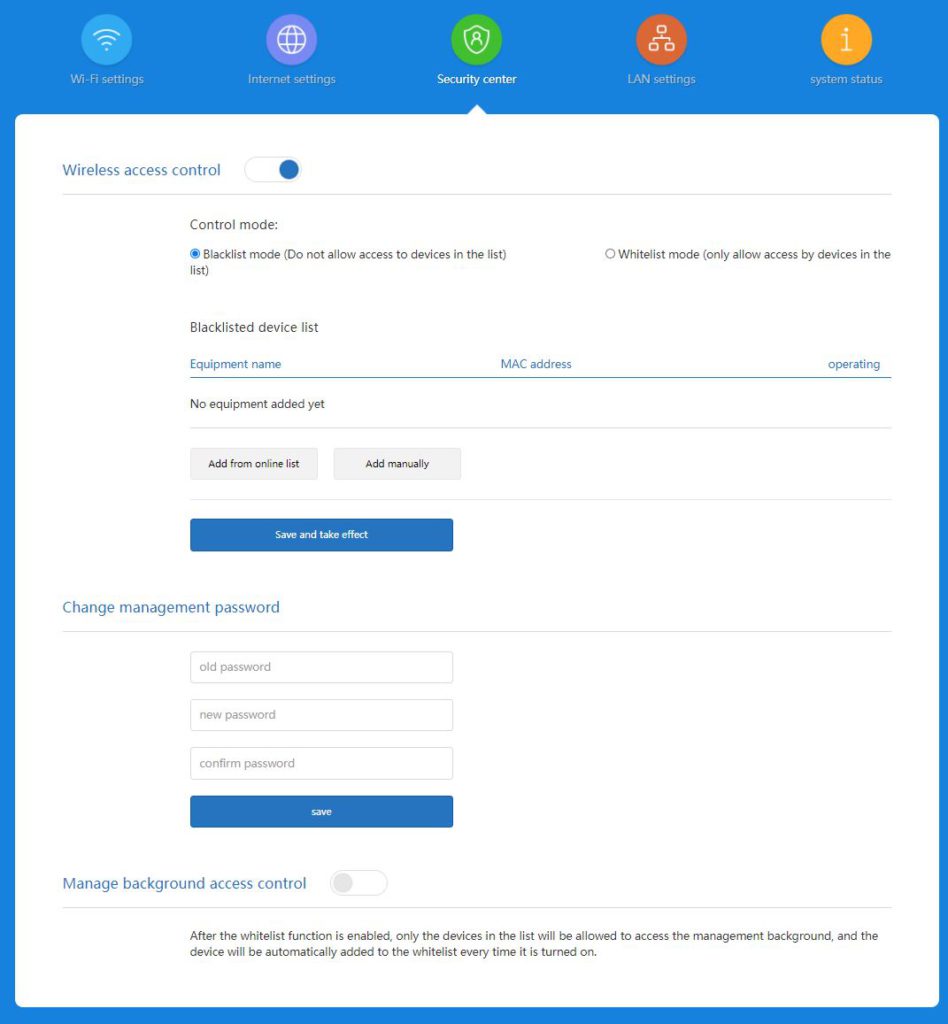
LAN settings is pretty basic. Just to change your LAN IP subnet but seems like it’s limited to /24 subnet which is fine for a device that can only support up to 128 devices.
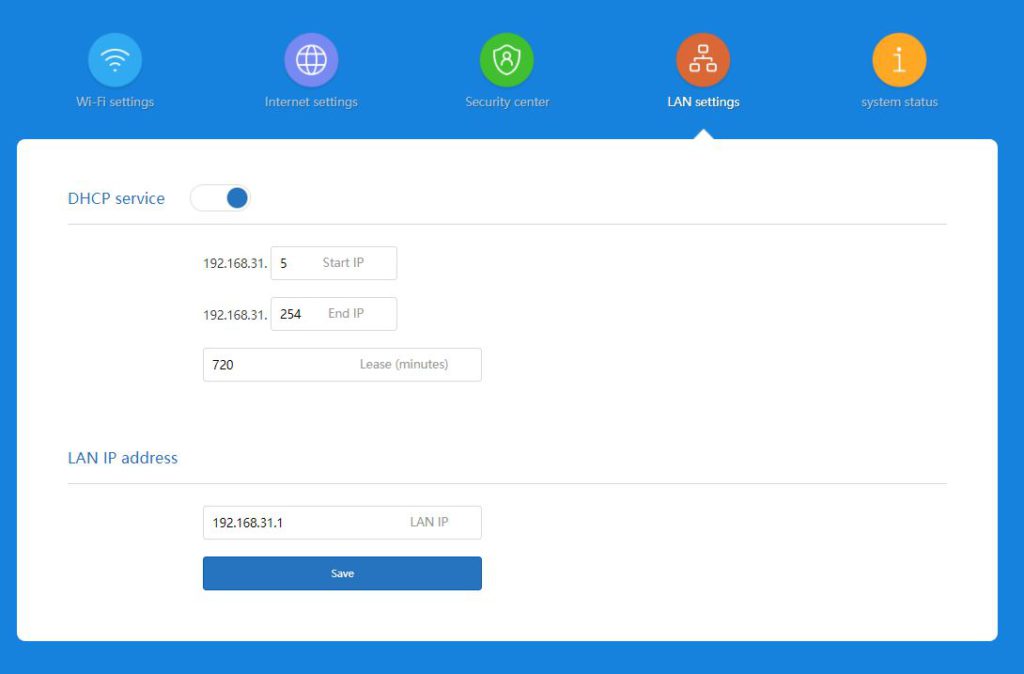
Lastly the system status to upgrade the system.
There’s an option to upload log but who knows what it sends and where it goes. I rather not click on it.
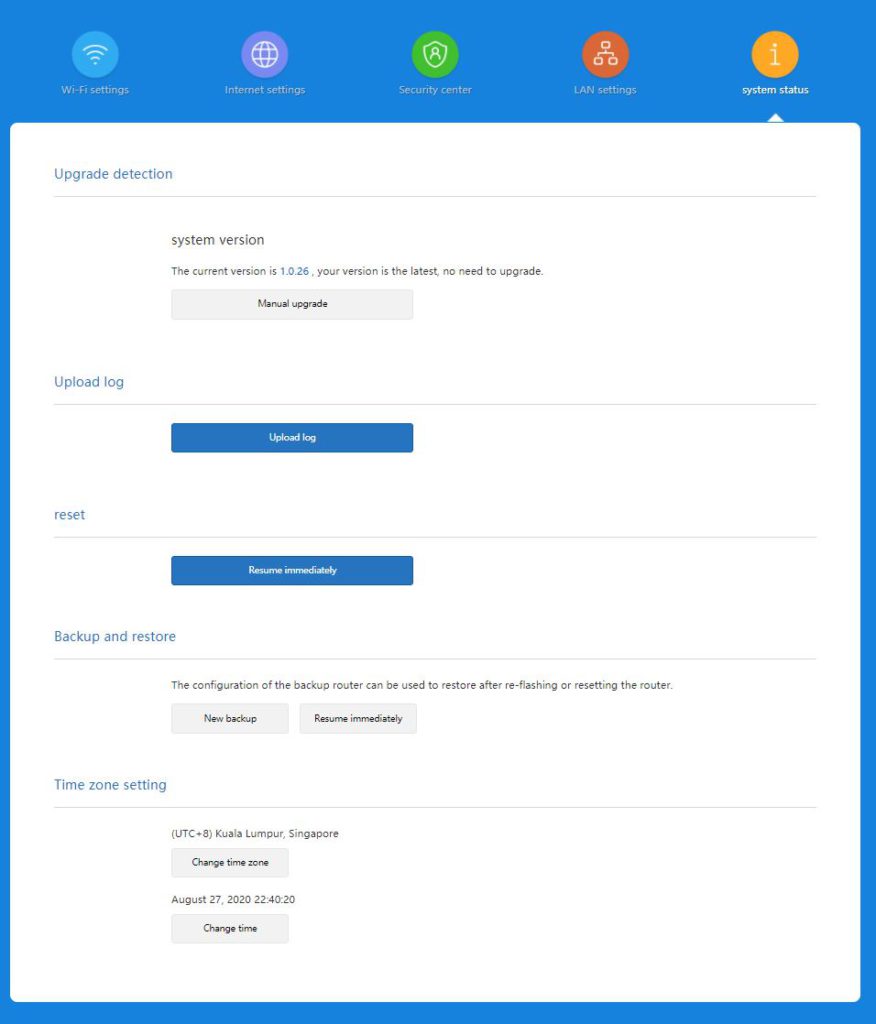
I would advise to backup each time before you upgrade the system as it may corrupt the settings file.
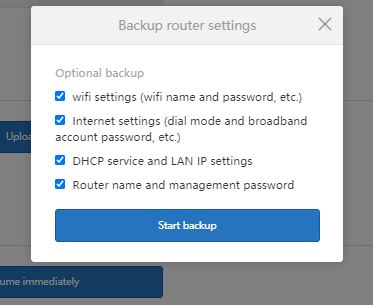
It will download a file with the date 2020-08-27–22_39_12.tar.gz and inside there is 2 files
cfg_backup.des & cfg_backup.mbu
I’m unable to view it in notepad so most likely it has some kind of encryption.
Advanced Settings
QoS enables you to prioritize certain devices to get the best bandwidth.
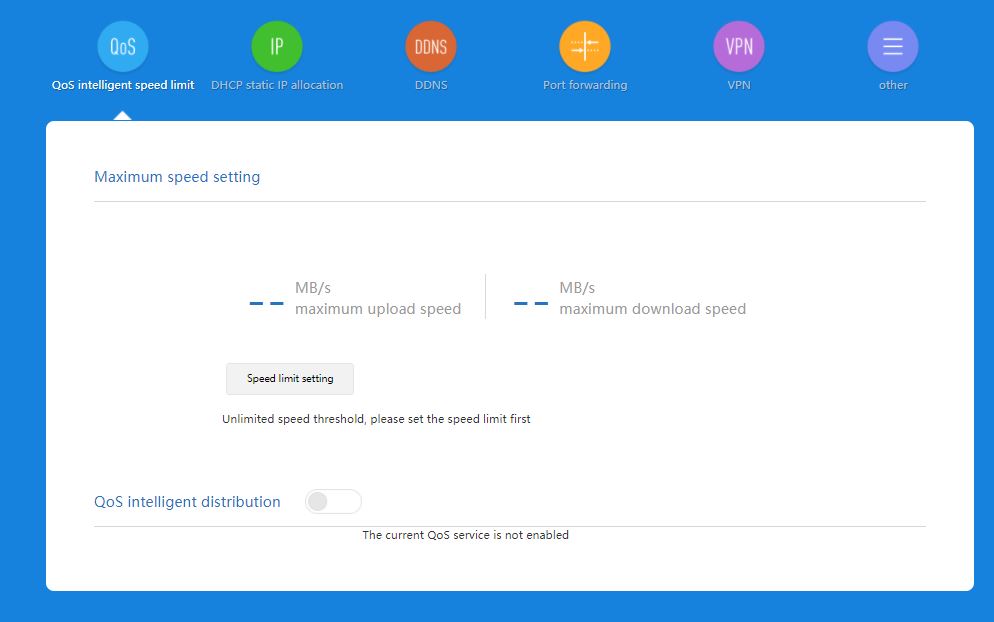
DHCP static IP allocation for devices that you want to setup some port forwarding
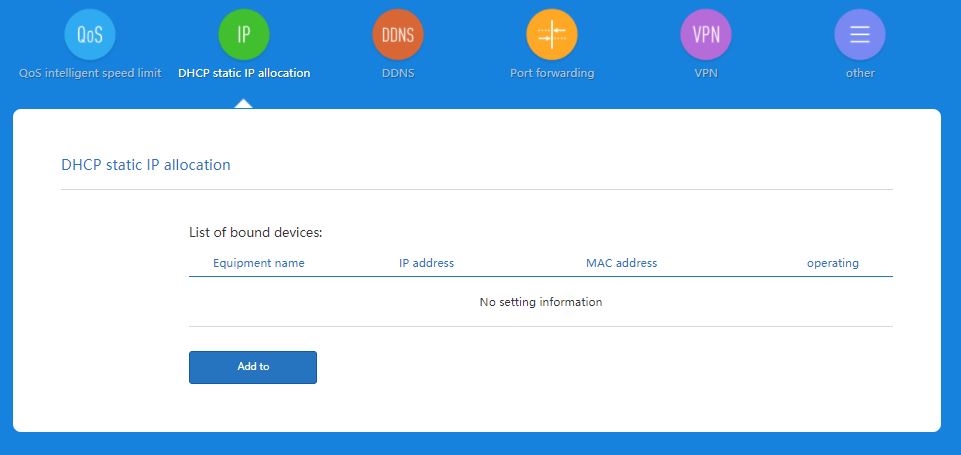
It’s quite simple to click and bind an IP to a device.
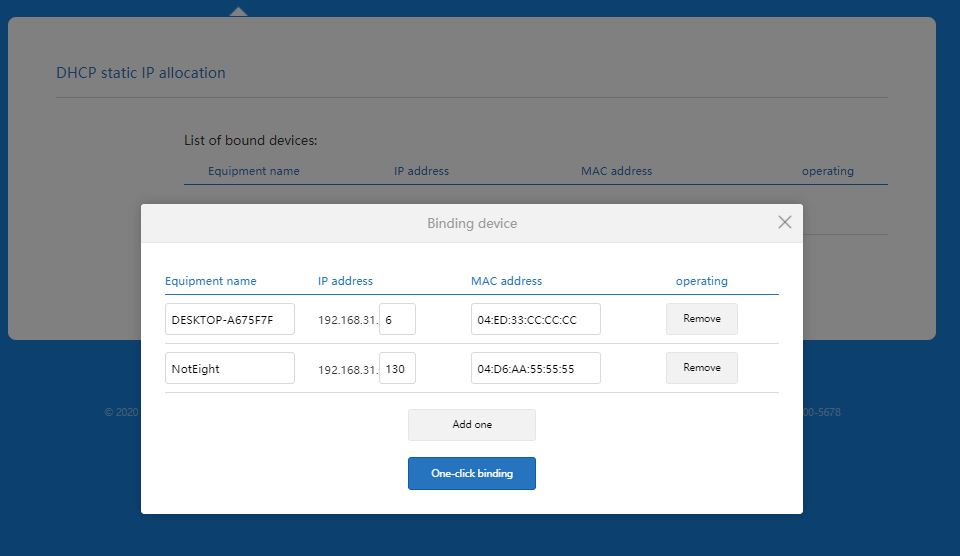
There are 2 ways to do port forwarding. Single port and range of ports.
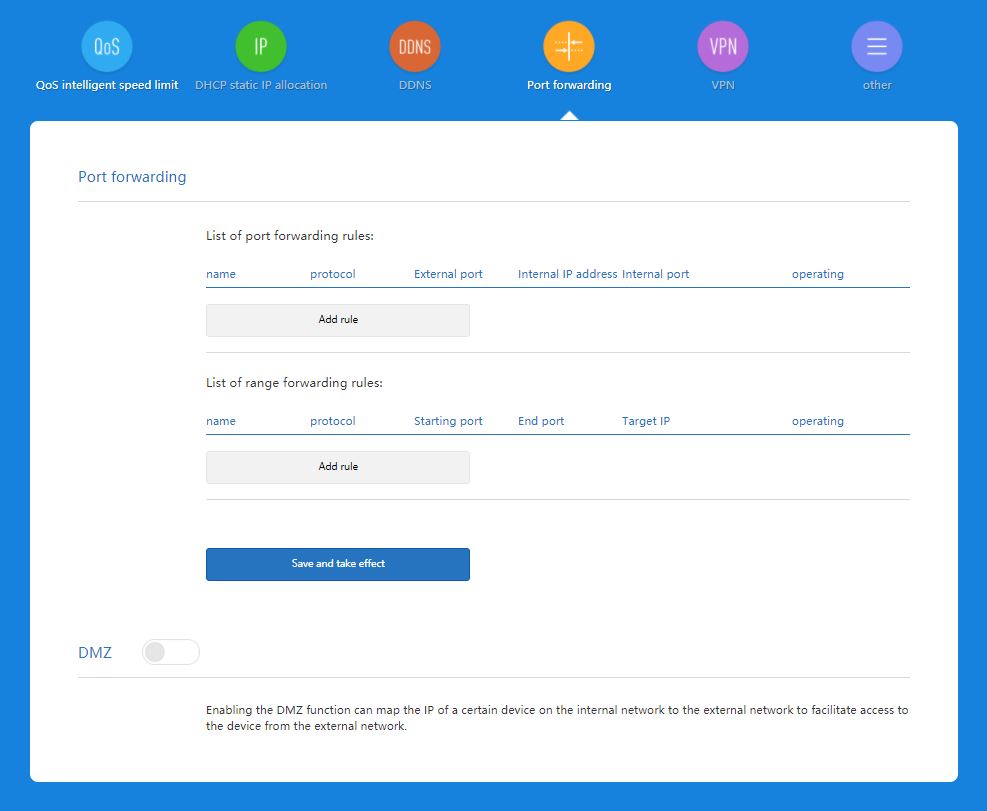
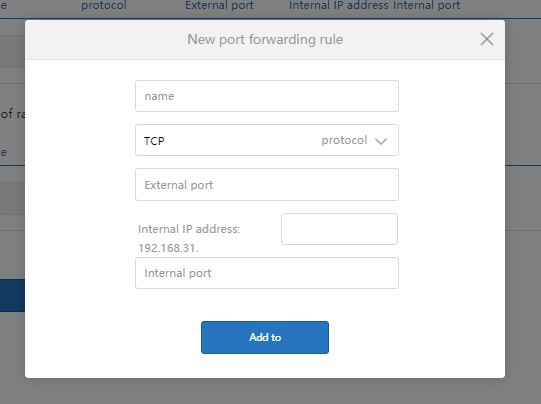
pretty useful if you need to open a range of high ports.
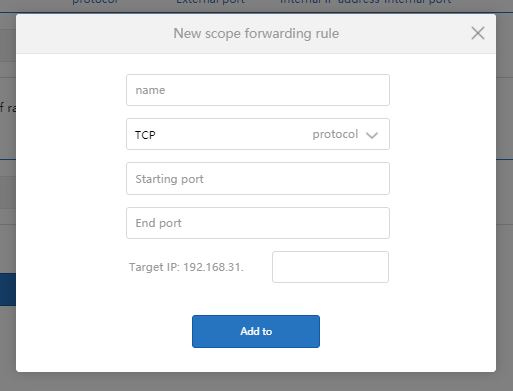
There is DDNS option on this router and a few support services
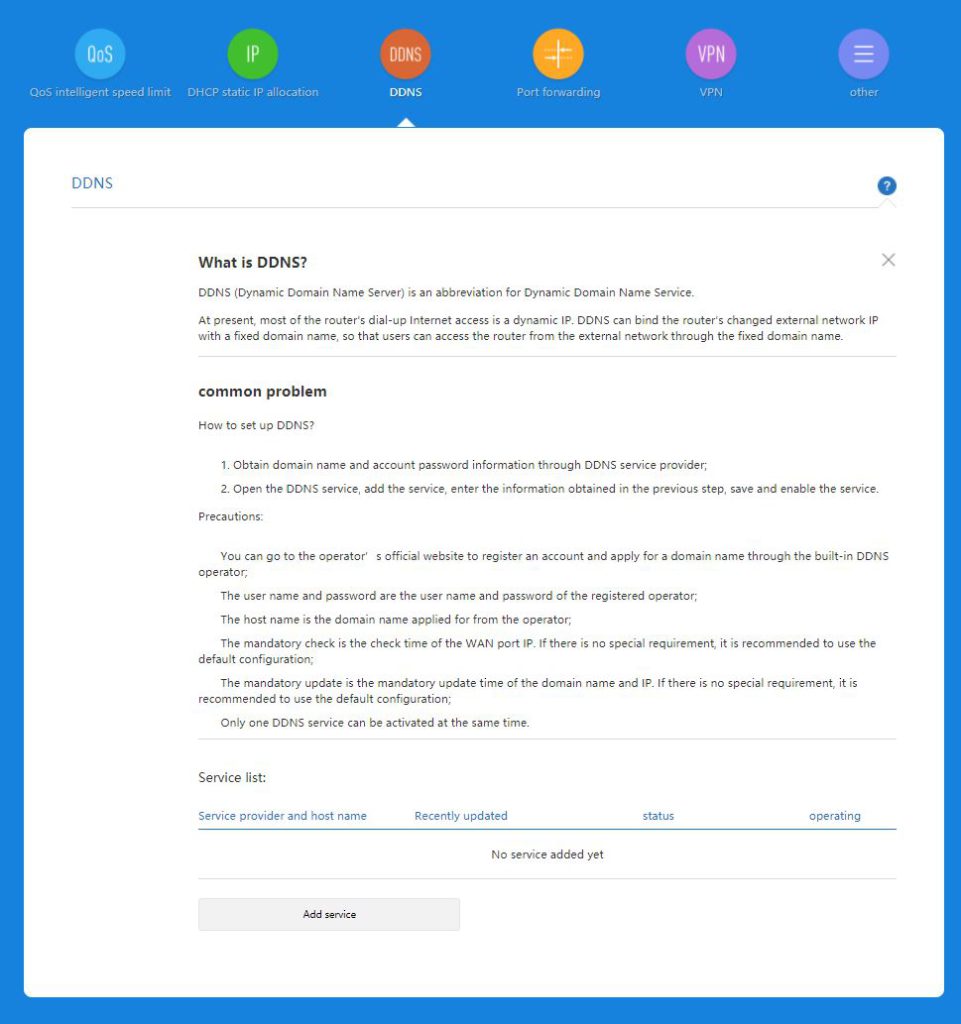
Dyndns.com and no-ip.com if you’re outside China
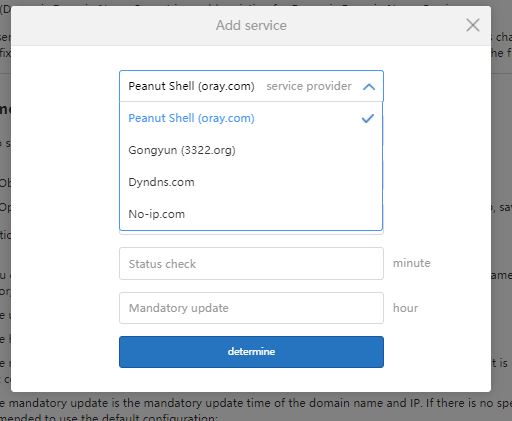
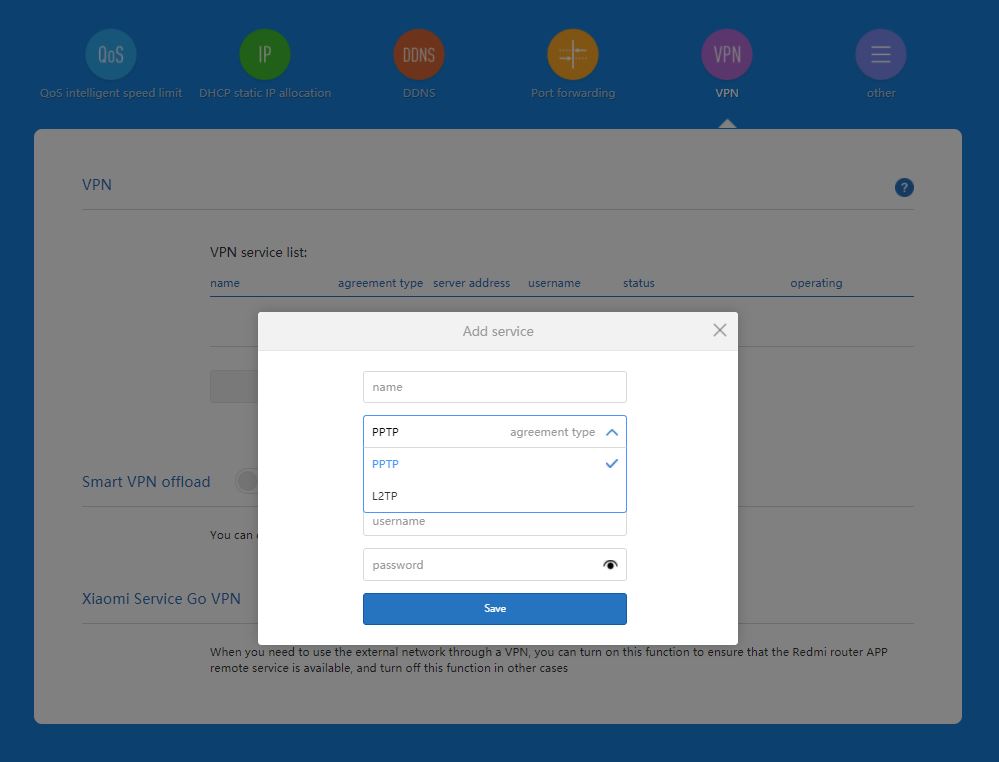
2 options for VPN for the router PPTP & L2TP and an option for Smart VPN offload so that you can divert certain traffic to VPN only. for example trying to bypass certain website based on region
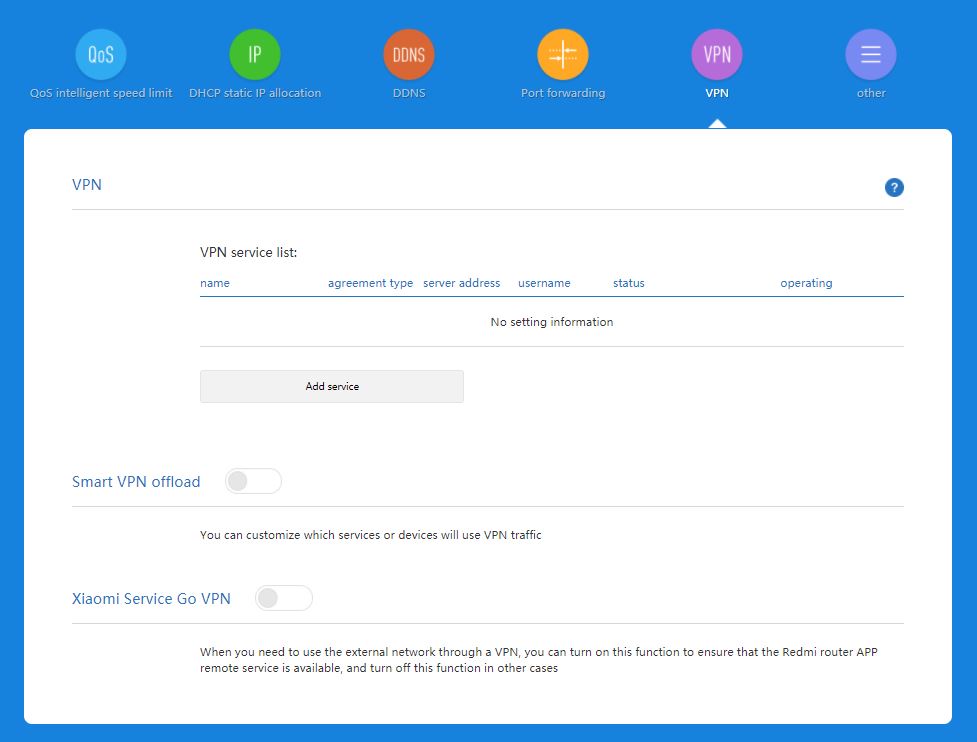
Last option is for UPnP. mostly for IP cameras and monitoring devices that require direct internet access
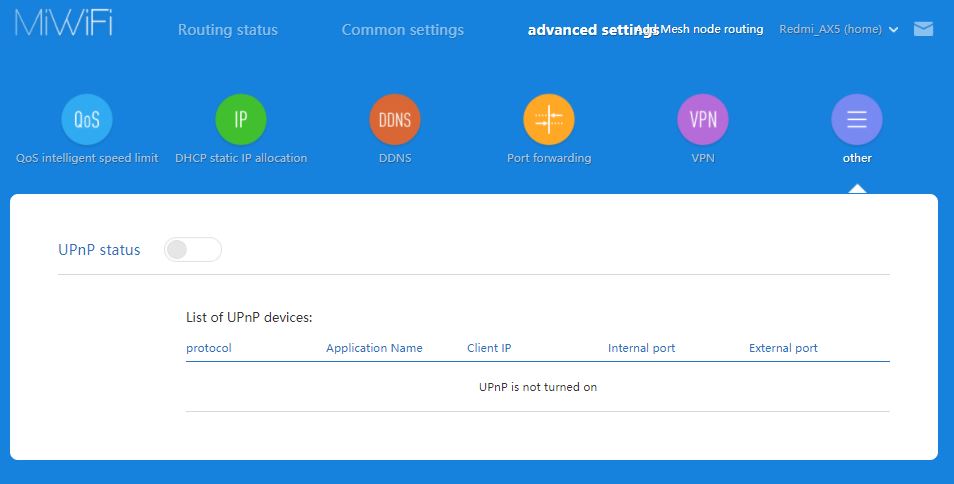

The Redmi AX5 WiFi 6 router is one of the value for money router that you can purchase now. There is no competition at this price point and the next cheapest WiFi 6 router is TP-link Archer AX10 or D-Link DIR-X1560 at the price of (SGD $109).
If you want to try out WiFi 6 at a budget this is the router to get. Another good feature of this router is the mesh settings. It would be one of the cheapest mesh system to purchase with WiFi 6.