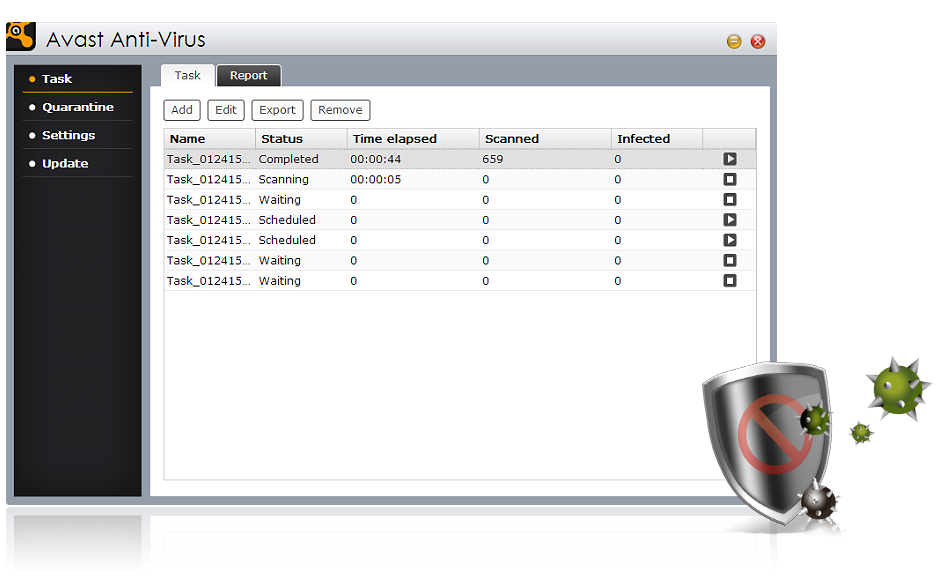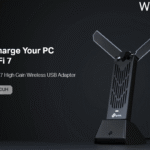Taipei, Taiwan, May 2017 – The WannaCry ransomware attack (WannaCrypt0r 2.0) has had a significant impact worldwide with at least 150 different countries and 200,000 computers being affected. This major infection has alerted users to the fact that they need to regularly keep their Windows systems up to date with security patches that remove vulnerabilities. The importance of data backup has also been highlighted by these recent events.
With regards to data protection, ASUSTOR NAS provides comprehensive backup functions such as ASUSTOR Backup Plan (ABP), the local backup of data to MyArchive hard disks, the backup of data from the NAS to cloud storage spaces or external hard disks, and the ability to utilize UrBackup to backup Windows systems to the NAS allowing users’ data to remain secure.
Furthermore, ASUSTOR frequently releases new firmware patches for their NAS devices with regards to system vulnerabilities. It is recommended that in addition to backing up their data, users should also regularly upgrade their NAS firmware in order to lower the risk of infections and vulnerabilities.

ASUSTOR recommends that users follow the steps outlined below to back up their data, keeping their critical digital assets safe and secure.
1. Use ABP software to backup data from your computer to your NAS
From personal computers to enterprise servers, ASUSTOR’s Windows backup utility, ASUSTOR Backup Plan (ABP), helps to keep data safe and secure. ABP provides comprehensive backup and restore functions for users. After only a few simple configurations, Backup Plan will being to operate automatically in the background helping users to backup specified folders from their computer to their NAS.
In addition to being able to carry out scheduled backups, ABP also supports real-time syncing. This means that whenever there are changes to a specified directory, backup plan will immediately sync the changes in order to maintain consistency between your backup and the original data. Furthermore, ABP also supports an immediate restoration function in order to restore data to Windows. If any accidents should occur that damage original data on your computer, ABP can immediately restore data to the original location, minimizing any damage. ABP also supports up to 6 different backup plans, giving your more flexibility for backup deployment.

2. Utilize the local backup function to backup data to MyArchive hard disks
The local backup function on ASUSTOR NAS allows users to fully utilize the SATA interface’s 6Gbps high speed transmission bandwidth to quickly backup data to MyArchive hard disks. No matter if it’s confidential data storage or archiving of old files, all can be scheduled to be transferred to MyArchive hard disks and then transported to a secure location for centralized storage. The MyArchive function also allows users to effectively achieve unlimited storage expansion and secure off site backup.

3. Back up NAS data to external hard disks
ASUSTOR NAS’s built-in RAID storage volumes provides a measure of data protection but regularly backing up critical data from your NAS to other storage mediums is also important. ASUSTOR’s external backup function supports 2-way backups and incremental backups that can be regularly scheduled. Users are able to execute the following backup tasks via their external storage devices:
- Transfer or back up NAS data to external storage devices
- Actively take data from external devices and copy it to the NAS

4. Sync ASUSTOR NAS data with cloud storage
Utilizing DataSync for Dropbox, DataSync for Google Drive or DataSync for Microsoft OneDrive to backup important data to cloud storage spaces is also a very convenient backup method that ensures NAS data is backed up offsite. Even in the unfortunate case of an accident or disaster, users won’t have to worry about losing data due to damage to their computer or NAS. However, there are still risks of data leakage when using cloud storage services, so it is advisable to select a reputable provider.
For example, in order to use DataSync for Microsoft OneDrive with an ASUSTOR NAS, users simply open the OneDrive App on their NAS and it will allow them to integrate their personal storage space and public cloud storage space. This App supports the following transfer methods: uploading/downloading from NAS to Microsoft OneDrive and two-way sync mode, satisfying requirements for data backup, data sharing, and offsite access.
For more information about backing up and restoring data with ASUSTOR NAS, please see:
https://www.asustor.com/admv2?type=2&subject=4&sub=118&lan=en

5. Use UrBackup to back up your Windows system
All ASUSTOR NAS devices support the simple and easy to use UrBackup App. Using this App, users are able to back up data from their computer hard disk partitions to their NAS. Afterwards, should the Windows system become infected or disabled, users can use UrBackup to create a boot disk to restore the data on their Windows system.

6. Use iSCSI LUN snapshots which support both real-time and scheduled backups
iSCSI (Internet Small Computer System Interface), is an Internet Protocol (IP)-based storage networking standard for linking data storage facilities. It offers high expandability and low implementation costs. Through existing network infrastructure and iSCSI you can use your NAS to expand existing storage space or have it act as a backup destination.
iSCSI LUN supports snapshot technology. ASUSTOR’s snapshot technology provides almost instantaneous creation of snapshots. It saves a significant amount of time and storage capacity when compared with traditional LUN backups. Should files become damaged or corrupted, the simple and intuitive interface allows administrators to quickly restore data, completing disaster recovery in the fastest time possible and providing uninterrupted service. Configuring scheduled iSCSI LUN snapshots allows the system to automatically take regular snapshots based on the specified time period, providing continuous protection of LUN data without needing any manual operation or significantly affecting system performance.

7. Use antivirus software to minimize the risk of infection
Please remember to use up to date antivirus software on your computer to prevent infections. ASUSTOR NAS also supports 3rd party developed Antivirus Apps based on Avast (currently not supported on AS10 series). These Apps can be downloaded and installed via App Central in order to protect critical NAS data, NAS users and your other devices from infection.